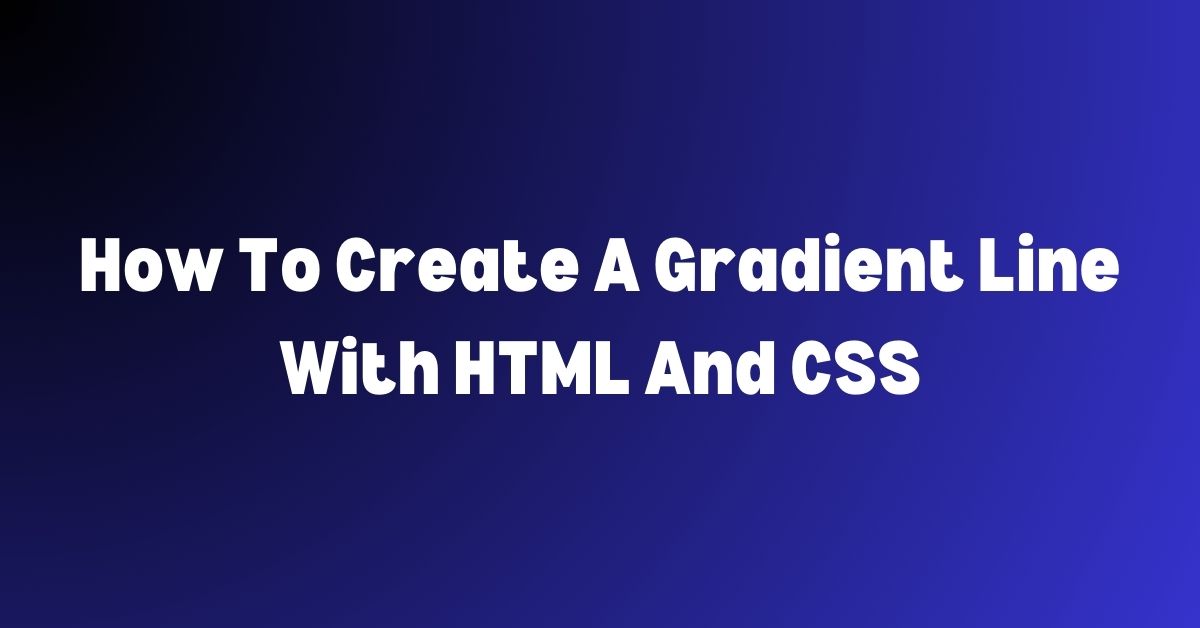CSS gradients are a popular design technique used to create smooth transitions between two or more colors. Gradient lines, in particular, are a great way to add visual interest to a web page and can be used in a variety of ways, such as separating sections or highlighting important information. In this article, we will explore how to create a gradient line using HTML and CSS.
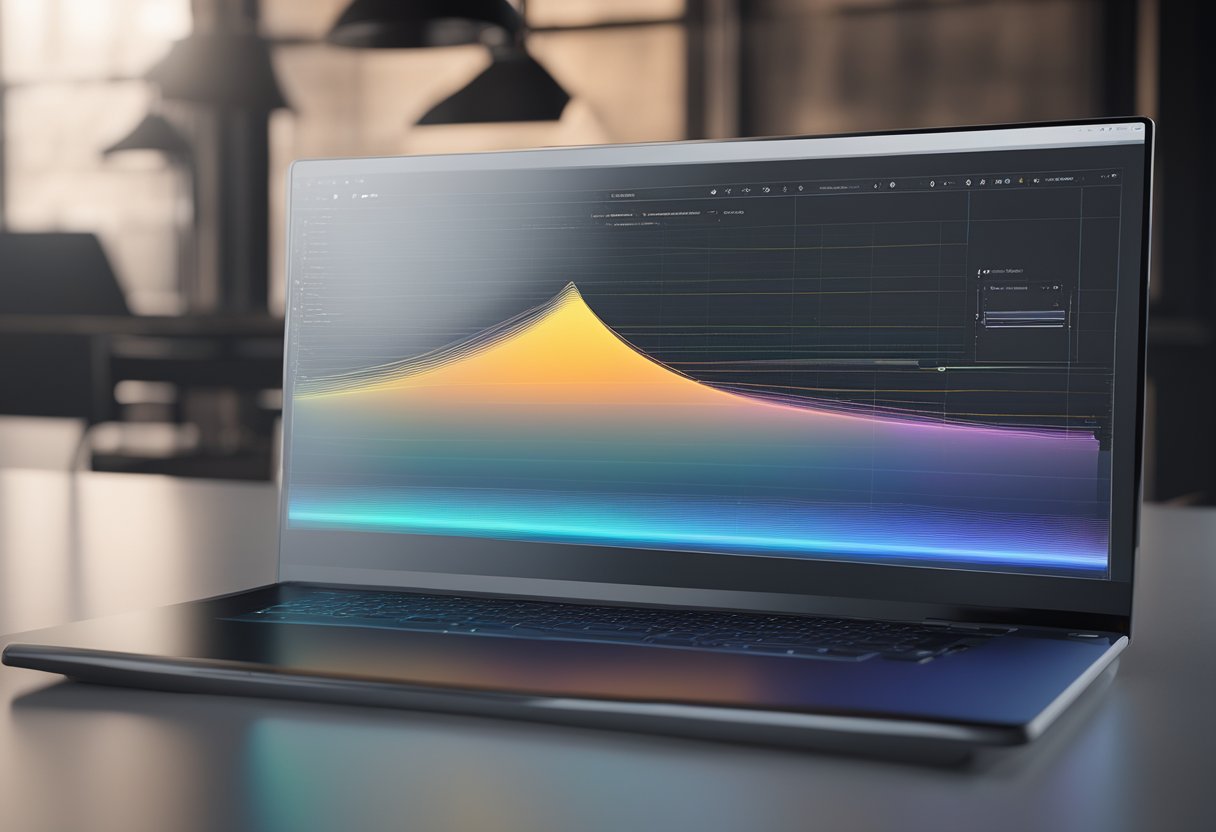
Creating a Basic Gradient Line Creating a basic gradient line is relatively simple. By using a linear gradient, you can create a gradient line that goes in a straight line. The first step is to create a div element with a class or ID. Then, you can use CSS to style the div element with a background color that is a gradient. By adjusting the angle and colors of the gradient, you can create a unique gradient line that fits your design.
Key Takeaways
- CSS gradients allow designers to create smooth transitions between two or more colors.
- Creating a gradient line is relatively simple by using a linear gradient and adjusting the angle and colors.
- Best practices for creating gradient lines include using a subtle gradient and ensuring cross-browser compatibility.
Understanding CSS Gradients

Gradients can be applied to a variety of CSS properties, including backgrounds, borders, and text. Understanding how to use CSS gradients is an essential skill for any web developer.
Types of CSS Gradients
There are two types of CSS gradients: linear and radial. Linear gradients transition between colors in a straight line, while radial gradients transition between colors in a circular or elliptical shape. Both types of gradients can be created using the linear-gradient() and radial-gradient() functions in CSS.
Linear gradients can be oriented in any direction, including horizontally, vertically, and diagonally. The direction of the gradient is determined by the to keyword, followed by a direction keyword such as top, bottom, left, or right. For example, the following CSS code creates a linear gradient that transitions from red to blue horizontally:
background-image: linear-gradient(to right, red, blue);
Radial gradients, on the other hand, are centered around a focal point and transition outward in a circular or elliptical shape. The size and shape of the gradient can be controlled using keywords such as circle, ellipse, closest-side, and farthest-corner. For example, the following CSS code creates a radial gradient that transitions from red to blue in a circular shape:
background-image: radial-gradient(circle, red, blue);
The Gradient Syntax
The syntax for creating CSS gradients is relatively simple. The linear-gradient() and radial-gradient() functions take one or more color stops as arguments, separated by commas. Each color stop is represented by a color value, followed by an optional position value. The position value determines where in the gradient the color stop should be placed and can be specified as a percentage or a length.
For example, the following CSS code creates a linear gradient that transitions from red to blue, with a color stop at 50%:
background-image: linear-gradient(to right, red 0%, blue 50%);
CSS gradients can also be combined with other CSS properties, such as background-size, background-repeat, and background-position, to create complex and visually appealing effects.
Creating a Basic Gradient Line

Creating a gradient line using HTML and CSS is a simple and effective way to add visual interest and depth to your website. A gradient line is a line that fades from one color to another, creating a smooth transition between the two colors. In this section, we will discuss how to create a basic gradient line using HTML and CSS.
Setting Up HTML Structure
To create a gradient line, you will need to set up the HTML structure first. The HTML structure for a basic gradient line is straightforward and requires only a few lines of code. You will need to create a div element with a class or ID that you can reference in your CSS code. Inside the div element, you will need to create a span element that will serve as the gradient line.
<div class="gradient-line">
<span></span>
</div>
Applying Linear Gradient
After setting up the HTML structure, you can apply a linear gradient to the span element using CSS. The linear gradient property allows you to create a gradient that fades from one color to another in a straight line. You can specify the starting and ending colors of the gradient, as well as the direction of the gradient.
.gradient-line span {
background: linear-gradient(to right, #ff0000, #00ff00);
height: 2px;
display: block;
}
In the above example, the linear gradient property is applied to the span element inside the div element with a class of “gradient-line”. The gradient fades from red (#ff0000) to green (#00ff00) and is applied in a horizontal direction (to right). The height property is set to 2px to create a thin line, and the display property is set to block to ensure that the span element takes up the full width of the div element.
Overall, creating a basic gradient line using HTML and CSS is a simple and effective way to add visual interest to your website. By following the steps outlined in this section, you can create a gradient line that fades from one color to another, adding depth and dimension to your website design.
Customizing Gradient Lines

Creating gradient lines with HTML and CSS is a simple way to add depth and dimension to your website. By customizing the gradient direction, color stops, and adding multiple gradients, you can create a unique look that sets your website apart from others.
Adjusting Gradient Direction
The direction of the gradient line can be adjusted by using the linear-gradient property in CSS. By default, the gradient line will run from top to bottom, but you can change the direction by specifying a different angle. For example, to create a gradient line that runs from left to right, use the following CSS code:
background: linear-gradient(to right, #000000, #ffffff);
In this code, to right specifies the direction of the gradient line. You can also use other values such as to left, to top, to bottom, to top right, to top left, to bottom right, and to bottom left.
Changing Color Stops
Color stops determine the colors used in the gradient line. By default, the gradient line will transition from one color to another evenly. However, you can customize the color stops to create a more complex gradient line. To add a color stop, use the color-stop parameter in CSS. For example, to create a gradient line that transitions from black to white to gray, use the following CSS code:
background: linear-gradient(to right, #000000, #ffffff 50%, #808080);
In this code, 50% specifies the location of the color stop. You can also use other values such as 10%, 20%, 30%, etc.
Creating Multiple Gradients
You can also create multiple gradient lines by using the background-image property in CSS. For example, to create a website header with two gradient lines, use the following CSS code:
background-image: linear-gradient(to bottom, #000000, #ffffff), linear-gradient(to bottom, #ffffff, #000000);
In this code, two gradient lines are created using the linear-gradient property. The first gradient line runs from black to white, while the second gradient line runs from white to black.
By customizing the gradient direction, color stops, and adding multiple gradients, you can create a unique gradient line that adds depth and dimension to your website.
Advanced Gradient Line Techniques

Creating a gradient line using HTML and CSS is a great way to add visual interest to a webpage. However, there are advanced techniques that can take gradient lines to the next level.
Using Gradients with Text
One technique for creating a gradient line is to use it as a background for text. This can be done by setting the background of the text to a gradient, and then adjusting the opacity of the text so that it blends into the gradient. This creates a unique effect that can add depth and dimension to the text.
Animating Gradients
Another advanced technique for gradient lines is to animate them. This can be done by using CSS animations to change the position, color, or opacity of the gradient over time. This can create a dynamic effect that draws the eye and adds interest to the page.
Gradient Performance Considerations
While gradient lines can be a great addition to a webpage, it is important to consider their performance impact. Large gradients with many colors can slow down page load times, especially on mobile devices. To minimize this impact, it is recommended to use smaller gradients with fewer colors or to use CSS gradients instead of image-based gradients.
Overall, advanced gradient line techniques can add a unique and dynamic element to a webpage. By using gradients with text, animating gradients, and considering performance impacts, designers can create visually stunning pages that load quickly and efficiently.
Cross-Browser Compatibility

When creating a gradient line using HTML and CSS, it is important to ensure cross-browser compatibility. Different browsers may interpret CSS differently, leading to inconsistencies in the appearance of the gradient line. To avoid this, developers can use vendor prefixes and fallbacks for older browsers.
Vendor Prefixes
Vendor prefixes allow developers to specify different versions of CSS for different browsers. This ensures that the gradient line appears consistently across different browsers. For example, the following code specifies a linear gradient for a div element with a vendor prefix for Mozilla Firefox:
div {
background: -moz-linear-gradient(top, #ffffff 0%, #000000 100%);
}
Similarly, the following code specifies a linear gradient for a div element with a vendor prefix for WebKit-based browsers:
div {
background: -webkit-linear-gradient(top, #ffffff 0%, #000000 100%);
}
Fallbacks for Older Browsers
Fallbacks are alternative styles that are applied when a browser does not support a particular CSS feature. When creating a gradient line, developers can use fallbacks for older browsers that do not support CSS gradients. One common fallback is to use a solid color background instead of a gradient.
div {
background: #ffffff; /* fallback for older browsers */
background: linear-gradient(to bottom, #ffffff 0%, #000000 100%); /* gradient for modern browsers */
}
By using vendor prefixes and fallbacks, developers can ensure that the gradient line appears consistently across different browsers, including older browsers that do not support CSS gradients. This improves the user experience and ensures that the website looks professional and polished.
Best Practices and Tips
Optimizing Gradient Readability
When creating a gradient line using HTML and CSS, it is important to optimize the readability of the gradient. One way to achieve this is by using a gradient with a high contrast between the colors. This will make the gradient more visible and easier to read. It is also important to choose colors that are visually appealing and complement the overall design of the website.
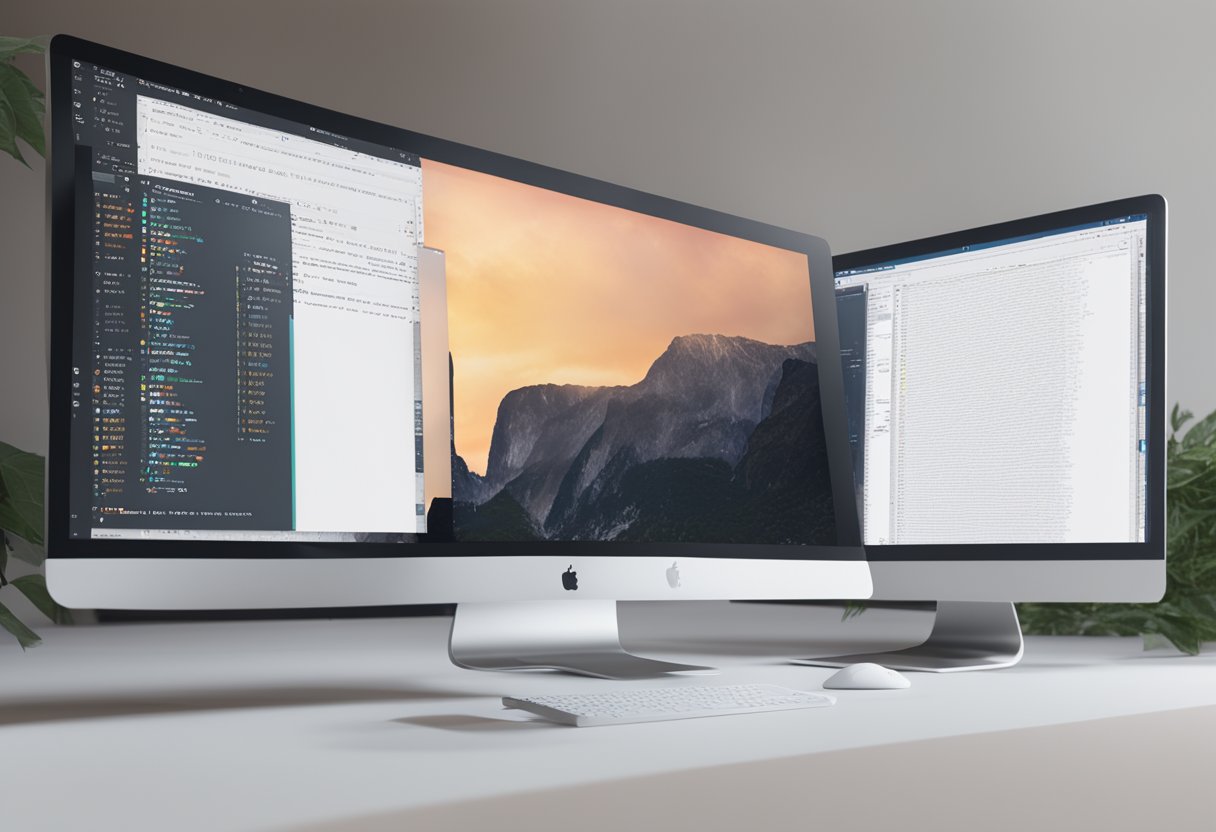
Another way to optimize gradient readability is by using a gradient that is not too busy or distracting. A gradient that is too complex or has too many colors can be overwhelming and make it difficult to read the content on the page. It is recommended to use a simple gradient with two or three colors that blend well together.
Maintaining Design Consistency
When creating a gradient line, it is important to maintain design consistency throughout the website. This can be achieved by using the same color scheme and gradient style throughout the website. This will create a cohesive design and make the website more visually appealing.
It is also important to consider the placement of the gradient line. The gradient line should complement the design of the website and not distract from the content. It is recommended to place the gradient line in a subtle location, such as the header or footer of the website.
Overall, when creating a gradient line using HTML and CSS, it is important to optimize the readability of the gradient and maintain design consistency throughout the website. By following these best practices and tips, the gradient line will enhance the overall design of the website and make it more visually appealing.
Examples and Resources

Here are some resources for learning how to make a gradient line using HTML and CSS.
Code Examples
One of the best ways to learn how to make a gradient line using HTML and CSS is by looking at code examples. Many websites offer examples of how to create gradient lines using CSS. For example, this book offers a beginner’s guide to HTML, CSS, JavaScript, and web graphics. It includes code examples for creating gradient lines and other design elements.
Online Gradient Generators
Another useful resource for creating gradient lines is online gradient generators. These tools allow you to create custom gradient lines by selecting colors, angles, and other design options. Some popular gradient generators include CSS Gradient, ColorZilla Gradient Editor, and UI Gradients.
Ultimate CSS Gradient Color Generator
Community Tutorials
Finally, there are many community tutorials available that can help you learn how to create gradient lines using HTML and CSS. Websites like W3Schools and CSS-Tricks offer tutorials and guides for creating gradient lines and other design elements. Additionally, online forums like Stack Overflow can be a helpful resource for finding answers to specific questions or problems.
Overall, there are many resources available for learning how to create gradient lines using HTML and CSS. By using code examples, online gradient generators, and community tutorials, designers can create custom gradient lines that enhance the visual appeal of their websites.
Frequently Asked Questions
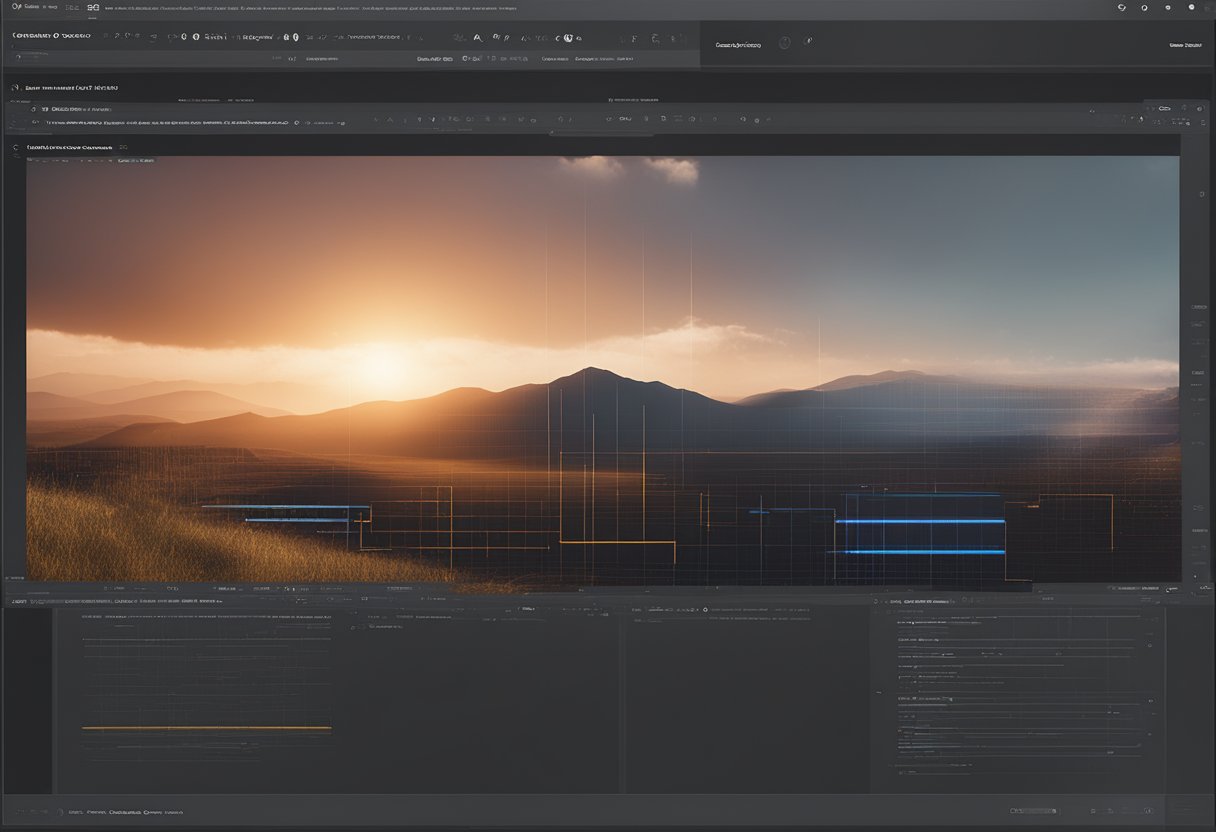
What is the syntax for creating a linear gradient in CSS?
To create a linear gradient in CSS, you can use the linear-gradient() function. This function takes two or more color values as arguments and creates a gradient that transitions between those colors. The syntax for the linear-gradient() function is as follows:
background: linear-gradient(direction, color-stop1, color-stop2, ...);
How can you apply a gradient to a background image using CSS?
You can apply a gradient to a background image using CSS by combining the background-image and linear-gradient() properties. The background-image property sets the background image, and the linear-gradient() function creates a gradient that overlays the image. The syntax for applying a gradient to a background image is as follows:
background-image: linear-gradient(direction, color-stop1, color-stop2, ...), url(image.jpg);
What are the steps to generate a CSS gradient color code?
To generate a CSS gradient color code, you can use an online gradient generator tool or create your own code manually. The steps to create a linear gradient using CSS are as follows:
- Choose the starting and ending colors for the gradient.
- Determine the direction of the gradient.
- Calculate the color stops for the gradient.
- Write the CSS code using the
linear-gradient()function.
How do you implement a radial gradient in CSS?
To implement a radial gradient in CSS, you can use the radial-gradient() function. This function creates a gradient that radiates from the center of an element. The syntax for the radial-gradient() function is as follows:
background: radial-gradient(shape size at position, start-color, ..., last-color);
Can you use CSS to create a gradient border or outline for an element?
Yes, you can use CSS to create a gradient border or outline for an element. To create a gradient border, you can use the border-image property. To create a gradient outline, you can use the box-shadow property. The syntax for creating a gradient border or outline is as follows:
border-image: linear-gradient(direction, color-stop1, color-stop2, ...) slice;
box-shadow: inset 0 0 10px 10px linear-gradient(direction, color-stop1, color-stop2, ...);
How do you integrate a linear gradient in a React Native application?
To integrate a linear gradient in a React Native application, you can use the LinearGradient component provided by the react-native-linear-gradient package. This component takes the colors and start and end points as props and creates a linear gradient that can be used as a background for any component. The syntax for using the LinearGradient component is as follows:
import LinearGradient from 'react-native-linear-gradient';
<LinearGradient colors={['#000000', '#FFFFFF']} start={{x: 0, y: 0}} end={{x: 1, y: 1}}>
<View>
...
</View>
</LinearGradient>
How to Make a Slider in Tailwind
CSS Position Property: A Professional Guide