The CSS position property is a powerful tool that web developers use to position elements on a web page. With five different values to choose from, it allows for precise control over the placement of an element relative to its parent container or the browser window. By using the position property, we can move elements up and down, left and right, or even take them out of the normal document flow.

One of the most common values for the position property is “relative”. When an element is positioned relatively, it is moved from its normal position in the document flow, but it still takes up space in the layout. This can be useful for creating small adjustments to the position of an element without affecting the layout of the rest of the page. Another popular value is “absolute”, which positions an element relative to its nearest positioned ancestor. This is useful for creating overlays or popups that need to be positioned precisely on the page.
Overall, the CSS position property is a fundamental tool for web developers that allows for precise control over the layout of a web page. By using the different values of the position property, we can create complex and dynamic layouts that respond to user interactions and different screen sizes.
Understanding CSS Position Property

The CSS Position Property is used to specify how an element is positioned on a webpage. It allows us to control the position of an element relative to its parent container or the viewport. There are five different values that the Position Property can take, each with its own unique behavior. In this section, we will explore each of these values in detail.
Static Positioning
The default value of the Position Property is static. When an element is positioned statically, it is positioned in the normal flow of the document. This means that the element will appear on the page exactly where it would if the Position Property was not set at all.
Relative Positioning
When an element is positioned relatively, it is positioned relative to its normal position. This means that the element will be moved from its original position, but it will still take up space in the normal flow of the document. We can use the top, bottom, left, and right properties to specify how far the element should be moved from its original position.
Absolute Positioning
When an element is positioned absolutely, it is positioned relative to its nearest positioned ancestor. If there is no positioned ancestor, the element is positioned relative to the initial containing block, which is usually the viewport. When an element is positioned absolutely, it is taken out of the normal flow of the document, which means that other elements will ignore it when they are positioned.
Fixed Positioning
When an element is positioned fixed, it is positioned relative to the viewport. This means that the element will stay in the same position even if the user scrolls the page. Fixed positioning is useful for creating elements like headers and footers that should always be visible on the page.
Sticky Positioning
When an element is positioned sticky, it is positioned relative to its nearest scrolling ancestor. This means that the element will scroll with the page until it reaches a certain point, at which point it will become fixed. Sticky positioning is useful for creating elements like navigation menus that should stick to the top of the page when the user scrolls down.
In conclusion, the CSS Position Property is a powerful tool that allows us to control the position of elements on a webpage. By understanding the different values that the Position Property can take, we can create dynamic and responsive layouts that look great on any device.
Practical Applications of CSS Position Property

CSS Position Property is a powerful tool that allows us to create unique and dynamic web designs. In this section, we will discuss two practical applications of CSS Position Property: Creating Overlapping Elements and Developing Sticky Headers.
Creating Overlapping Elements
One of the most common uses of CSS Position Property is to create overlapping elements. This technique is often used to create visually interesting designs that catch the user’s attention. By using the position property along with the top, bottom, left, and right properties, we can position elements precisely where we want them on the page.
For example, we can use the following CSS code to create an overlapping image:
img {
position: absolute;
top: 50px;
left: 50px;
z-index: -1;
}
In this example, we have set the position of the image to absolute and positioned it 50 pixels from the top and left of the page. We have also set the z-index property to -1, which places the image behind other elements on the page.
Developing Sticky Headers
Another practical application of CSS Position Property is to develop sticky headers. A sticky header is a header that remains fixed at the top of the page as the user scrolls down. This technique is often used to provide easy access to navigation menus or other important information.
To create a sticky header, we can use the following CSS code:
header {
position: fixed;
top: 0;
width: 100%;
}
In this example, we have set the position of the header to fixed and positioned it at the top of the page using the top property. We have also set the width of the header to 100%, which ensures that it spans the entire width of the page.
Overall, CSS Position Property is a versatile tool that allows us to create unique and dynamic web designs. By using the position property along with other CSS properties, we can create visually interesting designs that catch the user’s attention and provide easy access to important information.
Common Mistakes and How to Avoid Them

When working with the CSS position property, it’s easy to make mistakes that can lead to unexpected results. In this section, we’ll discuss some common mistakes and how to avoid them.
Incorrect Z-Index Usage
One common mistake is using the z-index property incorrectly. The z-index property specifies the stack order of an element and its descendants. However, it only works on positioned elements (i.e., those with a value of relative, absolute, or fixed).
A common mistake is to use z-index without setting a position value. This won’t work, and the z-index property will be ignored. To avoid this mistake, always set a position value before using z-index.
Another mistake is using z-index with a value that’s too high. This can cause elements to overlap in unexpected ways. To avoid this mistake, use z-index values that are appropriate for the context.
Misunderstanding of Position Context
Another common mistake is misunderstanding the position context. When an element is positioned, it’s positioned relative to its nearest positioned ancestor. If no ancestor is positioned, the element is positioned relative to the initial containing block (usually the viewport).
A common mistake is to assume that an element is positioned relative to its parent element. This isn’t always the case, and can lead to unexpected results. To avoid this mistake, make sure you understand the position context of each element.
Another mistake is using position: absolute without setting the position context. This can cause elements to be positioned in unexpected ways. To avoid this mistake, always set the position context before using position: absolute.
By avoiding these common mistakes, we can use the position property more effectively and avoid unexpected results in our CSS layouts.
Best Practices in Using CSS Position Property

When using the CSS position property, it is important to follow best practices to ensure that your layout is responsive and accessible. Here are some tips to keep in mind:
1. Use Relative Positioning for Layout
When positioning elements, it is best to use relative positioning whenever possible. This allows elements to flow naturally within the document and maintain their position relative to other elements. Absolute positioning should be used sparingly and only when necessary, as it can cause layout issues and make the document less responsive.
2. Avoid Overlapping Elements
When positioning elements, it is important to ensure that they do not overlap. Overlapping elements can cause confusion and make the document difficult to read. To avoid this, use the z-index property to control the stacking order of elements.
3. Use Fixed Positioning for Headers and Footers
When creating headers and footers, it is best to use fixed positioning. This ensures that the header and footer remain in the same position on the page regardless of scrolling. However, be sure to leave enough space for the header and footer so that they do not cover up important content.
4. Use Sticky Positioning for Navigation
When creating navigation menus, it is best to use sticky positioning. This ensures that the navigation menu remains visible as the user scrolls down the page. However, be sure to test the navigation menu on different screen sizes to ensure that it remains accessible and responsive.
By following these best practices, you can ensure that your layout is responsive, accessible, and easy to read.
Frequently Asked Questions
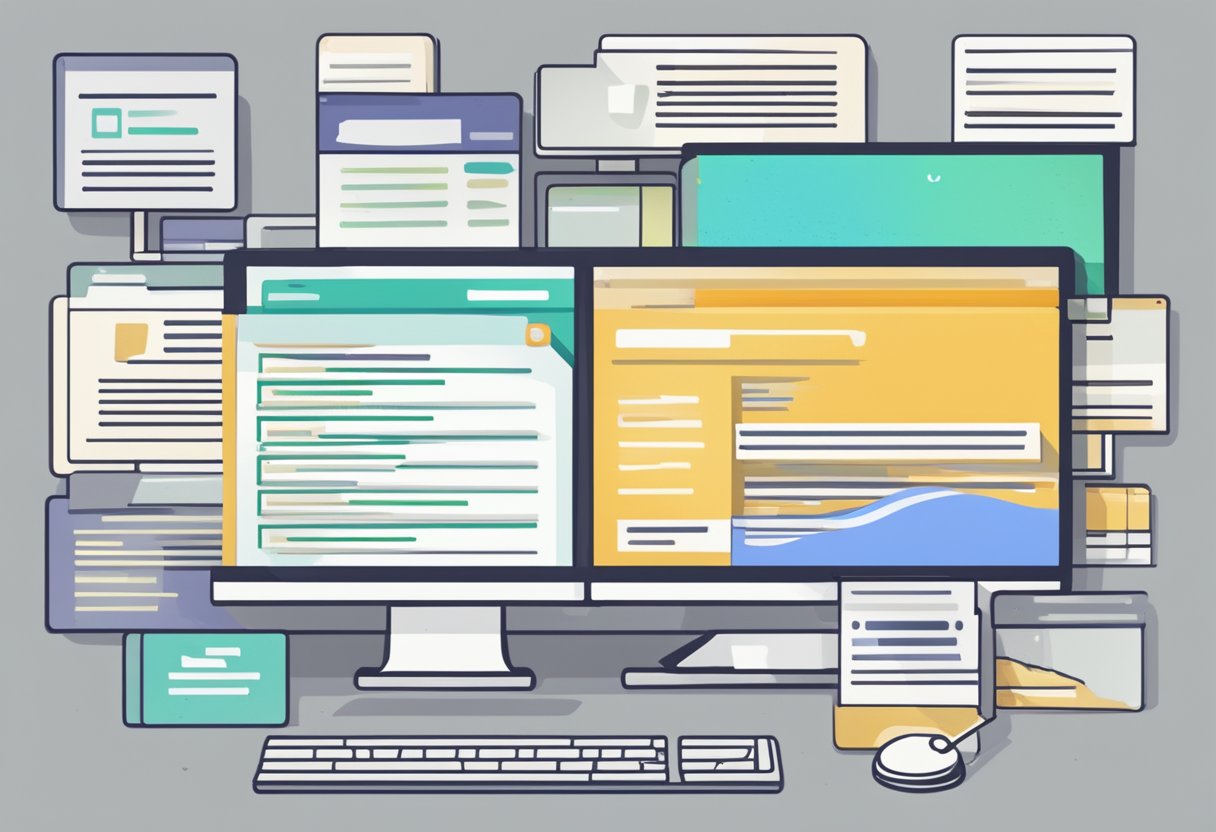
What is the difference between position: fixed and position: sticky?
Both position: fixed and position: sticky are used to position an element relative to the viewport. The difference is that position: fixed will always remain in the same position even when the user scrolls the page, while position: sticky will stick to the top or bottom of the viewport until a certain point, and then it will behave like a position: relative element.
How does the CSS position property work?
The CSS position property is used to specify how an element is positioned on a web page. When you use the position property, you can also use the top, right, bottom, and left properties to specify the exact location of the element.
What are the possible values for the CSS position property?
The possible values for the CSS position property are static, relative, absolute, fixed, and sticky. The default value is static.
What is the default value of the CSS position attribute?
The default value of the CSS position attribute is static. When an element is positioned using position: static, it is positioned according to the normal flow of the document.
How do you position an element relative to its parent using CSS?
To position an element relative to its parent using CSS, you can use the position: relative property on the parent element and then use the top, right, bottom, and left properties to position the child element.
What is the purpose of the CSS position property?
The purpose of the CSS position property is to allow web developers to position elements on a web page. By using the position property, developers can specify the exact location of an element and control how it behaves when the user scrolls the page.
Arsalan Malik is a passionate Software Engineer and the Founder of Makemychance.com. A proud CDAC-qualified developer, Arsalan specializes in full-stack web development, with expertise in technologies like Node.js, PHP, WordPress, React, and modern CSS frameworks.
He actively shares his knowledge and insights with the developer community on platforms like Dev.to and engages with professionals worldwide through LinkedIn.
Arsalan believes in building real-world projects that not only solve problems but also educate and empower users. His mission is to make technology simple, accessible, and impactful for everyone.



