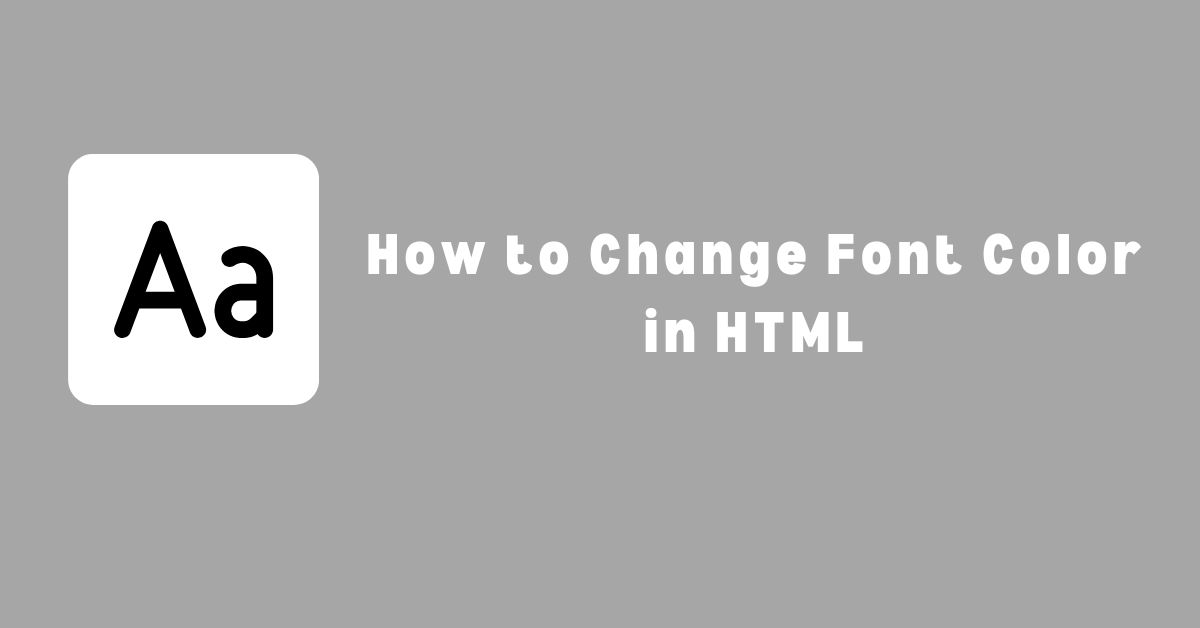Changing font color in HTML is a basic skill that every web designer or developer should know. HTML is the foundation of any website, and it is used to structure the content of a web page. However, HTML alone cannot achieve the desired look and feel of a website. Cascading Style Sheets (CSS) are used in conjunction with HTML to add style and formatting to the web page. One of the most common tasks in CSS is changing the font color.
We can change the font color in HTML in multiple ways!
- Inline Styling
- Internal CSS
- External CSS
Inline Styling

Inline styling applies CSS styles directly to an HTML element using the style attribute. This method is useful when applying a style to a specific element without affecting other elements on the page.
Using the Style Attribute
To use inline styling, you need to add the style attribute to the HTML element you want to style. The style attribute takes a set of CSS rules enclosed in quotes. For example, to change the font color of a paragraph to red, you can add the following code:
<p style="color: red;">This text is red.</p><br>In the code above, the style attribute is added to the p element, and the CSS rule color: red; is used to change the font color to red.
You can also apply multiple styles to an element using the style attribute. For example, to change the font color, font size, and font family of a paragraph, you can add the following code:
<p style="color: red; font-size: 16px; font-family: Arial;">This text is red, 16px, and in Arial font.</p><br>In the code above, three CSS rules are used to apply multiple styles to the p element.
It’s important to note that inline styling should be used sparingly and only for small changes. For larger changes or to apply styles to multiple elements, it’s better to use external or internal CSS stylesheets. This will make your code easier to read, maintain, and update.
Internal CSS

Internal CSS is a way to define styles within an HTML document. It is a method of embedding CSS code directly into the HTML document, rather than having a separate external CSS file. This approach is useful when you want to apply styles to specific elements on a single page.
Defining Style Tags
To define a style tag in HTML, use the <style> tag. The CSS code is then placed inside the opening and closing tags. For example, to change the font color of a paragraph to red, the following code can be used:
<style>
p {
color: red;
}
</style>This code applies the style to all paragraph elements on the page. To apply the style to a specific paragraph, use an ID or a class.
Targeting HTML Elements
To target HTML elements with internal CSS, you can use the element selector, class selector, or ID selector. For example, to change the font color of a specific paragraph with an ID of “my-paragraph” to blue, the following code can be used:
<style>
#my-paragraph {color: blue;}
</style>This code applies the style only to the paragraph with the ID of “my-paragraph”. To apply the style to all paragraphs with a specific class, use the class selector. For example, to change the font color of all paragraphs with a class of “my-class” to green, the following code can be used:
<style>
.my-class {color: green; }
</style>This code applies the style to all paragraphs with a class of “my-class”.
External CSS

CSS (Cascading Style Sheets) is a powerful tool to change the appearance of HTML elements. External CSS is a way to separate the presentation of a website from its content. By using external CSS, you can define styles once and apply them to multiple pages. This can save you a lot of time and effort in the long run.
Linking CSS Files
To use external CSS, you need to create a CSS file and link it to your HTML document. Here is an example of how to do this:
<br> <link rel="stylesheet" type="text/css" href="styles.css"></link><br><br>In this code, the link element is used to link the styles.css file to the HTML document. The rel attribute specifies the relationship between the HTML document and the linked file, and the href attribute specifies the location of the file.
CSS Selectors and Properties
Once you have linked your CSS file to your HTML document, you can use CSS selectors and properties to style your HTML elements. CSS selectors are used to target specific HTML elements, and CSS properties are used to define the style of those elements.
Here is an example of how to change the font color of a paragraph using CSS:
p {
color: red;
}In this code, the p selector targets all p elements in the HTML document, and the color property sets the font color to red. You can use other CSS properties to change other aspects of the element’s style, such as font size, font family, background color, and more.
Changing Font Color
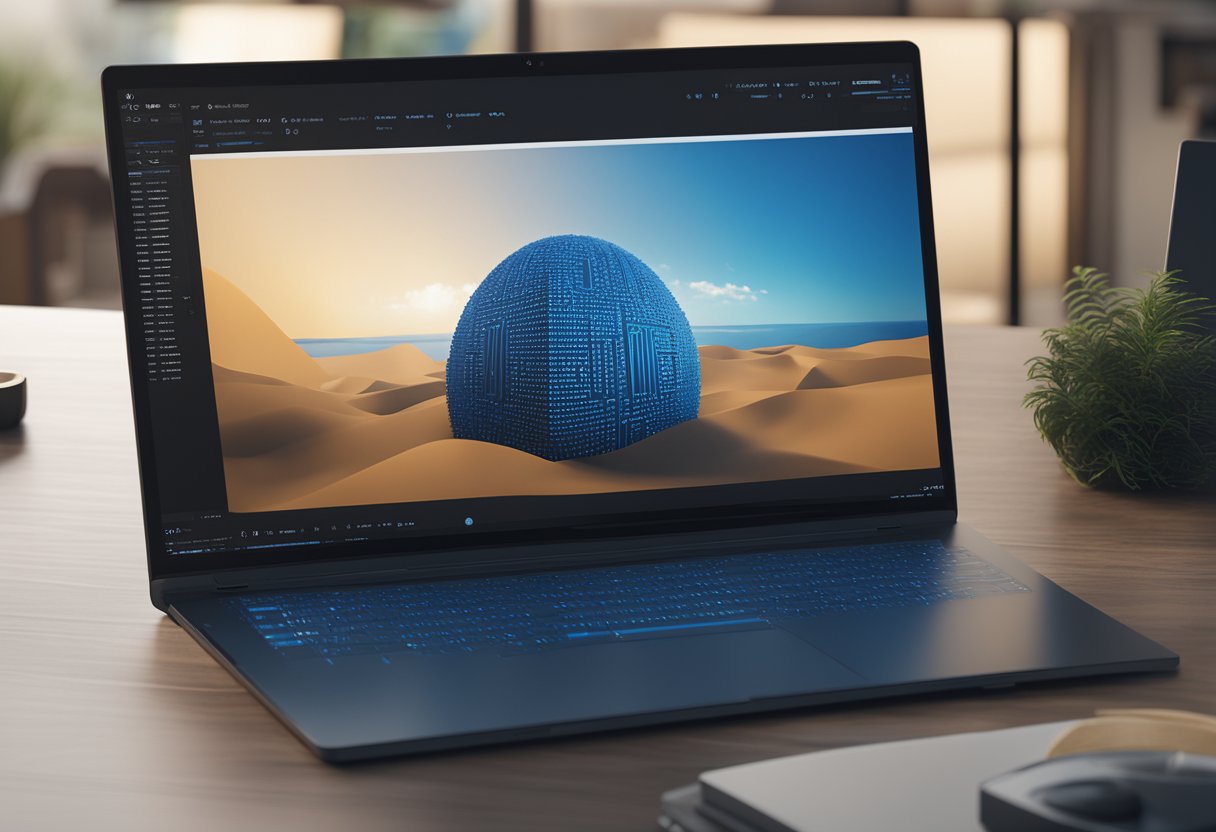
Changing font color is an essential part of web design. It helps to make the text more readable and adds visual interest to the page. There are several ways to change font color in HTML, and this section will cover some of the most common methods.
Color Property in CSS
The most common way to change font color in HTML is by using the color property in CSS. This property allows you to specify the color of the text using several different values, including hexadecimal color values, RGB and RGBA values, and named colors.
To use the color property, you first need to select the element you want to change the font color of. You can do this using CSS selectors. Once you have selected the element, you can set the color property to the desired value.
Hexadecimal Color Values
Hexadecimal color values are six-digit codes that represent a specific color. Each digit in the code represents a different color channel: red, green, and blue. By combining different values for these channels, you can create any color you want.
To use a hexadecimal color value to change font color in HTML, you can set the color property to the value preceded by a pound sign (#). For example, to set the font color to red, you would use the value #FF0000.
RGB and RGBA Values
RGB and RGBA values are another way to specify colors in HTML. RGB values use three numbers to represent the red, green, and blue color channels, while RGBA values use four numbers to represent these channels plus an alpha channel for transparency.
To use an RGB or RGBA value to change font color in HTML, you can set the color property to the value preceded by the rgb( or rgba( function. For example, to set the font color to a light blue color, you would use the value rgb(173, 216, 230).
Named Colors
Named colors are predefined color values that you can use in HTML. These values include common colors like red, green, and blue, as well as more exotic colors like chartreuse and fuchsia.
To use a named color to change font color in HTML, you can set the color property to the name of the color. For example, to set the font color to purple, you would use the value purple.
In conclusion, changing font color in HTML is a simple but essential part of web design. By using the color property in CSS and specifying the desired color using hexadecimal color values, RGB and RGBA values, or named colors, you can create visually appealing and readable text on your web pages.
Best Practices
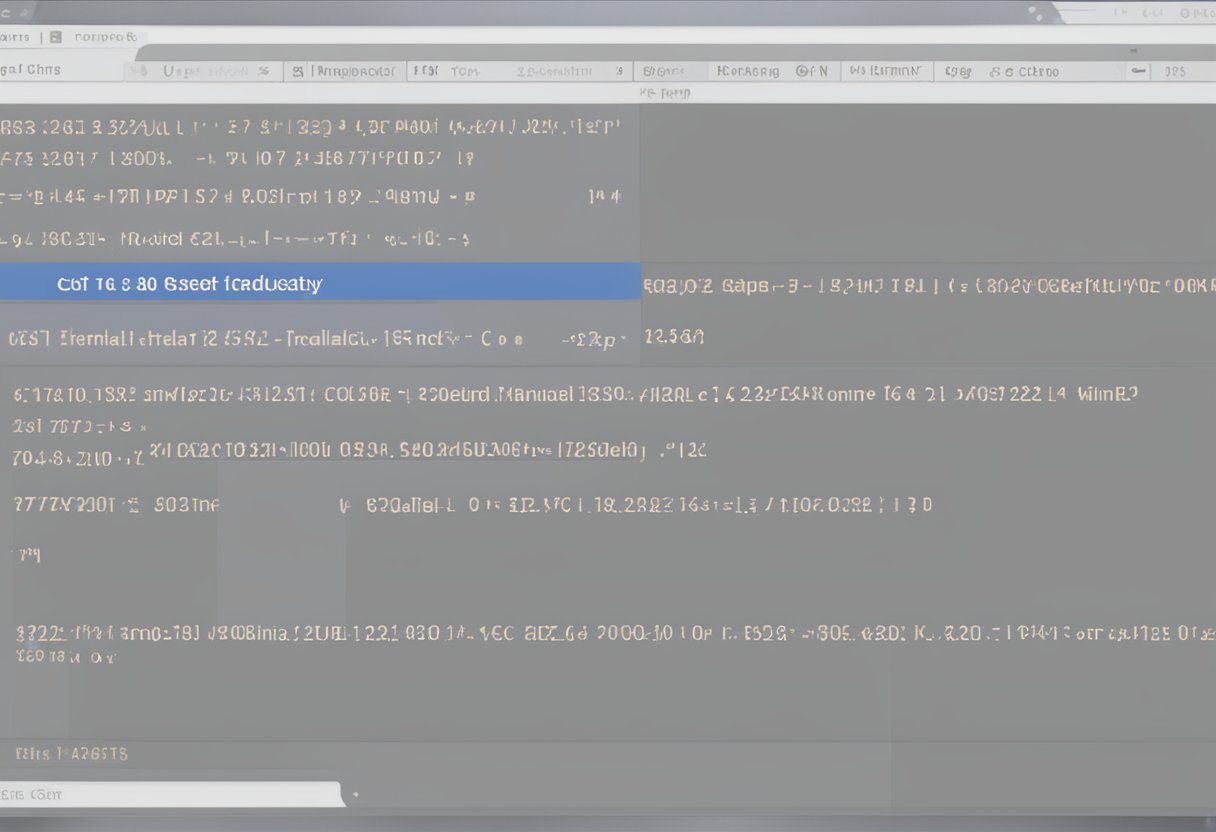
Consistency in Design
Maintaining consistency in design is crucial when changing font color in HTML. It is essential to keep the design consistent throughout the website or web application. This means that the same color scheme should be used across all pages of the website. Consistency in design helps users to navigate the website easily and reduces confusion.
When choosing colors, it is important to ensure that the colors are complementary and do not clash. The chosen colors should also be easy to read, especially for users with visual impairments. Using a color contrast checker can help ensure that the chosen color scheme meets accessibility standards.
What is Web Accessibility-Complete Guide
Accessibility Considerations
Accessibility should always be a priority when designing websites. When changing font color in HTML, it is important to consider users with visual impairments. It is recommended to use high-contrast colors to make the text easier to read.
It is also important to ensure that the font size is large enough for users with visual impairments to read. Using relative font sizes can help ensure that the font size adjusts based on the user’s browser settings.
In addition, it is important to ensure that the font color is not the only way to convey important information. For example, if a link is indicated only by a different font color, users with color blindness may not be able to distinguish the link. Using underlines or bold text in addition to color can help ensure that important information is conveyed to all users.
Overall, considering accessibility and maintaining consistency in design are important best practices when changing font color in HTML.
Frequently Asked Questions
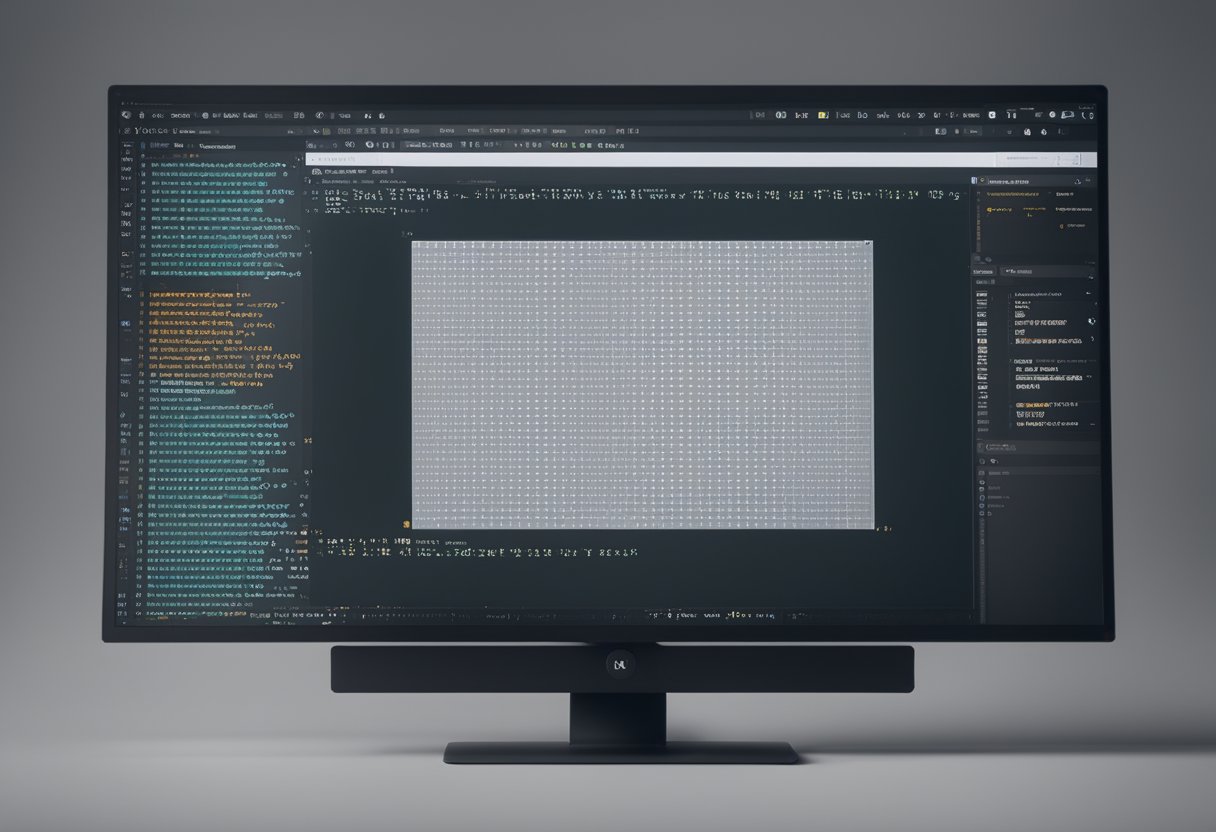
What is the syntax for changing text color using inline styles in HTML?
Inline styles allow you to change the color of text within an HTML element. The syntax for changing text color using inline styles is:
<p style="color: red;">This text will be red</p><br>In this example, the text within the paragraph element will be displayed in red.
How can I modify the color of a specific word within a paragraph in HTML?
To modify the color of a specific word within a paragraph in HTML, you can wrap the word in a span element and apply a style to the span.
<p>This is a <span style="color: blue;">blue</span> word.</p><br>In this example, the word “blue” will be displayed in blue.
What are the steps to alter text color using HTML tags?
To alter text color using HTML tags, you can use the following tags:
<font>tag: This tag is used to specify the font and color of text. However, it is no longer recommended to use this tag as it has been deprecated in HTML5.<span>tag: This tag is used to group inline elements and apply styles to them.
<p><font color="red">This text will be red</font></p><br><p><span style="color: blue;">This text will be blue</span></p><br>How do I apply a new color to text in an HTML document using JavaScript?
To apply a new color to text in an HTML document using JavaScript, you can use the following code:
document.getElementById("myText").style.color = "red";<br>In this example, the text with the ID “myText” will be displayed in red.
What is the method for changing font color for a section of text in HTML?
To change font color for a section of text in HTML, you can use the <span> tag and apply a style to it.
<p>This is a <span style="color: red;">red</span> word.</p><br>In this example, the word “red” will be displayed in red.