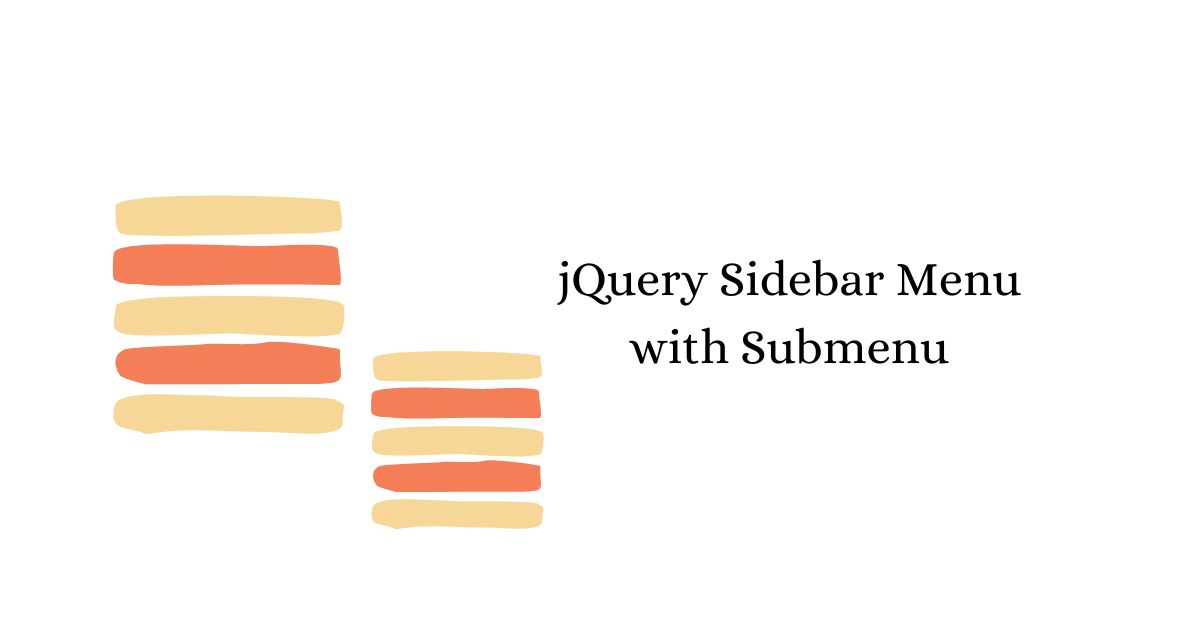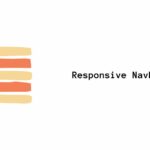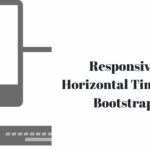A website’s navigation plays a vital role in enhancing user experience and guiding visitors to the desired content. One popular way to organize and present navigation options is by using a sidebar menu. With the added functionality of submenus, a jQuery sidebar menu with submenus provides an efficient and user-friendly way to navigate through complex website structures. In this article, we will explore the benefits of using a sidebar menu with submenus, learn how to create one using jQuery, and discover best practices for its implementation.
What is a jQuery Sidebar Menu?
A jQuery sidebar menu is a navigation component typically positioned vertically on the side of a webpage. It allows users to access different sections or pages of a website easily. By incorporating submenus, the sidebar menu can provide further categorization and hierarchical organization of navigation options. When users interact with the menu, the submenus expand or collapse, revealing additional navigation choices within each category.
Benefits of Using a Sidebar Menu with Submenus
Integrating a jQuery sidebar menu with submenus into your website offers several advantages. Let’s explore some of the key benefits:
- Enhanced Navigation: A sidebar menu with submenus simplifies website navigation, especially for sites with extensive content or complex structures. Users can quickly locate and access specific sections or pages without the need for excessive scrolling or multiple clicks.
- Improved User Experience: By providing a clear and organized menu structure, visitors can easily find the information they are looking for. This enhances user satisfaction and reduces frustration, resulting in a positive overall experience.
- Space Optimization: With a sidebar menu, you can effectively utilize vertical space, particularly on widescreen displays. This leaves more horizontal space for content and ensures a clutter-free layout.
- Consistency and Familiarity: Sidebar menus with submenus have become a common navigation pattern on the web. By incorporating this familiar design, you can provide users with an intuitive and predictable navigation experience.
- Mobile Friendliness: Responsive web design is crucial in today’s mobile-centric world. A well-designed jQuery sidebar menu can adapt to different screen sizes and provide an optimized experience for mobile users, ensuring accessibility across devices.
Creating a jQuery Sidebar Menu with Submenus
To create a jQuery sidebar menu with submenus, we need to follow a step-by-step process. This involves setting up the HTML structure, applying CSS styling, and implementing JavaScript functionality.
4.1. HTML Structure
The first step is to define the HTML structure of our sidebar menu. Here’s a basic example:
<nav class="sidebar-menu">
<ul>
<li><a href="#">Menu Item 1</a></li>
<li>
<a href="#">Menu Item 2</a>
<ul>
<li><a href="#">Submenu Item 1</a></li>
<li><a href="#">Submenu Item 2</a></li>
</ul>
</li>
<li><a href="#">Menu Item 3</a></li>
</ul>
</nav>
4.2. CSS Styling
Next, we’ll apply CSS styles to structure and position the sidebar menu. Customize the styles based on your website’s design:
.sidebar-menu {
width: 200px;
background-color: #f1f1f1;
}
.sidebar-menu ul {
list-style-type: none;
padding: 0;
margin: 0;
}
.sidebar-menu li {
position: relative;
}
.sidebar-menu li a {
display: block;
padding: 10px 15px;
color: #333;
text-decoration: none;
}
.sidebar-menu li ul {
display: none;
position: absolute;
top: 0;
left: 100%;
width: 200px;
background-color: #fff;
}
.sidebar-menu li:hover ul {
display: block;
}
.sidebar-menu li ul li {
position: relative;
}
.sidebar-menu li ul li ul {
display: none;
position: absolute;
top: 0;
left: 100%;
width: 200px;
background-color: #fff;
}
.sidebar-menu li ul li:hover ul {
display: block;
}
4.3. JavaScript Implementation
Finally, we’ll add JavaScript functionality to handle the expansion and collapse of submenus:
$(document).ready(function() {
$('.sidebar-menu li').click(function(e) {
e.stopPropagation();
$(this).children('ul').slideToggle();
});
});
Customization Options for Sidebar Menus
A jQuery sidebar menu with submenus can be customized in various ways to match your website’s design and requirements. Consider the following customization options:
- Color Scheme: Modify the background color, text color, and hover effects to align with your website’s color palette.
- Iconography: Add icons to the menu items or submenus for visual cues and improved aesthetics.
- Animations: Apply smooth animations when expanding or collapsing the submenus to enhance the interactive experience.
- Transitions: Use CSS transitions to create smooth transitions when hovering over menu items or submenus.
- Fonts: Choose appropriate fonts and font sizes to ensure readability and consistency with your website’s typography.
Best Practices for Using jQuery Sidebar Menus
To ensure an optimal user experience, consider the following best practices when incorporating a jQuery sidebar menu with submenus:
6.1. Responsive Design
Make sure your sidebar menu is responsive and adapts gracefully to different screen sizes. Use CSS media queries to adjust the layout and behavior of the menu for mobile devices.
6.2. Accessibility
Ensure your sidebar menu is accessible to all users, including those who rely on assistive technologies. Use semantic HTML, provide descriptive link text, and make sure the menu is fully keyboard navigable.
6.3. Performance Optimization
Optimize the performance of your sidebar menu by minimizing JavaScript and CSS file sizes. Compress and concatenate files, utilize caching techniques, and prioritize loading critical assets first.
Examples of Websites Using jQuery Sidebar Menus with Submenus
To get inspiration and see the versatility of jQuery sidebar menus with submenus, here are a few examples of websites that utilize this navigation pattern effectively:
- Example Website 1: This website uses a sleek sidebar menu with expandable submenus to showcase various product categories. The design is minimalistic, ensuring easy navigation for users.
- Example Website 2: The sidebar menu on this website is accompanied by icons and hover effects, providing an interactive and visually appealing navigation experience. The submenus elegantly slide out when expanded.
- Example Website 3: This website features a responsive sidebar menu that transforms into a collapsible menu on smaller screens. The submenus are neatly organized, making it easy for users to navigate through the site’s extensive content.
Conclusion
A jQuery sidebar menu with submenus is a valuable navigation component that enhances user experience, improves website organization, and provides efficient access to different sections or pages. By following the steps outlined in this article, you can create a customized sidebar menu using jQuery and implement best practices for optimal performance and accessibility.
If you’re looking to improve your website’s navigation and provide a seamless user experience, consider implementing a jQuery sidebar menu with submenus. It’s a versatile and user-friendly solution that can greatly enhance your website’s usability and overall appeal.
Frequently Asked Questions (FAQs)
- Can I use jQuery sidebar menus with submenus on any website? Yes, jQuery sidebar menus with submenus can be implemented on any website that incorporates jQuery and follows the necessary HTML and CSS structure.
- Are there any alternatives to jQuery for creating sidebar menus with submenus? Yes, there are other JavaScript frameworks and libraries available, such as React, Angular, and Vue.js, that can be used to create similar sidebar menus with submenus.
- How can I make my sidebar menu responsive? To make your sidebar menu responsive, utilize CSS media queries to adjust its layout and behavior based on different screen sizes. Consider collapsing the menu into a hamburger menu for mobile devices.
- Is it possible to have multiple levels of submenus in a jQuery sidebar menu? Yes, jQuery sidebar menus can support multiple levels of submenus. You can nest
<ul>elements within each submenu item to create additional hierarchical levels. - Can I apply different styles to active menu items in the sidebar? Absolutely. You can use CSS classes or JavaScript to dynamically add a class to the active menu item, allowing you to apply different styles to indicate the current page or section being viewed.