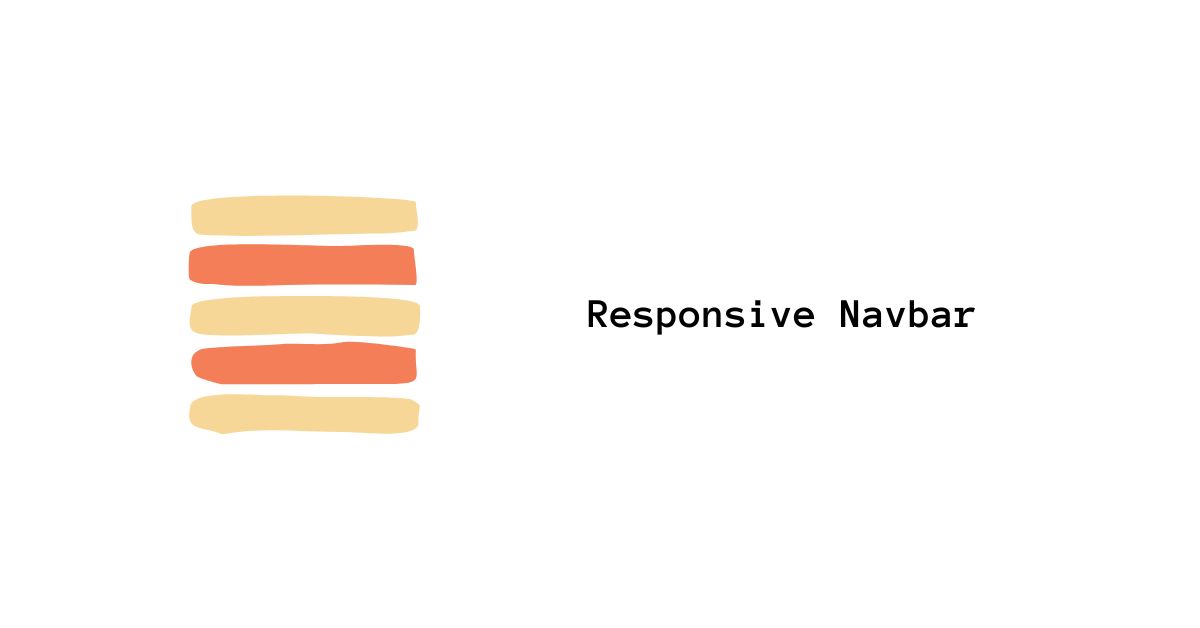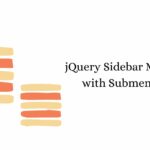In today’s digital landscape, creating a user-friendly website is paramount. One crucial aspect of user experience is navigation. A responsive navbar plays a significant role in providing seamless navigation across various devices. In this article, we will explore the concept of a responsive navbar, its importance, and how to create one using HTML, CSS, and JavaScript. We’ll also discuss best practices, common challenges, and benefits of using a responsive navbar. So let’s dive in!
Introduction
In the age of mobile devices and different screen sizes, having a responsive website is essential. A responsive navbar adapts to different screen resolutions, ensuring that your website’s navigation remains accessible and functional across devices such as desktops, tablets, and smartphones.
What is a Responsive Navbar?
A responsive navbar, also known as a responsive navigation menu, is a navigation component that adjusts its layout and behavior based on the user’s screen size. It enables users to navigate through different sections of a website easily. A well-designed responsive navbar ensures that users can access the menu items conveniently, regardless of the device they are using.
Importance of Responsive Navbars
Having a responsive navbar offers several benefits. Firstly, it enhances user experience by providing easy navigation and access to essential website sections. It ensures that users can find the information they need quickly and efficiently.
Secondly, a responsive navbar contributes to better search engine optimization (SEO). With an increasing emphasis on mobile-first indexing by search engines like Google, having a mobile-friendly navigation structure is crucial to improving your website’s search rankings.
Lastly, a responsive navbar helps in maintaining a consistent and cohesive brand experience across different devices. It allows your website’s design elements, including the navbar, to adapt seamlessly, ensuring that your brand identity remains intact.
HTML Structure of a Responsive Navbar
The HTML structure forms the foundation of a responsive navbar. It involves using appropriate HTML tags to define the different components of the navigation menu. Let’s take a look at a basic structure for a responsive navbar:
<nav class="navbar">
<div class="navbar-logo">Logo</div>
<ul class="navbar-menu">
<li><a href="#">Home</a></li>
<li><a href="#">About</a></li>
<li><a href="#">Services</a></li>
<li><a href="#">Contact</a></li>
</ul>
</nav>
In this example, we have a <nav> element that wraps the entire navbar. Inside it, we have a <div> for the logo and an unordered list <ul> for the menu items. Each menu item is represented by a list item <li>, and the links are defined using the <a> tag.
CSS Styling for a Responsive Navbar
CSS styling is crucial to give a visually appealing and functional look to your responsive navbar. By applying CSS properties and styles, you can control the layout, colors, typography, and interactive behavior of the navbar. Here’s an example of CSS styles for a responsive navbar:
.navbar {
display: flex;
justify-content: space-between;
align-items: center;
padding: 20px;
background-color: #ffffff;
box-shadow: 0 2px 4px rgba(0, 0, 0, 0.1);
}
.navbar-logo {
font-weight: bold;
}
.navbar-menu {
list-style: none;
display: flex;
}
.navbar-menu li {
margin-left: 20px;
}
.navbar-menu li a {
text-decoration: none;
color: #333333;
transition: color 0.3s;
}
.navbar-menu li a:hover {
color: #ff0000;
}
n this CSS snippet, we define styles for the navbar container, logo, and menu items. We use Flexbox to achieve a responsive layout, specify padding and background color for the navbar, and add a subtle box shadow for depth. The :hover pseudo-class is used to change the link color when the user hovers over a menu item.
Media Queries for Responsive Design
Media queries are an essential part of responsive design. They allow you to apply different styles based on the user’s screen size and adjust the navbar’s appearance accordingly. Let’s see an example of media queries for a responsive navbar:
@media (max-width: 768px) {
.navbar {
flex-direction: column;
align-items: flex-start;
}
.navbar-menu {
flex-direction: column;
margin-top: 20px;
}
.navbar-menu li {
margin-left: 0;
margin-bottom: 10px;
}
}
In this example, we target screens with a maximum width of 768 pixels. Inside the media query block, we modify the flex-direction of the navbar and navbar-menu to stack the items vertically. We also adjust the margins to provide proper spacing between the menu items.
JavaScript Functionality for a Responsive Navbar
While HTML and CSS handle the structure and presentation of the navbar, JavaScript adds interactivity and functionality to it. For example, you may want to implement a mobile menu toggle button that expands or collapses the menu on small screens. Here’s an example of JavaScript code to achieve this:
const menuToggle = document.querySelector('.menu-toggle');
const navbarMenu = document.querySelector('.navbar-menu');
menuToggle.addEventListener('click', () => {
navbarMenu.classList.toggle('active');
});
In this code snippet, we select the menu toggle button and the navbar menu using their respective CSS classes. We then attach a click event listener to the menu toggle button. When clicked, it toggles the active class on the navbar menu, which controls its visibility.
Testing and Debugging
It is crucial to thoroughly test and debug your responsive navbar across various devices and screen sizes. Use responsive design testing tools, such as browser developer tools or online emulators, to preview your navbar on different devices. Ensure that the navbar behaves as expected and remains fully functional across the board.
Best Practices for Responsive Navbars
When creating a responsive navbar, consider the following best practices:
- Keep the navbar design simple and intuitive.
- Use appropriate font sizes and spacing to ensure readability on different screens.
- Optimize the navbar for touch interactions on mobile devices.
- Implement accessibility features, such as keyboard navigation and screen reader compatibility.
- Prioritize essential menu items and use dropdown menus for secondary options.
- Test and optimize the navbar’s performance for faster loading.
By following these best practices, you can create a user-friendly and effective responsive navbar.
Common Challenges and Solutions
While building a responsive navbar, you may encounter some challenges. Here are a few common challenges and their solutions:
- Overlapping or misaligned elements: Adjust CSS positioning and margins to ensure proper alignment.
- Collapsed menus not expanding: Verify that JavaScript toggle functionality is correctly implemented.
- Inconsistent appearance on different devices: Use media queries and responsive CSS techniques to address layout inconsistencies.
- Slow loading times on mobile: Optimize image sizes and reduce the use of unnecessary scripts to improve performance.
By addressing these challenges promptly, you can ensure a smooth and seamless user experience.
Benefits of Using a Responsive Navbar
Using a responsive navbar offers several benefits:
- Improved user experience and ease of navigation.
- Better search engine optimization (SEO) and higher search rankings.
- Consistent brand experience across devices.
- Enhanced accessibility for users with disabilities.
- Increased engagement and reduced bounce rates.
A well-designed and implemented responsive navbar can significantly impact your website’s success.
Future Trends in Responsive Navbar Design
The field of web design is continually evolving, and responsive navbar design is no exception. Some emerging trends in responsive navbar design include:
- Innovative menu animations and transitions.
- Sticky navbars for improved user navigation.
- Use of advanced JavaScript frameworks like React or Vue.js for dynamic navbar functionality.
- Voice-controlled navigation for enhanced accessibility.
- Integration of personalized menus based on user preferences.
Keeping an eye on these trends can help you stay ahead in the ever-changing world of responsive navbar design.
Conclusion
In conclusion, a responsive navbar plays a crucial role in providing a user-friendly experience and seamless navigation on websites. By following the best practices, addressing common challenges, and staying updated with emerging trends, you can create an effective responsive navbar for your website. Remember to test and optimize your navbar for different devices to ensure a consistent and engaging user experience.
FAQs
1. Why is a responsive navbar important for my website? A responsive navbar ensures that users can easily navigate your website on various devices, leading to a better user experience and improved SEO.
2. Can I create a responsive navbar using CSS alone? While CSS is essential for styling, JavaScript is often necessary to implement dynamic functionality like mobile menu toggles.
3. What are some popular frameworks for building responsive navbars? Bootstrap and Foundation are popular frameworks that provide ready-to-use components for responsive navbars.
4. How can I optimize my navbar for better performance? Optimize image sizes, reduce unnecessary scripts, and minify CSS and JavaScript files to improve your navbar’s loading time.
5. Can I customize the appearance of my responsive navbar? Absolutely! You can customize the styles, colors, fonts, and layout of your navbar to match your website’s branding and design.
Arsalan Malik is a passionate Software Engineer and the Founder of Makemychance.com. A proud CDAC-qualified developer, Arsalan specializes in full-stack web development, with expertise in technologies like Node.js, PHP, WordPress, React, and modern CSS frameworks.
He actively shares his knowledge and insights with the developer community on platforms like Dev.to and engages with professionals worldwide through LinkedIn.
Arsalan believes in building real-world projects that not only solve problems but also educate and empower users. His mission is to make technology simple, accessible, and impactful for everyone.