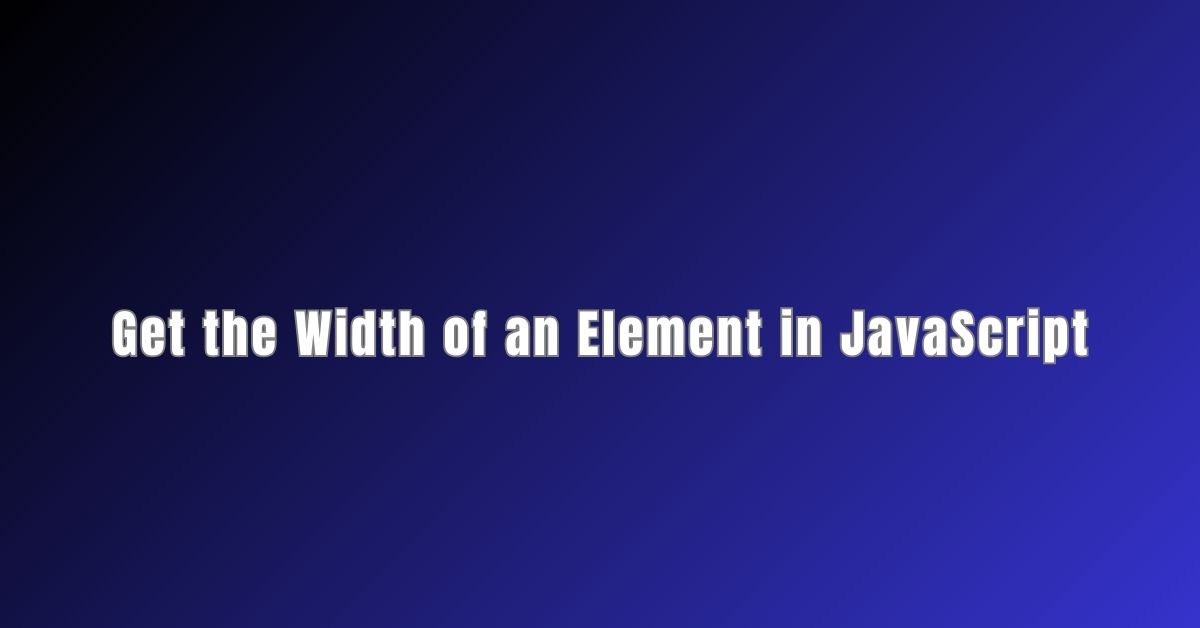To get the width of an element in JavaScript, there are several methods you can use. The width of an element can be useful for a variety of reasons, such as determining the size of a container or ensuring that an element fits within a specific space. In this article, we will explore some of the most common methods for getting the width of an element in JavaScript.

One method for getting the width of an element is to use the offsetWidth property. This property returns the width of an element, including any padding, borders, and margins. Another useful property is the clientWidth property, which returns the width of an element without the padding but including the border. Keep in mind that these properties return the width as a number, so you may need to convert the value to a string or add units such as “px” to use it in CSS.
Another way to get the width of an element is to use the getBoundingClientRect() method. This method returns the size and position of an element relative to the viewport. You can then use the width property to get the width of the element. This method can be useful if you need to get the width of an element that has been transformed using CSS, as it takes into account any transformations that have been applied.
Understanding JavaScript Elements

When working with JavaScript, it’s important to understand what an element is. An element is simply an HTML tag that is used to define a specific part of a web page. For example, a <div> element is used to define a section of a web page, while an <img> element is used to display an image.
In JavaScript, we can interact with these elements using the Document Object Model (DOM). The DOM is a programming interface for web documents that allows us to manipulate the content and structure of a web page. Using the DOM, we can access and modify the properties of elements, including their width.
To get the width of an element in JavaScript, we can use several different properties and methods. One of the most commonly used properties is offsetWidth. This property returns the width of an element, including its padding, border, and scrollbar (if present).
Another property that can be used to get the width of an element is clientWidth. This property returns the width of an element, excluding its padding and border. If the element has a scrollbar, clientWidth will also exclude the width of the scrollbar.
Finally, we can use the getBoundingClientRect() method to get the dimensions and location of an element as floating-point numbers after performing CSS transforms. This method returns an object with properties such as width and height, which can be used to get the width of an element.
In summary, understanding JavaScript elements is crucial when working with the Document Object Model. By using properties such as offsetWidth, clientWidth, and methods such as getBoundingClientRect(), we can easily get the width of an element in JavaScript.
JavaScript Properties

When it comes to getting the width of an element in JavaScript, there are several properties that can be used. These properties provide different ways of measuring the width of an element, and each has its own advantages and disadvantages.
offsetWidth and offsetHeight
One of the most commonly used properties for getting the width of an element is offsetWidth. This property returns the width of an element including its padding, border, and scrollbar (if any). Similarly, offsetHeight returns the height of an element including its padding, border, and scrollbar (if any). These properties are useful when you need to know the exact dimensions of an element, including any space taken up by its borders and padding.
clientWidth and clientHeight
Another useful property for getting the width of an element is clientWidth. This property returns the width of an element excluding its padding but including its border (if any). Similarly, clientHeight returns the height of an element excluding its padding but including its border (if any). These properties are useful when you need to know the actual visible area of an element, without any padding or scrollbars.
scrollWidth and scrollHeight
scrollWidth and scrollHeight are properties that return the width and height of an element’s content, including any content that is not currently visible due to overflow. These properties are useful when you need to know the total size of an element’s content, including any hidden content.
innerWidth and innerHeight
Finally, innerWidth and innerHeight are properties that return the width and height of the viewport, the visible area of the browser window. These properties are useful when you need to know the size of the browser window, which can be important for responsive design.
In summary, there are several properties in JavaScript that can be used to get the width of an element, each with its own advantages and disadvantages. By understanding the differences between these properties, you can choose the one that best suits your needs.
The OffsetWidth Property

Definition
The offsetWidth property is a read-only property of the HTML DOM Element that returns the viewable width of an element in pixels, including padding, border, and scrollbar, but not the margin. As stated in the Mozilla Developer Network, offsetWidth is a measurement in pixels of the element’s CSS width, including any borders, padding, and vertical scrollbars (if rendered). It does not include the width of pseudo-elements such as ::before or ::after.
Usage
The offsetWidth property can be used to get the width of an HTML element in JavaScript. To get the element’s width that includes the padding and border, you can use the offsetWidth property of the element. For example, to get the width of an element with the id of myElement, you can use the following code:
const myElement = document.getElementById('myElement');
const width = myElement.offsetWidth;
The width variable will now contain the width of the myElement element in pixels, including padding and border.
It is important to note that the offsetWidth property returns an integer value, and not a string. Therefore, you can use it in calculations and comparisons with other numerical values.
In summary, the offsetWidth property is a useful tool for getting the width of an HTML element in JavaScript. It includes the padding, border, and scrollbar, but not the margin, and returns an integer value that can be used in calculations and comparisons.
The ClientWidth Property

Definition
The clientWidth property is a read-only property of the HTML DOM Element object. It represents the inner width of an element in pixels, including padding but excluding borders, margins, and vertical scrollbars (if present). It is zero for inline elements and elements with no CSS.
Usage
To get the clientWidth of an element in JavaScript, we can use the clientWidth property. We can access this property using the element.clientWidth syntax, where element is the HTML element whose clientWidth we want to retrieve.
const element = document.getElementById('my-element');
const width = element.clientWidth;
The clientWidth property is commonly used to calculate the actual width of an element in the web page. For example, if we want to center an element horizontally on the page, we can use the following code:
const element = document.getElementById('my-element');
const pageWidth = document.documentElement.clientWidth;
element.style.left = (pageWidth - element.clientWidth) / 2 + 'px';
In the above example, we first retrieve the width of the entire page using document.documentElement.clientWidth. We then calculate the left offset of the element by subtracting its clientWidth from the page width and dividing the result by 2. We then set the left CSS property of the element to the calculated value.
Overall, the clientWidth property is a useful tool for retrieving the width of an element in JavaScript. By using this property, we can manipulate the layout of our web page dynamically and create more engaging user interfaces.
The ScrollWidth Property

Definition
The scrollWidth property is a read-only property that returns the total width of an element. This includes the width of the content, padding, and scrollbar (if present), but does not include the border or margin. The value returned by scrollWidth is always an integer value.
Usage
To get the value of scrollWidth, we can use the following syntax:
element.scrollWidth
Here, element is the HTML element for which we want to get the width. For example, to get the scroll width of an element with the ID “myDiv”, we can use the following code:
var myDiv = document.getElementById("myDiv");
var scrollWidth = myDiv.scrollWidth;
Once we have the value of scrollWidth, we can use it to set the width of an element. For example, to set the width of an element to its scroll width, we can use the following code:
element.style.width = element.scrollWidth + "px";
Here, we are setting the width property of element to its scrollWidth value, concatenated with the string “px”. This will set the width of the element to its total width, including content, padding, and scrollbar.
It is important to note that scrollWidth is a read-only property, so we cannot set its value directly. Instead, we must use it to set other properties, such as width or max-width.
In summary, the scrollWidth property is a useful tool for getting the total width of an element, including its content, padding, and scrollbar. We can use this value to set the width of an element dynamically, based on its content.
Comparison Between Properties

When it comes to getting the width of an element in JavaScript, there are several properties to choose from. In this section, we will compare and contrast the most common properties used for this task.
offsetWidth and offsetHeight
According to MDN, offsetWidth and offsetHeight return the “total amount of space an element occupies, including the width of the visible content, scrollbars (if any), padding, and border”. These properties are useful when you need to know the total space an element takes up.
clientWidth and clientHeight
On the other hand, clientWidth and clientHeight return “how much space the actual displayed content takes up, including padding but not including the border, margins, or scrollbars” (MDN). These properties are useful when you need to know the space an element’s content takes up.
scrollWidth and scrollHeight
scrollWidth and scrollHeight return the width and height of an element’s content, including any content that is not visible due to overflow. This can be useful when you need to know the full size of an element’s content, even if it is not currently visible.
getBoundingClientRect()
Finally, getBoundingClientRect() returns an object with the element’s position and dimensions relative to the viewport. This can be useful when you need to know the precise position and size of an element on the page.
In summary, the choice of property depends on what information you need. If you need to know the total space an element takes up, use offsetWidth and offsetHeight. If you need to know the space an element’s content takes up, use clientWidth and clientHeight. If you need to know the full size of an element’s content, including any overflow, use scrollWidth and scrollHeight. Finally, if you need to know the precise position and size of an element on the page, use getBoundingClientRect().
Practical Examples

Now that we understand how to get the width of an element in JavaScript, let’s look at some practical examples.
Example 1: Get the Width of an Image
Suppose we have an image on our webpage and we want to get its width using JavaScript. We can use the offsetWidth property to get the width of the image including padding, border, and margin. Here’s an example:
let image = document.getElementById('myImage');
let width = image.offsetWidth;
console.log('Image width:', width);
Example 2: Get the Width of a Div
Let’s say we have a div element on our webpage and we want to get its width. We can use the offsetWidth property to get the width of the div including padding, border, and margin. Here’s an example:
let div = document.getElementById('myDiv');
let width = div.offsetWidth;
console.log('Div width:', width);
Example 3: Get the Width of a Table
If we have a table on our webpage and we want to get its width, we can use the offsetWidth property of the table element. Here’s an example:
let table = document.getElementById('myTable');
let width = table.offsetWidth;
console.log('Table width:', width);
Example 4: Get the Width of the Window
To get the width of the window, we can use the window.innerWidth property. This property returns the width of the window including the scrollbar (if any). Here’s an example:
let width = window.innerWidth;
console.log('Window width:', width);
These are just a few practical examples of how to get the width of an element in JavaScript. With this knowledge, we can now create more dynamic and responsive webpages.
Common Mistakes and How to Avoid Them

When working with JavaScript to get the width of an element, there are some common mistakes that developers make. Here are some of the most common mistakes to avoid:
1. Not Considering the box-sizing Property
The box-sizing property determines how the width of an element is calculated. If the box-sizing property is set to border-box, the width of the element includes the padding and border. However, if the box-sizing property is set to content-box (the default value), the width of the element does not include the padding and border.
To avoid this mistake, make sure to set the box-sizing property to border-box when calculating the width of an element that includes padding and border.
2. Not Using the offsetWidth Property
Another common mistake is not using the offsetWidth property to get the width of an element. The offsetWidth property returns the viewable width of an element (in pixels) including padding, border, and scrollbar, but not the margin.
Exploring CSS Image Margins: How to Perfectly Space Your Images
To avoid this mistake, make sure to use the offsetWidth property when getting the width of an element.
3. Not Considering the Effects of CSS Transforms
If an element has been transformed using CSS, its dimensions may be different from its original dimensions. To get the actual width of the element, you should use the getBoundingClientRect() function, which returns the dimensions and location of the element as floating-point numbers after performing CSS transforms.
To avoid this mistake, make sure to use the getBoundingClientRect() function when getting the width of a transformed element.
By avoiding these common mistakes, we can get the width of an element accurately and efficiently in JavaScript.
Conclusion

In conclusion, getting the width of an element in JavaScript is a simple task that can be accomplished in a few lines of code. By using the offsetWidth and offsetHeight properties, we can retrieve the actual width and height of an HTML element, including padding and borders.
It is important to note that the offsetWidth and offsetHeight properties may not always return accurate values when dealing with elements that have been transformed using CSS. In such cases, the getBoundingClientRect() function can be used to obtain more accurate dimensions and location of the element after performing CSS transforms.
When retrieving the width of an element, it is also important to keep in mind that the returned value will be in pixels. If you need to convert this value to a different unit, such as em or rem, you can use JavaScript to perform the necessary calculations.
Overall, by understanding how to retrieve the width of an element in JavaScript, we can create more dynamic and responsive web pages that adapt to different screen sizes and user preferences.
Frequently Asked Questions

How can I get the width of an element using JavaScript?
To get the width of an element using JavaScript, you can use the offsetWidth property. This property returns the width of an element including padding, border, and scrollbar (if any). For example, if you want to get the width of an element with the ID myElement, you can use the following code:
const myElement = document.getElementById('myElement');
const width = myElement.offsetWidth;
console.log(width);
How do I find the total width of an element using JavaScript?
To find the total width of an element using JavaScript, you can use the clientWidth property. This property returns the width of an element including padding but excluding border and scrollbar (if any). For example, if you want to find the total width of an element with the ID myElement, you can use the following code:
const myElement = document.getElementById('myElement');
const totalWidth = myElement.clientWidth + parseInt(getComputedStyle(myElement).getPropertyValue('border-left-width')) + parseInt(getComputedStyle(myElement).getPropertyValue('border-right-width'));
console.log(totalWidth);
What is the difference between offsetWidth and clientWidth in JavaScript?
The main difference between offsetWidth and clientWidth in JavaScript is that offsetWidth includes padding, border, and scrollbar (if any), while clientWidth includes padding but excludes border and scrollbar (if any).
Is it possible to get the width of a span element using JavaScript?
Yes, it is possible to get the width of a span element using JavaScript. You can use the same properties offsetWidth and clientWidth that are used for other HTML elements. For example, if you want to get the width of a span element with the ID mySpan, you can use the following code:
const mySpan = document.getElementById('mySpan');
const width = mySpan.offsetWidth;
console.log(width);
How can I set the height of an element using JavaScript?
To set the height of an element using JavaScript, you can use the style property and set the height property to the desired value. For example, if you want to set the height of an element with the ID myElement to 200px, you can use the following code:
const myElement = document.getElementById('myElement');
myElement.style.height = '200px';
Can I get the width of the screen using JavaScript?
Yes, you can get the width of the screen using JavaScript. You can use the screen object and its width property. For example, if you want to get the width of the screen, you can use the following code:
const screenWidth = window.screen.width;
console.log(screenWidth);
CSS Position Property: A Professional Guide
Zero-Runtime CSS with Vanilla Extract: A Guide to Faster CSS Development