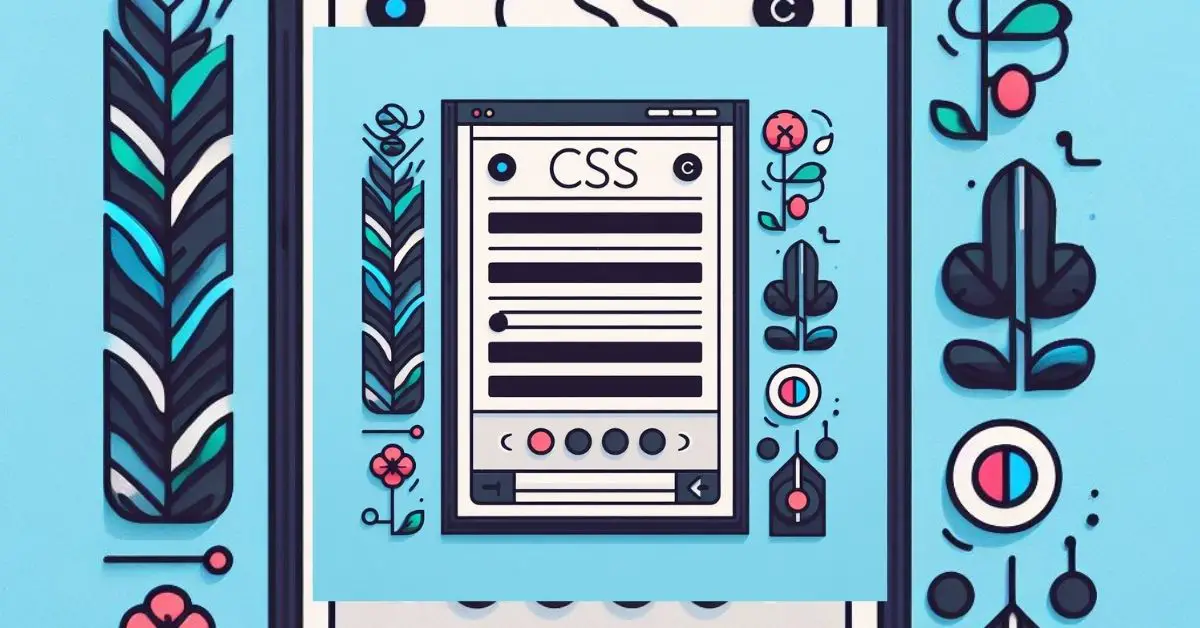Cascading Style Sheets (CSS) are like the magic wand that makes websites look good and work smoothly in web design. One important but often overlooked thing is the scrollbar—it’s that little slidey thing you use to scroll through a webpage. As you scroll, the scrollbar becomes part of the whole website experience. This guide is here to assist you in enhancing and customizing your scrollbars using CSS. Whether you’re a beginner or an experienced, you’ll get the inside scoop on making your scrollbars not only look cool but also user-friendly. This way, your visitors can enjoy a seamless and stylish scrolling experience on your website.
I. Introduction to CSS Scrollbars
A. Importance of Scrollbars in Web Design
Scrollbars play a crucial role in web design. It provides users with a visual indication of the available content and allows them to navigate through it. They are especially important when dealing with lengthy pages or content that exceeds the viewport. Without scrollbars, users would struggle to access all the information on a webpage, leading to a poor user experience. We can use always scrollbar in web pages using this CSS code.
{
overflow: scroll;
}Scrollbars act as a guide, indicating to users that there is more content to explore beyond what is currently visible on the screen. They provide a clear visual cue that encourages users to scroll and discover additional information. This is particularly important for websites that contain long articles, image galleries, or interactive elements that require scrolling.
In addition to their functional purpose, scrollbars also contribute to the overall aesthetics of a website. By customizing the appearance of scrollbars, web designers can enhance the visual appeal and usability of their websites. This allows for a more cohesive and engaging user experience.
How To Disable Scrollbar
To disable the scrollbar in CSS, you can utilize the ::-webkit-scrollbar pseudo-element and set the display property to none. This CSS code snippet effectively hides the scrollbar from view, providing your website with a cleaner and more streamlined appearance.
Here’s an example of how you can implement this in your CSS stylesheet:
/* Disable scrollbar in CSS */
::-webkit-scrollbar {
display: none;
}Applying this code lets you remove the default scrollbar from the browser window, giving your website a more modern and sleek look. However, it’s important to consider the implications of hiding the scrollbar on user experience. Without a visible scrollbar, users may find it challenging to navigate through lengthy content. Therefore, it’s crucial to assess the usability impact and ensure that alternative navigation methods are in place for a seamless browsing experience.
By strategically implementing the code snippet above, you can effectively disable the scrollbar in CSS while maintaining a user-friendly interface on your website.
B. Overview of CSS for Scrollbars
CSS (Cascading Style Sheets) offers a powerful way to customize and style scrollbars. It allows web designers to enhance the visual appeal and usability of their websites. With CSS, you can change the color, width, and appearance of scrollbars to match your website’s overall design aesthetic. Additionally, CSS provides advanced customization options, such as hiding scrollbars or making them responsive to different screen sizes.
By leveraging CSS for scrollbar customization, web designers can create a more cohesive and visually appealing user experience. With the ability to tailor scrollbars to match the overall design of a website, CSS empowers designers to create a seamless and engaging browsing experience for their users.
In the next section, we will explore the basics of CSS scrollbar styling, including changing the scrollbar color, adjusting the scrollbar width, and styling scrollbar buttons.
II. Basic CSS Scrollbar Styling
In this section, we will explore some basic CSS techniques to style scrollbars and enhance the visual appeal of your website. By customizing the color, width, and buttons of the scrollbar, you can create a more cohesive and engaging user experience.
A. Changing Scrollbar Color
One of the simplest ways to customize the scrollbar is by changing its color. With CSS, you can easily modify the color of both the scrollbar track and the scrollbar thumb. This allows you to match the scrollbar color with your website’s overall design aesthetic.
To change the color of the scrollbar track, you can use the scrollbar-track-color property. For example, if you want to set the track color to a light gray, you can use the following CSS code:
::-webkit-scrollbar-track {
background-color: lightgray;
}Similarly, you can modify the color of the scrollbar thumb using the scrollbar-thumb-color property. For instance, if you want to set the thumb color to a dark blue, you can use the following CSS code:
::-webkit-scrollbar-thumb {
background-color: darkblue;
}By experimenting with different color combinations, you can create a scrollbar that seamlessly blends with your website’s color scheme.
B. Adjusting Scrollbar Width
In addition to changing the color, you can also adjust the width of the scrollbar to make it more visually appealing. With CSS, you have the flexibility to increase or decrease the width of both the scrollbar track and the scrollbar thumb.
To modify the width of the scrollbar track, you can use the scrollbar-track-width property. For example, if you want to increase the track width to 10 pixels, you can use the following CSS code:
::-webkit-scrollbar-track {
width: 10px;
}Similarly, you can adjust the width of the scrollbar thumb using the scrollbar-thumb-width property. For instance, if you want to decrease the thumb width to 5 pixels, you can use the following CSS code:
::-webkit-scrollbar-thumb {
width: 5px;
}By experimenting with different width values, you can find the perfect balance that complements your website’s design.
C. Styling Scrollbar Buttons
Scrollbar buttons are the arrows that allow users to scroll up or down the content. By customizing the appearance of these buttons, you can add a touch of uniqueness to your scrollbar.
To style the scrollbar buttons, you can use the scrollbar-button-color property. For example, if you want to change the color of the buttons to red, you can use the following CSS code:
::-webkit-scrollbar-button {
background-color: red;
}You can also modify the size of the scrollbar buttons using the scrollbar-button-width property. For instance, if you want to increase the button width to 15 pixels, you can use the following CSS code:
::-webkit-scrollbar-button {
width: 15px;
}By experimenting with different button styles and sizes, you can create a scrollbar that stands out and adds a unique touch to your website.
In the next section, we will delve into advanced CSS scrollbar customization techniques, including creating a custom track, customizing the scrollbar thumb, and styling scrollbar corners. These techniques will allow you to take your scrollbar styling to the next level and create a truly personalized browsing experience.
III. Advanced CSS Scrollbar Customization
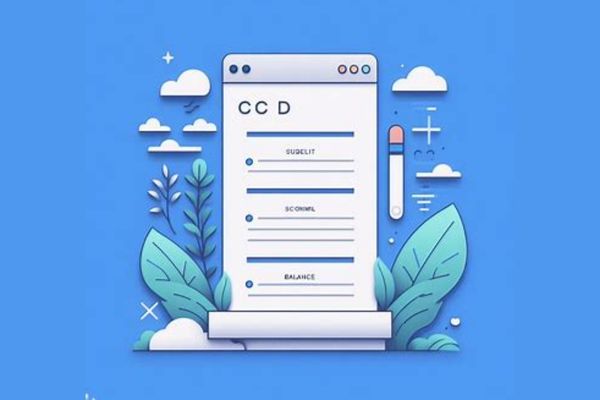
In the previous section, we explored some basic CSS techniques to style scrollbars and enhance the visual appeal of your website. Now, let’s take a step further and delve into advanced CSS scrollbar customization techniques that will allow you to create a truly unique and personalized browsing experience.
A. Creating a Custom Track
One way to customize the scrollbar is by creating a custom track. This means you can design a background image or pattern to replace the default track appearance. To achieve this, you can use the scrollbar-track property and specify the background image or pattern you want to use.
For example, if you want to use a custom image as the track background, you can use the following CSS code:
::-webkit-scrollbar-track {
background-image: url('path/to/your/image.jpg');
}Alternatively, if you prefer to use a pattern, you can use CSS gradients or background patterns. Here’s an example using a linear gradient:
::-webkit-scrollbar-track {
background-image: linear-gradient(to right, #ff0000, #00ff00);
}By creating a custom track, you can add a unique touch to your scrollbar and align it with your website’s overall design aesthetic.
B. Customizing Scrollbar Thumb
Another advanced customization technique is to style the scrollbar thumb. The thumb is the draggable element that represents the current position of the content within the scrollbar.
To customize the scrollbar thumb, you can use the scrollbar-thumb property and apply various CSS properties such as background color, border radius, and box shadow.
For instance, if you want to change the background color of the thumb to a gradient, you can use the following CSS code:
::-webkit-scrollbar-thumb {
background-image: linear-gradient(to right, #ff0000, #00ff00);
}You can also add a border radius to give the thumb a rounded appearance:
::-webkit-scrollbar-thumb {
border-radius: 10px;
}By experimenting with different CSS properties, you can create a scrollbar thumb that matches your website’s design and adds a touch of elegance.
C. Styling Scrollbar Corners
Scrollbar corners are often overlooked when it comes to customization. However, by styling the corners, you can further enhance the overall look of your scrollbar.
To style the scrollbar corners, you can use the scrollbar-corner property and apply CSS properties such as background color, border radius, and box shadow.
For example, if you want to change the background color of the corners to a gradient, you can use the following CSS code:
::-webkit-scrollbar-corner {
background-image: linear-gradient(to right, #ff0000, #00ff00);
}You can also add a border radius to give the corners a rounded appearance:
::-webkit-scrollbar-corner {
border-radius: 10px;
}By paying attention to the details and customizing the scrollbar corners, you can create a more cohesive and visually appealing scrollbar.
In the next section, we will explore techniques to hide scrollbars in CSS, allowing you to provide scroll functionality without visible scrollbars. This can be useful in certain design scenarios where you want to maintain a clean and minimalist look.
IV. Hiding Scrollbars in CSS
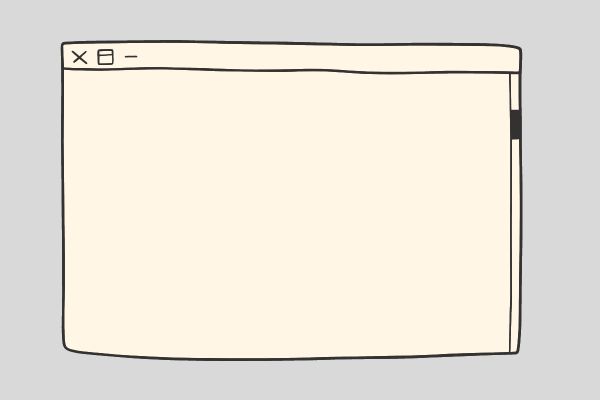
In the previous section, we explored advanced CSS techniques to customize scrollbars and enhance the visual appeal of your website. Now, let’s dive into techniques to hide scrollbars in CSS, allowing you to provide scroll functionality without visible scrollbars.
A. Techniques to Hide Scrollbars
- Using the
overflowProperty: One simple way to hide scrollbars is by using theoverflowproperty. By setting the value tohidden, you can hide both the horizontal and vertical scrollbars. For example:
body {
overflow: hidden;
}This technique is useful when you want to hide scrollbars for the entire page or a specific container.
- Customizing Scrollbar Colors: Another technique to hide scrollbars is by customizing their colors to match the background of your website. By setting the scrollbar color to the same as the background, the scrollbars will blend in and become virtually invisible. Here’s an example:
::-webkit-scrollbar {
width: 8px;
background-color: #ffffff; /* Set to the background color of your website */
}B. Providing Scroll Functionality without Visible Scrollbars
Sometimes, you may want to provide scroll functionality without visible scrollbars to maintain a clean and minimalist look. Here are two techniques to achieve this:
- Using the
overflowProperty withauto: By setting theoverflowproperty toauto, the scrollbars will only appear when there is content that exceeds the container’s dimensions. When the content fits within the container, the scrollbars will automatically hide. For example:
.container {
overflow: auto;
}- Customizing Scrollbar Width and Height: Another technique is to customize the width and height of the scrollbars to make them extremely thin or small. By reducing their size, the scrollbars will become less noticeable. Here’s an example:
::-webkit-scrollbar {
width: 2px;
height: 2px;
}By combining these techniques, you can provide scroll functionality without visible scrollbars, giving your website a sleek and seamless user experience.
In the next section, we will discuss cross-browser compatibility considerations when styling scrollbars in CSS. Ensuring your scrollbar styling works across different browsers is crucial for a consistent user experience.
V. Cross-browser Compatibility
A. Ensuring Scrollbar Styling Works on Different Browsers
When it comes to styling scrollbars in CSS, it’s important to ensure that your designs work seamlessly across different browsers. While modern browsers offer support for scrollbar customization, there are still variations in how they interpret and implement these styles. Here are some tips to ensure cross-browser compatibility for your scrollbar styling:
- Test Your Styles: Before deploying your website, it’s crucial to test your scrollbar styles on different browsers and devices. This will help you identify any inconsistencies or issues that may arise. Make sure to test on popular browsers such as Chrome, Firefox, Safari, and Edge, as well as on mobile devices.
- Use Vendor Prefixes: Vendor prefixes are a way to ensure compatibility with older versions of browsers that may not fully support the latest CSS features. When styling scrollbars, it’s important to include vendor prefixes for maximum compatibility. Here are some common vendor prefixes to consider:
-webkit-for Chrome and Safari-moz-for Firefox-ms-for Internet Explorer and Edge (older versions)-o-for Opera (older versions)
B. Handling Vendor Prefixes for Scrollbar Styling
To handle vendor prefixes for scrollbar styling, you can use CSS preprocessors like Sass or Less, which provide mixins or functions to automatically generate the necessary vendor prefixes. Alternatively, you can use online tools or libraries that generate the CSS code with vendor prefixes for you.
Here’s an example of how you can handle vendor prefixes using Sass:
@mixin scrollbar {
&::-webkit-scrollbar {
// Webkit styles here
}
&::-moz-scrollbar {
// Firefox styles here
}
&::-ms-scrollbar {
// Internet Explorer and Edge styles here
}
&::-o-scrollbar {
// Opera styles here
}
}
.container {
@include scrollbar;
}By using mixins or functions, you can write your scrollbar styles once and let the preprocessor generate the necessary vendor prefixes for you. This saves time and ensures consistent styling across different browsers.
In conclusion, cross-browser compatibility is essential when it comes to scrollbar styling in CSS. By testing your styles on different browsers and devices, and using vendor prefixes to handle compatibility, you can ensure that your scrollbar designs work seamlessly for all users, regardless of their chosen browser.
In the next section, we will explore responsive scrollbars and how to adapt scrollbar styles for various devices.
VI. Responsive Scrollbars
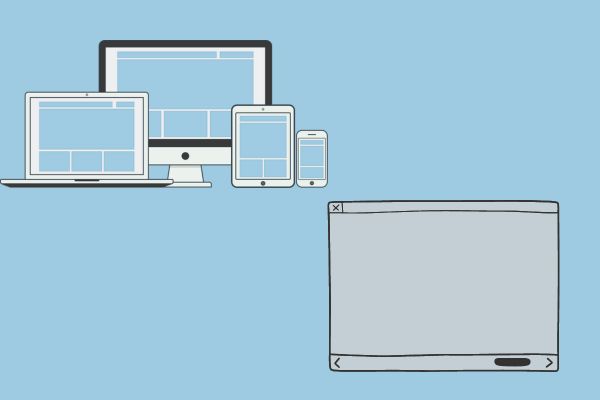
A. Adapting Scrollbar Styles for Various Devices
When it comes to creating a responsive website, it’s important to consider how your scrollbar styles will appear on different devices. Adapting scrollbar styles for various devices ensures that your website maintains a consistent and visually appealing user experience across different screen sizes. Here are some tips to help you achieve responsive scrollbar styles:
- Simplify Your Design: On smaller devices, space is limited, and complex scrollbar designs may not be practical. Consider simplifying your scrollbar styles by using a minimalistic approach. This can include using thinner scrollbars, reducing the size of scrollbar buttons, or even removing unnecessary elements like track shadows.
- Adjust Scrollbar Width: Depending on the device’s screen size, you may need to adjust the width of your scrollbars. On larger screens, wider scrollbars may be more visually appealing and easier to interact with. On smaller screens, narrower scrollbars can help save space and provide a more streamlined appearance.
- Use Media Queries: Media queries are a powerful tool in CSS that allows you to apply different styles based on the device’s screen size. By using media queries, you can target specific screen sizes and adjust your scrollbar styles accordingly. For example, you can increase the width of your scrollbars for desktop screens and decrease it for mobile screens.
B. Media Query Adjustments for Scrollbar Appearance
To make media query adjustments for scrollbar appearance, you can use CSS properties specific to scrollbar styling. Here are some examples:
@media screen and (max-width: 768px) {
/* Adjust scrollbar width for mobile devices */
::-webkit-scrollbar {
width: 5px;
}
}
@media screen and (min-width: 1024px) {
/* Adjust scrollbar width for desktop devices */
::-webkit-scrollbar {
width: 10px;
}
}In the above example, we use media queries to target different screen sizes. For screens with a maximum width of 768px, we adjust the width of the scrollbar to 5px. For screens with a minimum width of 1024px, we increase the width to 10px. You can apply similar adjustments for other scrollbar properties like color, background, or border.
By utilizing media queries, you can create responsive scrollbar styles that adapt to different devices, providing an optimal user experience across various screen sizes.
In the next section, we will explore interactive scrollbars and how to add hover effects and implement smooth scrolling with CSS.
VII. Interactive Scrollbars
In addition to customizing the appearance of scrollbars, you can also make them interactive by adding hover effects and implementing smooth scrolling with CSS. These interactive features can enhance the user experience and make navigating through your website more engaging. Let’s explore how you can achieve this.
A. Adding Hover Effects to Scrollbars
One way to make your scrollbars interactive is by adding hover effects. When a user hovers over the scrollbar, you can apply different styles to enhance its visibility and provide visual feedback. For example, you can change the color or background of the scrollbar when it is hovered over.
To add hover effects to scrollbars, you can use CSS pseudo-classes such as :hover. Here’s an example:
::-webkit-scrollbar-thumb:hover {
background-color: #ff0000;
}In the above example, when the user hovers over the scrollbar thumb, the background color changes to red. You can customize the hover effect by adjusting the properties such as background color, border, or opacity.
B. Implementing Smooth Scrolling with CSS
Smooth scrolling is another interactive feature that can improve the scrolling experience on your website. Instead of the default abrupt scrolling behavior, smooth scrolling provides a more fluid and visually pleasing transition between sections of your webpage.
To implement smooth scrolling with CSS, you can use the scroll-behavior property. Here’s an example:
html {
scroll-behavior: smooth;
}By applying the scroll-behavior: smooth; property to the html element, all scrollable areas on your webpage will have smooth scrolling enabled. When a user clicks on a link or uses the scrollbar to navigate, the scrolling motion will be animated and smooth.
It’s important to note that smooth scrolling is supported in most modern browsers, but it may not work in older versions or certain mobile devices. In such cases, the default scrolling behavior will be used.
By adding hover effects and implementing smooth scrolling with CSS, you can create interactive scrollbars that enhance the user experience on your website. These features not only make scrolling more visually appealing but also provide a sense of interactivity and responsiveness.
In the next section, we will explore how you can combine CSS and JavaScript to further enhance the functionality of your scrollbars.
VIII. Combining CSS and JavaScript for Scrollbars
A. Enhancing Scrollbar Functionality with JavaScript
While CSS provides a wide range of options for customizing scrollbars, combining it with JavaScript can take the functionality to the next level. By leveraging JavaScript, you can add dynamic and interactive features to your scrollbars, providing a more engaging user experience.
One way to enhance scrollbar functionality with JavaScript is by adding event listeners to the scrollable elements. With event listeners, you can detect when a user interacts with the scrollbar, such as scrolling or clicking on it. This opens up possibilities for implementing additional actions or animations based on user interactions.
For example, you can use JavaScript to trigger a specific function when the user reaches the end of a scrollable area. This can be useful for implementing infinite scrolling or loading more content dynamically as the user scrolls down.
B. Achieving Dynamic Scrollbar Effects
Another way to combine CSS and JavaScript for scrollbars is by dynamically changing their styles based on certain conditions or user interactions. This allows you to create unique and eye-catching effects that can enhance the visual appeal of your website.
For instance, you can use JavaScript to change the color or size of the scrollbar based on the time of day or the user’s scrolling behavior. This can create a more personalized experience and make your website stand out.
To achieve dynamic scrollbar effects, you can use JavaScript to modify the CSS properties of the scrollbar elements. By accessing the scrollbar’s DOM properties, such as scrollLeft or scrollTop, you can determine the current position of the scrollbar and apply corresponding styles.
Additionally, you can utilize JavaScript libraries or frameworks specifically designed for scrollbar customization, such as OverlayScrollbars or PerfectScrollbar. These libraries provide a wide range of options and functionalities to create advanced and interactive scrollbars with ease.
By combining CSS and JavaScript, you can unlock a world of possibilities for scrollbars. From enhancing functionality with event listeners to achieving dynamic effects based on user interactions, the combination of these two technologies allows you to create scrollbars that are not only visually appealing but also highly interactive.
In the next section, we will discuss the importance of accessibility considerations when customizing scrollbars to ensure an inclusive user experience.
IX. Accessibility Considerations
A. Making Scrollbars Accessible for All Users
When customizing scrollbars using CSS and JavaScript, it is crucial to ensure that they remain accessible for all users, including those with disabilities. By following accessibility best practices, you can create scrollbars that are usable and inclusive.
One important consideration is to provide alternative ways for users to navigate through content, especially for those who may have difficulty using a traditional scrollbar. This can be achieved by implementing keyboard navigation options. By allowing users to navigate through content using keyboard keys, such as arrow keys or the tab key, you provide an accessible alternative to scrolling with a mouse or touchpad.
Additionally, it is important to ensure that the custom scrollbars are compatible with assistive technologies, such as screen readers. Screen readers rely on the underlying HTML structure and semantic markup to convey information to users with visual impairments. Therefore, it is essential to maintain the proper structure and labeling of scrollable elements to ensure that screen readers can accurately interpret and convey the content to users.
B. Implementing ARIA Roles for Scrollbars
ARIA (Accessible Rich Internet Applications) roles can be used to enhance the accessibility of custom scrollbars. ARIA roles provide additional information to assistive technologies, helping them understand the purpose and behavior of different elements on a webpage.
To make scrollbars more accessible, you can use ARIA roles such as “scrollbar” and “scrollable” to indicate the presence of a scrollbar and its associated content. These roles can be applied to the relevant HTML elements, such as the container element that holds the scrollable content.
By implementing ARIA roles, you ensure that assistive technologies can properly identify and interact with the custom scrollbars. This allows users with disabilities to navigate and interact with the scrollable content using their preferred assistive technology.
In conclusion, when customizing scrollbars, it is essential to consider accessibility to ensure that all users can access and interact with the content. By providing alternative navigation options and implementing ARIA roles, you can create scrollbars that are inclusive and usable for everyone.
In the next section, we will explore performance optimization techniques for scrollbar styling to ensure a smooth and efficient user experience.
X. Performance Optimization
A. Optimizing Scrollbar Styling for Improved Performance
When it comes to customizing scrollbars using CSS, it’s important to consider performance optimization techniques to ensure a smooth and efficient user experience. By following these optimization strategies, you can enhance the performance of your scrollbar styling without compromising on visual appeal.
One key aspect of optimizing scrollbar styling is to keep the CSS code lightweight and efficient. Avoid using excessive CSS properties or complex animations that can slow down the rendering of the scrollbar. Instead, focus on using minimal CSS code that achieves the desired visual effect.
Another optimization technique is to utilize CSS vendor prefixes for scrollbar styling. Different web browsers may require different prefixes for certain CSS properties. By including vendor prefixes, you ensure that your scrollbar styling is consistent across various browsers and devices, improving compatibility and performance.
Furthermore, consider using CSS transitions or animations sparingly when customizing scrollbars. While these effects can add visual appeal, they can also impact performance, especially on older devices or slower internet connections. Use transitions and animations judiciously to strike a balance between aesthetics and performance.
B. Minimizing Impact on Page Load Times
In addition to optimizing the styling of scrollbars, it’s crucial to minimize the impact on page load times. Slow-loading pages can lead to a poor user experience and negatively affect your website’s search engine rankings. Here are some strategies to minimize the impact of custom scrollbars on page load times:
- Use CSS minification: Minify your CSS code by removing unnecessary whitespace, comments, and redundant code. This reduces the file size of your CSS stylesheet, resulting in faster page load times.
- Combine CSS files: If you have multiple CSS files for your website, consider combining them into a single file. This reduces the number of HTTP requests required to load the page, improving load times.
- Optimize images: If your custom scrollbar styling includes background images or icons, optimize them for web use. Compress the images without compromising on visual quality to reduce their file size.
- Enable caching: Utilize browser caching to store static resources, such as CSS files, locally on the user’s device. This allows subsequent page loads to be faster as the browser can retrieve the cached resources instead of downloading them again.
By implementing these performance optimization techniques, you can ensure that your custom scrollbar styling not only looks visually appealing but also performs well, providing a seamless user experience. In the next section, we will explore the SEO benefits of CSS scrollbar customization and how it can enhance user engagement and branding.
XI. SEO Benefits of CSS Scrollbar Customization
A. Enhancing User Experience and SEO with Attractive Scrollbars
Customizing scrollbars using CSS not only enhances the visual appeal of your website but also improves the overall user experience. By creating attractive scrollbars that align with your website’s design and branding, you can engage users and encourage them to explore your content further.
When users come across a website with unique and visually appealing scrollbars, it creates a positive impression and makes them more likely to stay on the site. This increased engagement can lead to longer visit durations, lower bounce rates, and ultimately, improved SEO rankings.
Moreover, custom scrollbars can help in creating a cohesive and consistent brand experience. By incorporating your brand colors, logos, or other design elements into the scrollbar styling, you can reinforce your brand identity and make your website more memorable to visitors. This branding opportunity can contribute to increased brand recognition and customer loyalty.
B. Utilizing Scrollbar Customization for Branding and Engagement
In addition to enhancing user experience, scrollbar customization can also have a direct impact on SEO. When search engine crawlers analyze your website, they take into account various factors, including user engagement metrics. By providing a visually appealing and user-friendly browsing experience through customized scrollbars, you can improve these engagement metrics and potentially boost your search engine rankings.
Custom scrollbars can also help in reducing bounce rates. When users find your website visually appealing and easy to navigate, they are more likely to explore multiple pages and spend more time on your site. This increased engagement signals to search engines that your website is valuable and relevant, leading to improved SEO performance.
Furthermore, scrollbar customization can contribute to a positive user experience on mobile devices. With the increasing use of smartphones and tablets for browsing, it’s crucial to ensure that your website is mobile-friendly. By customizing scrollbars to be responsive and optimized for mobile devices, you can provide a seamless browsing experience across different screen sizes and improve your website’s mobile SEO.
In conclusion, CSS scrollbar customization offers several SEO benefits. By enhancing user experience, engaging visitors through attractive scrollbars, and reinforcing your brand identity, you can improve user engagement metrics and potentially boost your search engine rankings. Additionally, scrollbar customization can contribute to reducing bounce rates and improving mobile SEO. Incorporating these strategies into your website design can help you stand out from the competition and drive organic traffic to your site.
XII. Frequently Asked Questions (FAQs)
A. How can I style the scrollbar in CSS?
Styling the scrollbar in CSS is relatively straightforward. You can use the ::-webkit-scrollbar pseudo-element to target the scrollbar and apply various CSS properties to customize its appearance. Some of the properties you can use include width, height, background-color, border-radius, thumb-color, and track-color. By experimenting with these properties, you can create scrollbars that match your website’s design and branding.
B. Are there any limitations to scrollbar customization in CSS?
While CSS provides a range of options for scrollbar customization, it’s important to note that not all browsers support the same level of customization. The ::-webkit-scrollbar pseudo-element is specific to WebKit-based browsers like Chrome and Safari. Other browsers may have their own proprietary properties for scrollbar styling. To ensure cross-browser compatibility, it’s recommended to use vendor prefixes and test your scrollbar styles on different browsers.
C. Is it possible to hide the scrollbar in CSS?
Yes, it is possible to hide the scrollbar in CSS. You can use the ::-webkit-scrollbar pseudo-element and set the display property to none. This will effectively hide the scrollbar from view. However, keep in mind that hiding the scrollbar may affect the user experience, as it removes a visual cue for scrolling. It’s important to consider the usability implications before hiding the scrollbar.
D. How can I create a custom scrollbar thumb?
To create a custom scrollbar thumb, you can use the ::-webkit-scrollbar-thumb pseudo-element. This pseudo-element allows you to style the draggable portion of the scrollbar. You can apply properties such as background-color, border-radius, and box-shadow to customize the appearance of the thumb. By experimenting with these properties, you can create a unique and visually appealing scrollbar thumb.
E. Are custom scrollbars supported on all browsers?
No, custom scrollbars are not supported on all browsers. The ::-webkit-scrollbar pseudo-element is specific to WebKit-based browsers like Chrome and Safari. Other browsers may have their own proprietary properties for scrollbar styling. To ensure a consistent experience across different browsers, it’s important to test your scrollbar styles and provide fallback options for browsers that do not support custom scrollbars.
F. How do I handle cross-browser compatibility for scrollbar styling?
To handle cross-browser compatibility for scrollbar styling, it’s recommended to use vendor prefixes and test your styles on different browsers. By using prefixes such as -webkit-, -moz-, and -ms-, you can target specific browser engines and ensure that your scrollbar styles are applied correctly. Additionally, providing fallback options, such as default scrollbar styles, can help ensure a consistent experience for users on browsers that do not support custom scrollbars.
G. Can I implement interactive effects on the scrollbar using CSS?
Yes, you can implement interactive effects on the scrollbar using CSS. By using pseudo-elements such as ::-webkit-scrollbar-thumb and ::-webkit-scrollbar-track, you can apply CSS animations, transitions, and transformations to create interactive effects. For example, you can animate the scrollbar thumb when the user hovers over it or add a smooth scrolling effect when the user scrolls the content. These interactive effects can enhance the user experience and make your website more engaging.
H. What are the best practices for making scrollbars accessible?
When customizing scrollbars, it’s important to consider accessibility. Some best practices for making scrollbars accessible include ensuring that the scrollbar remains visible and usable, providing alternative navigation methods for users who cannot use the scrollbar, and using proper color contrast to ensure readability. Additionally, it’s important to test your scrollbar styles with assistive technologies and screen readers to ensure that they are accessible to all users.
I. Does scrollbar customization affect website performance?
Scrollbar customization can have a minor impact on website performance, particularly if you apply complex styles or animations. However, the performance impact is generally negligible and should not significantly affect the overall performance of your website. It’s important to optimize your scrollbar styles and avoid excessive use of animations or heavy graphical effects to minimize any potential performance impact.
J. Is scrollbar customization beneficial for SEO?
Scrollbar customization itself does not directly impact SEO. However, by enhancing the user experience and engagement on your website through attractive scrollbars, you can potentially improve user engagement metrics such as visit duration and bounce rates. These engagement metrics are considered by search engines when determining the relevance and value of a website, which can indirectly contribute to improved SEO performance. Additionally, providing a visually appealing and user-friendly browsing experience can help create a positive impression and encourage visitors to explore your content further, potentially leading to improved search engine rankings.
Arsalan Malik is a passionate Software Engineer and the Founder of Makemychance.com. A proud CDAC-qualified developer, Arsalan specializes in full-stack web development, with expertise in technologies like Node.js, PHP, WordPress, React, and modern CSS frameworks.
He actively shares his knowledge and insights with the developer community on platforms like Dev.to and engages with professionals worldwide through LinkedIn.
Arsalan believes in building real-world projects that not only solve problems but also educate and empower users. His mission is to make technology simple, accessible, and impactful for everyone.