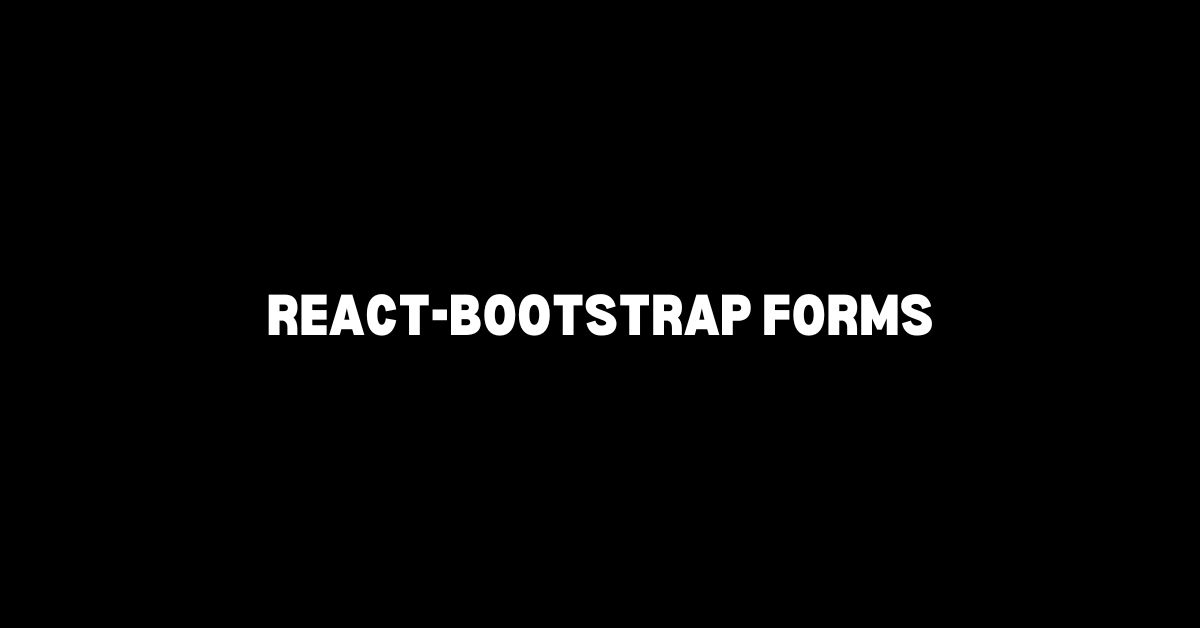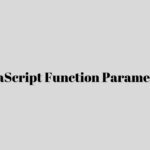Creating Basic Forms
To set up and style basic forms using React-Bootstrap, first, ensure your project includes React Bootstrap by running npm install react-bootstrap bootstrap. Once installed, import the necessary components like Form, Form.Group, Form.Control, and Form.Label in your file.
Here’s an example of crafting a basic form using React-Bootstrap components. This form will handle user inputs such as email and password, equipped with labels and placeholders.
import React from 'react';
import 'bootstrap/dist/css/bootstrap.min.css';
import { Form, Button } from 'react-bootstrap';
function BasicForm() {
return (
<Form>
<Form.Group controlId="formBasicEmail">
<Form.Label>Email address</Form.Label>
<Form.Control type="email" placeholder="Enter email" />
</Form.Group>
<Form.Group controlId="formBasicPassword">
<Form.Label>Password</Form.Label>
<Form.Control type="password" placeholder="Password" />
</Form.Group>
<Button variant="primary" type="submit">
Submit
</Button>
</Form>
);
}
export default BasicForm;
React-Bootstrap also supports several built-in components like checkboxes, radios, and selects:
import React from 'react';
import { Form } from 'react-bootstrap';
function BuiltInComponentsForm() {
return (
<Form>
<Form.Group>
<Form.Check type="checkbox" label="Check me out" />
</Form.Group>
<Form.Group controlId="exampleForm.ControlSelect1">
<Form.Label>Example select</Form.Label>
<Form.Control as="select">
<option>1</option>
<option>2</option>
<option>3</option>
</Form.Control>
</Form.Group>
</Form>
);
}
export default BuiltInComponentsForm;
Implementing these components improves your forms to not only function well but also look cohesive with Bootstrap’s design.
Form Validation
To elevate the user experience and ensure your forms handle input effectively, integrating validation feedback is crucial. React-Bootstrap offers seamless validation techniques for real-time feedback during form submission and while users interact with the form.
The validated prop plays a pivotal role in this process. This prop, combined with correct submission handling and feedback messages, can significantly enhance form usability. Below is an approach to incorporate validation feedback into your forms:
import React, { useState } from 'react';
import { Form, Button } from 'react-bootstrap';
function ValidatedForm() {
const [validated, setValidated] = useState(false);
const handleSubmit = (event) => {
const form = event.currentTarget;
if (form.checkValidity() === false) {
event.preventDefault();
event.stopPropagation();
}
setValidated(true);
};
return (
<Form noValidate validated={validated} onSubmit={handleSubmit}>
<Form.Group controlId="validationCustom01">
<Form.Label>Email</Form.Label>
<Form.Control
required
type="email"
placeholder="Enter email"
/>
<Form.Control.Feedback type="invalid">
Please provide a valid email.
</Form.Control.Feedback>
</Form.Group>
<Form.Group controlId="validationCustom02">
<Form.Label>Password</Form.Label>
<Form.Control
required
type="password"
placeholder="Password"
/>
<Form.Control.Feedback type="invalid">
Please provide a password.
</Form.Control.Feedback>
</Form.Group>
<Button type="submit">Submit form</Button>
</Form>
);
}
export default ValidatedForm;
Let’s break down what happens:
- Validation on Submission
ThehandleSubmitfunction intercepts the form submission event to check if the form is valid. If not, it prevents the default submission action and displays feedback messages accordingly. - Real-time Feedback
EachForm.Controlhas arequiredattribute and aForm.Control.Feedbackcomponent following it. This structure ensures users get immediate feedback when they try to submit an incomplete or incorrect form. - Using
validatedProp
Thevalidatedprop on the<Form>component connects the validation state to the form. When the form’s validity is set byhandleSubmit, the prop helps apply Bootstrap’s validation styles dynamically.
This way, React-Bootstrap’s form validation mechanisms help developers build highly responsive and user-friendly forms by directly tying form states and feedback into your components.
Custom Components
React-Bootstrap allows a high level of customization through its versatile as prop. This is particularly useful for integrating custom form components and ensuring they still adopt Bootstrap’s consistent styling.
To create and integrate custom form components, you can utilize any component with the as prop to render custom elements while leveraging Bootstrap’s styling. Here’s an example focusing on how to achieve this with a custom textarea component.
import React from 'react';
import { Form } from 'react-bootstrap';
function CustomTextarea() {
return (
<Form.Group controlId="customTextareaControl">
<Form.Label>Comments</Form.Label>
<Form.Control as="textarea" rows={4} placeholder="Enter your comments here" />
</Form.Group>
);
}
export default CustomTextarea;
In this custom component, we utilize the as prop within the Form.Control. Despite being a custom textarea, it still inherits Bootstrap’s aesthetics and behaviors.
Here’s a complete form including a custom textarea, a regular input field, and a submit button:
import React from 'react';
import { Form, Button } from 'react-bootstrap';
import CustomTextarea from './CustomTextarea';
function CustomForm() {
return (
<Form>
<Form.Group controlId="formBasicName">
<Form.Label>Name</Form.Label>
<Form.Control type="text" placeholder="Enter your name" />
</Form.Group>
<Form.Group controlId="formBasicEmail">
<Form.Label>Email</Form.Label>
<Form.Control type="email" placeholder="Enter your email" />
</Form.Group>
<CustomTextarea />
<Button variant="primary" type="submit">
Submit
</Button>
</Form>
);
}
export default CustomForm;
In this example:
- Standard Inputs
We incorporate standard text and email fields by usingForm.Controlwithout theasprop. These components automatically apply Bootstrap styling for a consistent look and feel. - Custom Textarea
We include ourCustomTextareawithin the form, ensuring it renders seamlessly alongside standard components. The custom component retains Bootstrap’s styling due to theasprop in theForm.Control. - Integration and Cohesion
Despite the custom nature of the textarea, its integration is smooth and it maintains the visual integrity of the form.
Customizing components in this manner provides a scalable solution for building complex forms in React. By leveraging the as prop, you can integrate various customized components that fully align with Bootstrap’s design paradigms while catering to your application’s unique requirements.
Built-in Components
React-Bootstrap provides numerous built-in components that greatly simplify the process of building extensive and interactive forms. These components include:
- Checkboxes
- Radios
- Selects
These components are crucial for creating dynamic user interfaces where user choices influence the application’s behavior.
Let’s start by exploring checkboxes, which allow users to make binary choices. React-Bootstrap’s Form.Check component makes it easy to include checkboxes. Here’s how to add a checkbox within a form:
“`javascript
import React from ‘react’;
import { Form, Button } from ‘react-bootstrap’;
function CheckboxForm() {
return (
);
}
export default CheckboxForm;
“`
In this example, the Form.Check component uses the type attribute set to “checkbox” and a “label” attribute to describe the checkbox. This combination makes it easy for users to understand the purpose of the checkbox.
Next, radios are useful when you need users to select one option among many. Radios are implemented similarly to checkboxes but with the type attribute set to “radio”:
“`javascript
import React from ‘react’;
import { Form, Button } from ‘react-bootstrap’;
function RadioForm() {
return (
Choose an option
);
}
export default RadioForm;
“`
In this setup, all Form.Check components share the same name attribute, ensuring that only one radio option can be selected at a time within the group.
Select inputs or dropdowns allow users to choose from several options. The Form.Control component set to as="select" facilitates the creation of dropdowns:
“`javascript
import React from ‘react’;
import { Form, Button } from ‘react-bootstrap’;
function SelectForm() {
return (
Select an option
Option 1
Option 2
Option 3
);
}
export default SelectForm;
“`
In this example, the Form.Control component renders a select/dropdown list. Each option within the select element provides a discrete choice for the user.
Combining these components, we can create a comprehensive form that includes checkboxes, radios, and selects:
“`javascript
import React from ‘react’;
import { Form, Button } from ‘react-bootstrap’;
function ComprehensiveForm() {
return (
Email address
Password
Choose an option
Select an option
Option 1
Option 2
Option 3
);
}
export default ComprehensiveForm;
“`
In this form, each element plays a distinct role, ensuring that user input encompasses various interaction methods such as:
- Text inputs
- Checkboxes
- Radio buttons
- Dropdowns
This diversity enhances the user experience and provides a more flexible interface catering to different use cases.
Using React-Bootstrap’s built-in components allows for the creation of advanced forms with minimal effort. By leveraging checkboxes, radios, and selects, you can build forms that are feature-rich while maintaining a high degree of consistency and usability, adhering to Bootstrap’s design principles.
ReactJS Interview Questions: A Comprehensive Guide for Success
Arsalan Malik is a passionate Software Engineer and the Founder of Makemychance.com. A proud CDAC-qualified developer, Arsalan specializes in full-stack web development, with expertise in technologies like Node.js, PHP, WordPress, React, and modern CSS frameworks.
He actively shares his knowledge and insights with the developer community on platforms like Dev.to and engages with professionals worldwide through LinkedIn.
Arsalan believes in building real-world projects that not only solve problems but also educate and empower users. His mission is to make technology simple, accessible, and impactful for everyone.