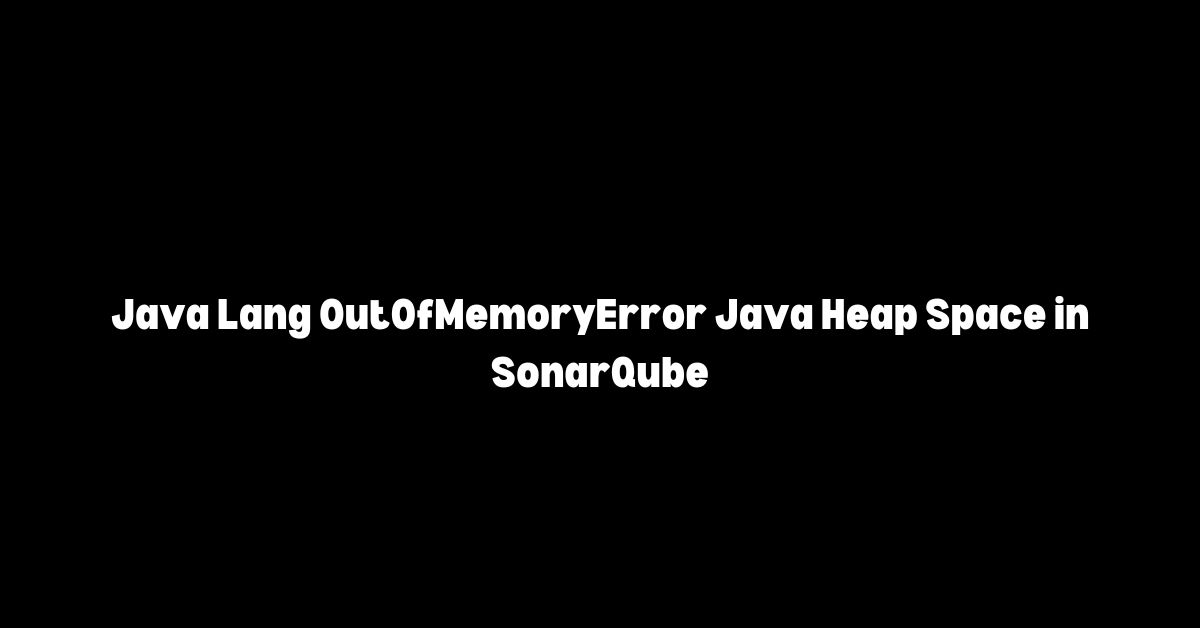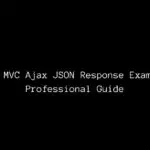If you’re a Java developer or working with Sonarqube, you may have come across the dreaded “Java Lang outofmemoryerror java heap space” error. This error occurs when the Java Virtual Machine (JVM) runs out of memory while executing a program. It’s a common error that can be frustrating to troubleshoot, especially when it occurs during Sonarqube analysis.

Understanding Java Lang Outofmemoryerror and Java Heap Space Analysis is crucial in troubleshooting and resolving the issue. Java Heap Space is the memory area where Java objects are stored. When there’s not enough space in the heap, the JVM throws the “Java Lang outofmemoryerror java heap space” error. Sonarqube analysis requires a significant amount of memory, and if the heap space is not sufficient, the analysis process may fail.
Fortunately, there are troubleshooting and solutions available to fix the “Java Lang outofmemoryerror java heap space” error. This article will outline the common causes of the error, how to troubleshoot and resolve it, and answer some frequently asked questions about the error.
Key Takeaways
- The “Java Lang outofmemoryerror java heap space” error occurs when the JVM runs out of memory while executing a program.
- Sonarqube analysis requires a significant amount of memory, and if the heap space is not sufficient, the analysis process may fail.
- Troubleshooting and solutions are available to fix the error, including increasing the heap space and optimizing code.
Understanding Java Lang Outofmemoryerror

When working with Java applications, you may come across the java.lang.OutOfMemoryError error, which is an indication that the JVM has exhausted all available memory and is unable to allocate more. This error is commonly encountered when dealing with large data sets or when running applications that require a lot of memory.
There are different types of OutOfMemoryError errors, but the most common one is the Java heap space error. This error occurs when the JVM runs out of heap space, which is the memory allocated to the JVM for storing objects. When the heap space is exhausted, the JVM is unable to allocate more memory, and the OutOfMemoryError error is thrown.
To resolve the Java heap space error, you can increase the maximum heap size allocated to the JVM. This can be done by setting the -Xmx flag when running the Java application. For example, to allocate a maximum heap size of 512MB, you can run the application with the following command:
java -Xmx512m MyApp
It is important to note that setting the maximum heap size to a very high value may not always be the best solution. This is because the JVM may not be able to allocate the requested memory, and the application may crash with an OutOfMemoryError error. Therefore, it is recommended to set the maximum heap size to a value that is appropriate for the application’s memory requirements.
Another way to resolve the Java heap space error is to optimize the application’s memory usage. This can be done by reducing the number of objects created by the application, using data structures that require less memory, or by freeing up memory when it is no longer needed.
In addition to the Java heap space error, there are other types of OutOfMemoryError errors that can occur in Java applications. These include the PermGen space error, which occurs when the JVM runs out of permanent generation space, and the GC overhead limit exceeded error, which occurs when the JVM spends too much time performing garbage collection.
In summary, the java.lang.OutOfMemoryError error is a common issue that can occur when working with Java applications. To resolve the Java heap space error, you can increase the maximum heap size allocated to the JVM or optimize the application’s memory usage.
Java Heap Space Analysis

When analyzing large Java projects in SonarQube, it is not uncommon to encounter the java.lang.OutOfMemoryError: Java heap space error. This error occurs when the Java Virtual Machine (JVM) runs out of memory allocated to the heap space. The heap space is where Java objects are stored during runtime, and the default size allocated to it may not be sufficient for large projects or complex code.
To address this issue, we need to increase the memory allocated to the heap space. This can be done by setting the -Xmx flag in the SONAR_SCANNER_OPTS environment variable. The -Xmx flag sets the maximum size of the heap space that the JVM can use. For example, to allocate 2GB of memory to the heap space, we can set SONAR_SCANNER_OPTS to -Xmx2g.
It is important to note that increasing the heap space may have an impact on the performance of the analysis process. The analysis may take longer to complete, and the system may become unresponsive during the analysis. To mitigate this, we can set the -Xms flag in the SONAR_SCANNER_OPTS environment variable to set the initial size of the heap space. Setting the initial size can help improve the performance of the analysis process by reducing the time it takes to allocate memory.
In addition to increasing the heap space, we can also optimize the analysis process by disabling rules or plugins that are not necessary for our project. This can be done by creating a custom profile in SonarQube and disabling rules or plugins that are not relevant to our project. By disabling unnecessary rules or plugins, we can reduce the memory footprint of the analysis process and improve its performance.
In conclusion, the java.lang.OutOfMemoryError: Java heap space error can be resolved by increasing the memory allocated to the heap space, setting the initial size of the heap space, and optimizing the analysis process by disabling unnecessary rules or plugins. By following these best practices, we can ensure that our Java projects are analyzed efficiently and accurately in SonarQube.
Sonarqube and Memory Errors

When working with Sonarqube, it is not uncommon to encounter memory errors such as java.lang.OutOfMemoryError: Java heap space. These errors occur when the JVM running Sonarqube runs out of memory allocated to it.
To resolve this issue, we need to increase the memory allocated to the JVM. This can be done by setting the SONAR_SCANNER_OPTS environment variable to increase the maximum heap size. For example, we can set SONAR_SCANNER_OPTS to -Xmx4g to allocate 4GB of memory to the JVM.
It is important to note that the amount of memory allocated to the JVM should be based on the available physical memory on the machine. Allocating too much memory can cause other issues such as swapping and reduced performance.
In addition to increasing the memory allocated to the JVM, we can also optimize our Sonarqube analysis to reduce memory usage. This can be done by reducing the number of rules enabled, reducing the size of the codebase being analyzed, and optimizing the Sonarqube configuration.
Overall, memory errors are a common issue when working with Sonarqube, but can be easily resolved by increasing the memory allocated to the JVM and optimizing our analysis.
Troubleshooting and Solutions

When encountering an OutOfMemoryError related to Java heap space in SonarQube, there are several troubleshooting steps and solutions that we can try.
Increase Memory Allocation
One of the most common solutions is to increase the memory allocation to SonarQube. This can be done by modifying the SONAR_SCANNER_OPTS environment variable. For example, we can set it to -Xmx4g -Xms512m to allocate 4GB of memory to SonarQube. However, keep in mind that increasing memory allocation may not always solve the issue, and it may cause other problems if the system does not have enough resources.
Check Analysis Process
Another step is to check the analysis process. Sometimes, the memory issue is not related to SonarQube itself but rather to the analysis process. In this case, we need to adjust the memory allocation for the analysis process. The details of how to do this vary depending on the analyzer we are using.
Check Server Resources
We should also check the server resources. If the server does not have enough memory, it can cause the OutOfMemoryError. In this case, we need to increase the memory of the server or allocate more resources to it.
Check Build Environment
Finally, we should check the build environment. The OutOfMemoryError may be caused by an unsupported version of the build environment or by incorrect configuration. In this case, we need to check the documentation of the build environment and SonarQube to ensure that they are compatible and configured correctly.
By following these troubleshooting steps and solutions, we can effectively resolve the OutOfMemoryError related to Java heap space in SonarQube.
Frequently Asked Questions

How to fix Java OutOfMemoryError Java heap space in SonarQube?
Java OutOfMemoryError Java heap space in SonarQube can be fixed by increasing the memory allocated to the analysis process. Depending on the analyzer being used, the steps to increase memory allocation may vary slightly. For example, for SonarQube Scanner, you can export the SONAR_SCANNER_OPTS environment variable and set the -Xmx flag to the desired memory size.
What is HeapDumpOnOutOfMemoryError in SonarQube?
HeapDumpOnOutOfMemoryError is a JVM parameter that tells the JVM to generate a heap dump file when an OutOfMemoryError occurs. This can be useful in diagnosing the root cause of the error. In SonarQube, you can set this parameter by adding -XX:+HeapDumpOnOutOfMemoryError to the SONAR_WEB_JVM_OPTS or SONAR_CE_JVM_OPTS environment variable.
How to resolve ‘Exception in thread Daemon health stats’ java lang OutOfMemoryError: Java heap space’ error in SonarQube?
To resolve the ‘Exception in thread Daemon health stats’ java lang OutOfMemoryError: Java heap space’ error in SonarQube, you can increase the memory allocated to the Compute Engine component of your SonarQube server by setting the SONAR_CE_JVM_OPTS environment variable. Additionally, you can try optimizing your code to reduce memory usage and increasing the heap size using the -Xmx flag.
How to configure memory settings for SonarQube scanner?
To configure memory settings for SonarQube scanner, you can set the SONAR_SCANNER_OPTS environment variable. This variable can be used to set JVM options such as the maximum heap size (-Xmx) and the initial heap size (-Xms).
How to increase Java heap space for SonarQube?
To increase Java heap space for SonarQube, you can set the -Xmx flag to the desired memory size. This can be done by exporting the SONAR_WEB_JVM_OPTS or SONAR_CE_JVM_OPTS environment variable with the -Xmx flag. Additionally, you can optimize your code to reduce memory usage.
How to check Java heap space usage for SonarQube scanner?
To check Java heap space usage for SonarQube scanner, you can use the jmap command. This command can be used to generate a memory map of the JVM process and display information such as the heap usage. Additionally, you can use tools such as VisualVM or JConsole to monitor and analyze memory usage in real-time.