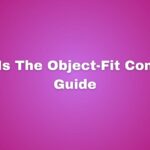Introduction
In web development, CSS (Cascading Style Sheets) plays a vital role in styling and formatting web pages. Selectors are the backbone of CSS, as they allow developers to target specific elements on a web page and apply styles. CSS selector specificity is the concept that determines the priority and hierarchy of selectors when multiple selectors target the same element. In this article, we will explore the ins and outs of CSS selector specificity, its importance in web development, and how to effectively utilize selectors to style web pages.

1. Understanding CSS Selectors
CSS selectors are patterns used to select and target specific HTML elements for styling. Selectors can be based on element names, IDs, classes, attributes, relationships between elements, and more. By combining different selectors, developers can precisely target specific elements and apply styles accordingly.
2. Specificity Rules
CSS selector specificity determines which styles are applied to an element when conflicting rules exist. Specificity is calculated based on the types of selectors used. Generally, the more specific a selector, the higher its specificity. Specificity rules can be summarized as follows:
- Inline styles have the highest specificity.
- ID selectors have a higher specificity than class selectors and element selectors.
- Class selectors have a higher specificity than element selectors.
- The universal selector (*) has no specificity.
- Combinations of selectors and pseudo-classes increase specificity.
3. Inline Styles
Inline styles are CSS styles applied directly to an HTML element using the style attribute. They have the highest specificity, meaning that inline styles will always override any other external or internal styles applied to the same element. While inline styles can be useful for quick styling fixes, they are generally not recommended for extensive styling due to their low maintainability.
6. Element Selectors
Element selectors target elements based on their HTML tag names. They have the lowest specificity compared to ID selectors and class selectors. Element selectors apply styles to all elements of the specified type on a web page. While useful for general styling, they should be used judiciously to prevent unintended style conflicts.
/* Styling elements using element selectors */
p {
color: green;
}7. Combining Selectors
Developers can combine multiple selectors to create more specific targeting. This can be achieved by adding classes or IDs to elements, nesting selectors, or utilizing sibling and descendant selectors. Combining selectors increases specificity, allowing developers to fine-tune the styling of individual elements or groups of elements.
9. The !important Rule
The !important rule is a declaration that can be added to a CSS property to override any other styles applied to the same element. While it can be a powerful tool for specific cases, it should be used sparingly and with caution. Overusing the !important rule can lead to code maintenance issues and make it challenging to troubleshoot styling problems.
/* Example of using the !important rule */
p {
color: green !important;
}10. Inheritance and Specificity
CSS styles can be inherited from parent elements to their child elements. Inheritance allows developers to apply styles to parent elements and have those styles automatically propagate to their child elements. However, when conflicting styles exist between inherited styles and styles applied directly to an element, specificity rules come into play to determine the final styling.
12. Advanced Selector Techniques
CSS provides advanced selector techniques to target elements based on complex conditions and relationships. Some of these techniques include attribute selectors, sibling selectors, child selectors, adjacent selectors, and more. Understanding and utilizing these advanced techniques can significantly enhance the flexibility and precision of CSS styling.
/* Example of an attribute selector */
input[type="text"] {
border: 1px solid gray;
}
/* Example of a sibling selector */
h2 + p {
margin-top: 20px;
}
/* Example of a child selector */
div > p {
color: red;
}
/* Example of an adjacent selector */
h3 ~ p {
font-weight: bold;
}13. Common Mistakes to Avoid
When working with CSS selectors, there are several common mistakes that developers should be aware of and avoid. These include:
- Overusing the
!importantrule. - Relying solely on inline styles.
- Using overly generic or ambiguous selectors.
- Neglecting code organization and maintainability.
- Ignoring specificity conflicts and unintended style overrides.
14. Testing and Debugging CSS Selectors
Testing and debugging CSS selectors are crucial for ensuring that styles are applied correctly and consistently. Developers can use browser developer tools to inspect and verify selector targeting, check computed styles, and identify any conflicts or issues. Regular testing and debugging can save significant time and effort in resolving styling problems.
15. Conclusion
CSS selector specificity is a fundamental concept in web development that determines how styles are applied to elements. Understanding and effectively utilizing selectors can significantly enhance the precision and maintainability of CSS styling. By following best practices, avoiding common mistakes, and leveraging advanced selector techniques, developers can create visually appealing and well-structured web pages.
FAQs
Q1: What is the importance of CSS selector specificity in web development?
CSS selector specificity is crucial in determining which styles are applied to elements when conflicting rules exist. It ensures that styles are accurately targeted and helps maintain code modularity and reusability.
Q2: Can inline styles override other styles applied to the same element?
Yes, inline styles have the highest specificity and will always override any other external or internal styles applied to the same element.
Q3: How can I target specific parts of an element using CSS?
You can use pseudo-classes and pseudo-elements to target specific parts of an element. Pseudo-classes target elements in specific conditions, while pseudo-elements target specific parts of an element’s content.
Q4: Are there any best practices for using CSS selectors?
Yes, some best practices include using classes for reusable styles, avoiding inline styles, keeping selectors as specific as necessary, using descriptive class names, and combining selectors intelligently.
Q5: How can I test and debug CSS selectors?
You can use browser developer tools to inspect and verify selector targeting, check computed styles, and identify any conflicts or issues. Regular testing and debugging can help ensure correct and consistent styling.
How To Handle CSS Precedence When Using React And CSS Classes?
Arsalan Malik is a passionate Software Engineer and the Founder of Makemychance.com. A proud CDAC-qualified developer, Arsalan specializes in full-stack web development, with expertise in technologies like Node.js, PHP, WordPress, React, and modern CSS frameworks.
He actively shares his knowledge and insights with the developer community on platforms like Dev.to and engages with professionals worldwide through LinkedIn.
Arsalan believes in building real-world projects that not only solve problems but also educate and empower users. His mission is to make technology simple, accessible, and impactful for everyone.