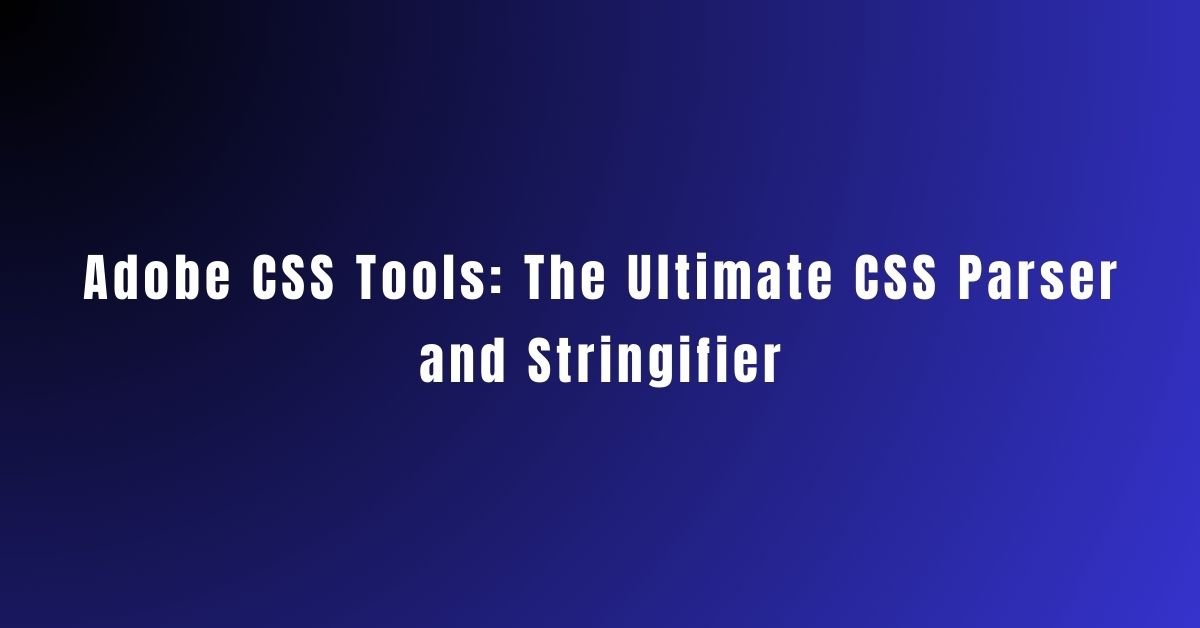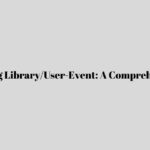|
Getting your Trinity Audio player ready... |
Adobe CSS Tools is a CSS parser and stringifier that provides a comprehensive library for parsing, manipulating, and outputting CSS. It is a powerful tool that allows developers to work with CSS more efficiently and effectively.

With this tools, developers can parse CSS into a structured object model, manipulate the CSS in various ways, and then output the modified CSS back into a string. This makes it easy to perform complex operations on CSS, such as removing or modifying specific rules, combining multiple stylesheets, and more.
It is capable of handling a wide range of CSS syntaxes, including CSS3, and can be used to extract information about CSS rules, selectors, and properties.
CSS Selector Specificity- Complete Guide
What Is The Object-Fit Complete Guide
This makes it an ideal tool for generating CSS code from other formats, such as SASS or LESS.
Core Features
Some of the core features of Adobe CSS tools include:
- Parsing: Adobe CSS Tools can be used to parse CSS code from a variety of sources, including files, strings, and URLs. It is capable of handling a wide range of CSS syntaxes, including CSS3.
- Stringification: Adobe CSS Tools includes a powerful stringifier that can be used to generate CSS code from a variety of sources. This makes it an ideal tool for generating CSS code from other formats, such as SASS or LESS.
- Customization: Adobe CSS Tools is highly customizable, with a range of options for parsing and generating CSS code. Developers can customize the tool to meet their specific needs, including defining custom syntaxes and selectors.
Use Cases
Adobe CSS Tools can be used in a variety of ways, including:
- CSS Analysis: Adobe CSS Tools can be used to analyze CSS code, extract information about CSS rules and selectors, and identify potential issues with CSS syntax.
- CSS Generation: Adobe CSS Tools can be used to generate CSS code from a variety of sources, including SASS and LESS. This makes it an ideal tool for developers who want to generate CSS code from other formats.
- Customization: Adobe CSS Tools is highly customizable, with a range of options for parsing and generating CSS code. This makes it an ideal tool for developers who want to customize their CSS workflows to meet their specific needs.
Installation and Setup

System Requirements
Before installing Adobe CSS Tools, ensure that your system meets the following requirements:
- Node.js v6.0.0 or later
- npm v3.0.0 or later
Installation Guide
Once you have verified that your system meets the requirements, you can install Adobe CSS Tools by following these steps:
- Open your terminal and navigate to the directory where you want to install Adobe CSS Tools.
- Run the following command to install Adobe CSS Tools:
npm install @adobe/css-tools - Wait for the installation to complete. Once it’s done, you can start using Adobe CSS Tools in your projects.
That’s it! With just a few simple steps, you can install Adobe CSS Tools and start using it to parse and stringify CSS.
Working with the CSS Parser

Parsing CSS Strings
One of the key features of Adobe CSS Tools is its ability to parse CSS strings. This allows developers to take raw CSS code and convert it into a structured object that can be manipulated and processed programmatically.
To parse a CSS string using this tools, developers can use the parseCSS method. This method takes a CSS string as input and returns an object representing the parsed CSS.
const cssString = 'body { background-color: #f0f0f0; }';
const parsedCss = cssTools.parseCSS(cssString);
console.log(parsedCss);
The output of the parseCSS method will be an object representing the parsed CSS. This object contains a range of properties and methods that can be used to manipulate the CSS.
Error Handling in Parsing
When parsing CSS strings, it’s important to handle errors appropriately. This tools provides a range of error-handling features that can help developers identify and resolve errors in their CSS code.
One of the key error-handling features of Adobe CSS Tools is its ability to throw exceptions when errors occur during parsing. This allows developers to catch and handle errors in a structured and predictable manner.
try {
const cssString = 'body { background-color: #f0f0f0 }';
const parsedCss = cssTools.parseCSS(cssString);
} catch (error) {
console.error(error.message);
}
In the above example, an error will be thrown because the CSS string is missing a semicolon after the background-color property. The error message will be logged to the console, allowing developers to identify and fix the error.
Overall, It is a powerful tool for working with CSS in JavaScript. Its ability to parse CSS strings and handle errors makes it a valuable asset for developers looking to streamline their CSS processing workflows.
Using the CSS Stringifier

It includes a CSS stringifier that can generate CSS strings from a parsed CSS object model. This stringifier can be useful when you need to generate a CSS string from a CSS object model that you have manipulated in your code.
Generating CSS Strings
To generate a CSS string, you can use the stringify() method of the CSS object model. This method takes an optional options object that allows you to customize the output. By default, the stringify() method generates a compact CSS string with no whitespace or comments.
Here is an example of how to use the stringify() method to generate a CSS string:
const css = require('css');
const ast = css.parse('body { color: red; }');
const options = { compress: true };
const cssString = css.stringify(ast, options);
console.log(cssString);
This code will output the following CSS string:
body{color:red}
Customization Options
The stringify() method takes an optional options object that allows you to customize the output. Here are some of the options you can use:
| Option | Description |
|---|---|
compress | If true, the output will be compressed with no whitespace or comments. If false, the output will be pretty-printed with whitespace and comments. |
indent | The string to use for indentation when pretty-printing. |
baseIndent | The base indentation level when pretty-printing. |
semicolonAfterLastRule | If true, a semicolon will be added after the last rule. If false, no semicolon will be added. |
semicolonAfterLastProperty | If true, a semicolon will be added after the last property in a rule. If false, no semicolon will be added. |
singleQuotes | If true, single quotes will be used for string values. If false, double quotes will be used. |
Here is an example of how to use some of these options:
const css = require('css');
const ast = css.parse('body { color: red; }');
const options = {
compress: false,
indent: ' ',
baseIndent: 0,
semicolonAfterLastRule: true,
semicolonAfterLastProperty: true,
singleQuotes: true
};
const cssString = css.stringify(ast, options);
console.log(cssString);
This code will output the following CSS string:
body {
color: 'red';
};
Overall, the CSS stringifier in Adobe’s CSS Tools can be a powerful tool for generating CSS strings from a parsed CSS object model. With its customization options, you can tailor the output to your specific needs.
API Reference

Parser API
The Parser API is used to parse CSS code and convert it into an abstract syntax tree (AST) that can be manipulated programmatically. This API is useful for tools that need to analyze or modify CSS code, such as linters, optimizers, and preprocessors.
The parse method is the main entry point for the Parser API. It takes a CSS string as input and returns an AST object that represents the parsed code. The AST object is a tree-like structure that consists of nodes, each of which represents a different part of the CSS code.
The following table lists some of the most commonly used node types in the AST:
| Node Type | Description |
|---|---|
Rule | Represents a CSS rule, such as body { color: red; } |
Declaration | Represents a CSS declaration, such as color: red; |
Selector | Represents a CSS selector, such as body |
Value | Represents a CSS value, such as red |
Stringifier API
The Stringifier API is used to convert an AST object back into a CSS string. This API is useful for tools that need to generate CSS code, such as compilers, transpilers, and postprocessors.
The stringify method is the main entry point for the Stringifier API. It takes an AST object as input and returns a CSS string that represents the code. The CSS string is formatted according to a set of options that can be customized to control the output.
The following options are available for the Stringifier API:
indent: The number of spaces to use for indentation (default: 2)compress: Whether to remove whitespace and comments (default: false)semicolon: Whether to add semicolons to the end of declarations (default: true)
Overall, Adobe CSS Tools provides a powerful set of APIs for working with CSS code. Whether you need to parse, modify, or generate CSS, these tools can help you get the job done quickly and efficiently.
Integration with Development Workflows

Adobe CSS Tools is well-suited for integration with modern development workflows. It can be easily integrated with popular build tools and IDEs, making it a versatile choice for developers.
Build Tools Compatibility
Adobe CSS Tools is compatible with a wide range of build tools, including Grunt, Gulp, and Webpack. This makes it easy to integrate into existing workflows, allowing developers to quickly and easily parse and stringify CSS code.
IDE and Editor Integrations
Adobe CSS Tools also offers integrations with popular IDEs and editors, including Visual Studio Code and Sublime Text. These integrations provide developers with a seamless experience, allowing them to work with CSS code directly within their preferred development environment.
In addition to these integrations, Adobe CSS Tools also offers a command-line interface (CLI) that can be used to parse and stringify CSS code. This makes it easy to incorporate Adobe CSS Tools into custom development workflows and scripts.
Overall, Adobe CSS Tools is a powerful and flexible tool that can be easily integrated into modern development workflows. Its compatibility with a wide range of build tools and IDEs, as well as its CLI, make it a versatile choice for developers looking to streamline their CSS workflows.
Performance and Optimization

Best Practices
When using Adobe CSS Tools, it is important to follow best practices to optimize performance. One of the best practices is to minimize the use of the parser and stringifier. This can be achieved by using the parse and stringify methods only when necessary, and not on every page load or user interaction.
Another best practice is to use the parse method only when parsing CSS from an external source, such as a file or a network request. When parsing CSS that is already in memory, it is recommended to use the parseRaw method instead, which is faster and more efficient.
Performance Tips
To further optimize performance when using Adobe CSS Tools, several tips can be followed. One of the most important tips is to avoid using complex selectors, as they can significantly slow down the parsing process. Instead, it is recommended to use simple selectors that are easy to parse and match quickly.
Another performance tip is to minimize the use of vendor prefixes, as they can add unnecessary complexity to the CSS and slow down the parsing process. Instead, it is recommended to use standardized CSS properties whenever possible, and only use vendor prefixes when necessary.
Finally, it is important to keep the CSS code as clean and organized as possible, as this can also improve performance. This can be achieved by using proper indentation, commenting the code, and grouping related styles together.
By following these best practices and performance tips, developers can optimize the performance of Adobe CSS Tools and ensure that their CSS code is parsed and stringified quickly and efficiently.
Troubleshooting and Support

Common Issues
While Adobe CSS Tools is a robust CSS parser/stringifier, there are a few common issues that users may encounter. One of the most common issues is incorrect CSS syntax. This can cause the parser to fail and generate an error. Users should double-check their CSS syntax and ensure that it is valid before attempting to parse it with Adobe CSS Tools.
Another issue that users may encounter is compatibility issues with older browsers. Adobe CSS Tools is designed to work with modern browsers and may not be compatible with older versions. Users should ensure that they are using a modern browser before attempting to parse their CSS with Adobe CSS Tools.
Getting Support
If users encounter any issues while using Adobe CSS Tools, they can get support through the Adobe support portal. The support portal includes a knowledge base with articles and tutorials that can help users troubleshoot issues on their own. Additionally, users can submit a support ticket to the Adobe support team for more advanced issues.
Users can also join the Adobe/CSS-Tools community forum to get help from other users and share their experiences. The community forum is a great resource for users who are new to Adobe CSS Tools and want to learn more about its features and capabilities.
Overall, Adobe CSS Tools is a powerful tool that can help users parse and stringify CSS with ease. While there may be a few common issues that users encounter, these can be easily resolved with the help of the Adobe support team or the community forum. With its robust feature set and user-friendly interface, Adobe CSS Tools is a great choice for anyone who needs to work with CSS regularly.
Contributing to Adobe/CSS-Tools

Contributing to Adobe CSS Tools is a great way to help improve the CSS parser/stringifier. The project is open source and welcomes contributions from the community. In this section, we will cover the contribution guidelines and how to submit patches and features.
Contribution Guidelines
Before contributing to Adobe CSS Tools, it is important to read the contribution guidelines. The guidelines cover important topics such as code style, commit messages, and pull request requirements. By following the guidelines, contributors can ensure that their contributions are accepted and merged quickly.
The contribution guidelines can be found in the CONTRIBUTING.md file. Contributors should read the guidelines carefully and follow them when submitting patches or features.
Submitting Patches and Features
Contributors can submit patches and features to Adobe CSS Tools by creating a pull request on GitHub. The pull request should include a detailed description of the changes and why they are necessary. It is also important to include tests to ensure that the changes do not introduce new bugs.
Before submitting a pull request, contributors should make sure that their changes are based on the latest version of the code. They should also run the tests to ensure that their changes do not break any existing functionality.
Once the pull request is submitted, it will be reviewed by the project maintainers. The maintainers may request changes or ask for additional information before merging the pull request.
In conclusion, contributing to Adobe CSS Tools is a great way to help improve the CSS parser/stringifier. By following the contribution guidelines and submitting high-quality patches and features, contributors can help make the project better for everyone.
License and Usage Terms

Adobe/CSS-Tools is an open-source project licensed under the Apache License 2.0. This means that anyone can use, modify, and distribute the software without any restrictions, as long as they comply with the terms of the license.
Users are free to download and use Adobe CSS Tools for any purpose, including commercial use. They can also modify the source code and distribute their own versions of the software, as long as they include the original copyright notice and license terms.
One important aspect of the Apache License 2.0 is that it includes a patent license. This means that anyone who uses, modifies, or distributes Adobe CSS Tools is also granted a license to any patents that are necessary to use the software. This helps to ensure that the project can be used without any legal issues related to patents.
It is important to note that while Adobe CSS Tools is open-source and freely available, it is still subject to copyright laws. Users are not allowed to claim ownership of the software or any modifications they make to it. They are also required to include the original copyright notice and license terms in any distribution of the software.
In summary, Adobe/CSS-Tools is an open-source project licensed under the Apache License 2.0, which allows for free use, modification, and distribution of the software. The license also includes a patent license to ensure that the project can be used without any legal issues related to patents. However, users are still required to comply with copyright laws and include the original copyright notice and license terms in any distribution of the software.
Frequently Asked Questions

How do you install and use @adobe/css-tools in a project?
To install @adobe/css-tools in a project, you can use npm, the Node.js package manager. First, make sure you have Node.js installed on your system. Then, open a terminal window and navigate to your project’s directory. Run the command npm install @adobe/css-tools to install the package. Once installed, you can import the package in your JavaScript code and use its various functions to parse and stringify CSS.
What are common vulnerabilities associated with @adobe/css-tools and how can they be mitigated?
As with any software, there may be vulnerabilities associated with @adobe/css-tools. It is important to keep the package up to date with the latest version to ensure any security issues are addressed. Additionally, it is recommended to use the package only in trusted environments and to sanitize any user input before parsing it with @adobe/css-tools.
What updates were included in Adobe/css-tools version 4.3.2?
According to the release notes, Adobe/css-tools version 4.3.2 includes bug fixes and performance improvements. Specifically, it addresses issues with parsing certain CSS selectors and improves the speed of parsing large CSS files.
How do you troubleshoot ‘Unexpected token’ errors when using Adobe css tools?
When encountering ‘Unexpected token’ errors while using Adobe/css-tools, it is often due to invalid CSS syntax. Double-check the CSS file for any syntax errors, such as missing semicolons or curly braces, and correct them. If the issue persists, try using a different CSS parser or library to see if the error persists.
What are the best practices for parsing CSS files in JavaScript?
When parsing CSS files in JavaScript, it is important to sanitize any user input to prevent injection attacks. Additionally, it is recommended to use a trusted and well-maintained CSS parser, such as @adobe/css-tools. Finally, consider using a linter to catch any syntax errors before parsing the CSS.
How does @testing-library/jest-dom differ from CSS parsers like @adobe/css-tools?
@testing-library/jest-dom is a testing library for React that provides utility functions for testing DOM elements. It does not parse or stringify CSS like @adobe/css-tools. While they serve different purposes, they can be used together to test React components that rely on CSS styling.
CSS Spring – How to Install CSS Spring
Arsalan Malik is a passionate Software Engineer and the Founder of Makemychance.com. A proud CDAC-qualified developer, Arsalan specializes in full-stack web development, with expertise in technologies like Node.js, PHP, WordPress, React, and modern CSS frameworks.
He actively shares his knowledge and insights with the developer community on platforms like Dev.to and engages with professionals worldwide through LinkedIn.
Arsalan believes in building real-world projects that not only solve problems but also educate and empower users. His mission is to make technology simple, accessible, and impactful for everyone.