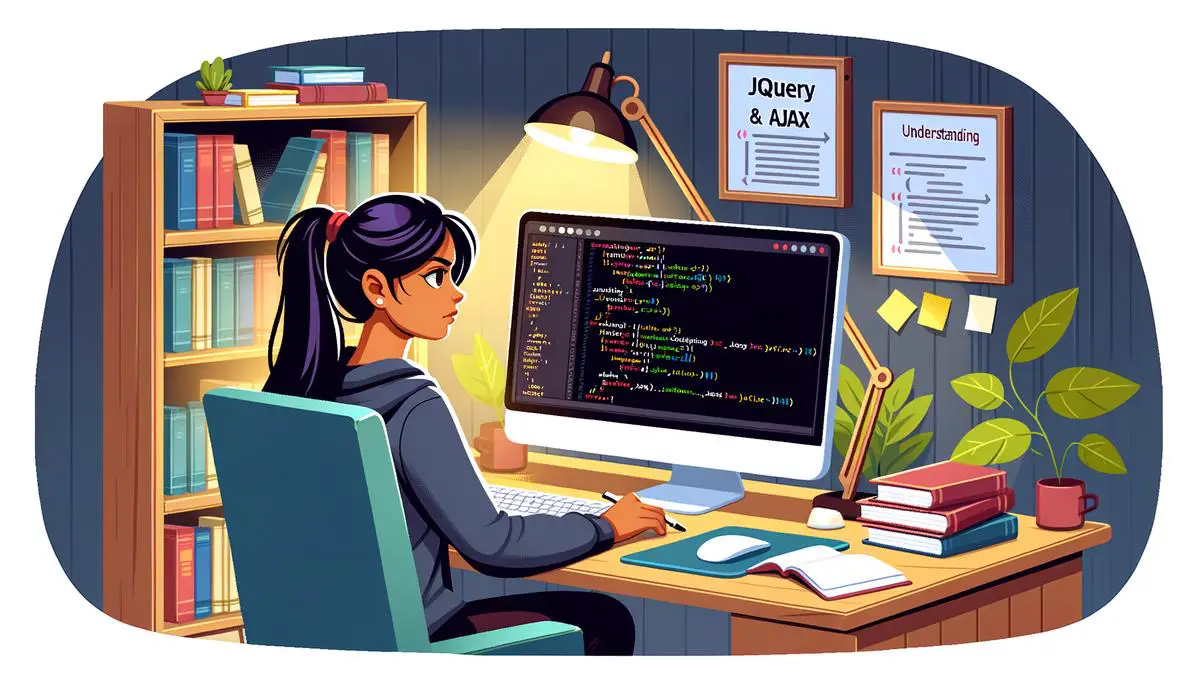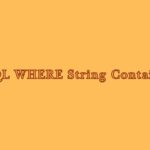jQuery makes writing complex website features simpler, and integrating AJAX for file uploads is no exception. This combination enhances website functionality, making tasks like uploading files straightforward and efficient. Our discussion will explore the essential steps and best practices needed to seamlessly incorporate this feature into web projects, aiming to make the process as clear as possible for developers.
Understanding jQuery and AJAX
Understanding jQuery and Its AJAX Integration for File Uploads
jQuery stands out as one of the most widely used JavaScript libraries, favored for simplifying HTML document traversing, event handling, and animation. At its core, jQuery is all about efficiency, allowing developers to write less code while achieving more functionality. Among its plethora of features, jQuery’s integration with AJAX (Asynchronous JavaScript and XML) for file uploading is particularly noteworthy.
AJAX allows web pages to communicate with a server asynchronously, meaning it can send and retrieve data without reloading the page. This capability is crucial for file uploads on modern websites, providing a seamless user experience. When combined with jQuery, the process becomes simpler, yet powerful.
To begin integrating jQuery with AJAX for file uploads, you’ll need to follow these fundamental steps:
- Ensure jQuery is Included: First, ensure your project includes jQuery. You can download it from the jQuery website or link to a CDN (Content Delivery Network) directly in your HTML file’s <head> section.
- Set Up the HTML Form: Create a form in your HTML Document. It should have an <input> element with a type file. Optionally, include an <button> element for users to click and start the upload process. Remember to assign id attributes for easier manipulation with jQuery.
- Write jQuery AJAX Call: Use jQuery to select the form and attach a submit event listener. Within this event, we prevent the default form action using e.preventDefault(). This step is crucial to ensure the page does not reload upon form submission. Then, create a FormData object and append the file you’re trying to upload. Finally, use $.ajax() to configure and send the request to the server.
$('#fileUploadForm').on('submit', function(e) {
e.preventDefault();var formData = new FormData();
formData.append('file', $('#fileInput')[0].files[0]);
$.ajax({
url: '/path/to/upload', // Server script to process upload
type: 'POST',
data: formData,
contentType: false, // Necessity for file uploads
processData: false, // Also necessary for file uploads
success: function(response) {
console.log('Upload successful!');
},
error: function() {
console.log('An error occurred.');
}
});
});- Handle the Server Response: Finally, implement your server-side logic to handle the file upload properly. Ensure your server sends back a response indicating the result of the upload. Use the success and error callbacks in the .ajax() method to provide feedback to the user about the upload status.
By integrating jQuery and AJAX, uploading files becomes a non-intrusive process, enhancing the interactivity and responsiveness of web applications. While this overview provides a solid foundation, exploring jQuery’s documentation can reveal more advanced techniques and best practices for leveraging AJAX in your projects.

Setting Up Your Environment
Preparing Your Environment for a jQuery File Uploader Project
Initiating a jQuery File Uploader project necessitates a well-set environment to ensure smooth development and functionality. This guideline will navigate you through the preliminary steps required to lay down the foundational framework for your file uploading feature. Follow these instructions to configure your development environment adequately.
- Select an Integrated Development Environment (IDE): Before diving into the specifics of jQuery and AJAX, choose an IDE suited for web development. Options like Visual Studio Code, Sublime Text, or Atom offer excellent support for JavaScript, HTML, and CSS, providing you with a solid platform for writing and testing your code.
- Install Node.js and NPM: jQuery and other dependencies may require Node.js for certain functionalities or package management. Download and install the latest stable version of Node.js from its official website, which includes NPM (Node Package Manager). NPM simplifies the process of managing packages and dependencies in your project.
- Create a New Project Directory: Organize your project from the start. Create a new directory on your computer for your project files. This can be done via your file explorer or through the command line with a simple mkdir command followed by your project name.
- Initialize Your Project with npm init: Navigate to your project directory using the command line and run
npm init. This command starts a step-by-step process for creating apackage.jsonfile in your project directory. Thepackage.jsonfile keeps track of your project’s dependencies and scripts among other configurations. - Install jQuery: While jQuery can be included via a CDN, installing it locally ensures that your project doesn’t rely on external servers for development. Install jQuery in your project directory by running
npm install jquery --save. The--saveflag adds jQuery as a dependency in yourpackage.jsonfile. - Set Up a Local Development Server: A web server is essential for testing AJAX calls without running into Cross-Origin Resource Sharing (CORS) issues. If you don’t have a server set up, you can install a simple one using npm. For instance, running
npm install -g http-serverinstalls a lightweight, zero-configuration command-line web server. Once installed, you can start a server in your project directory by simply runninghttp-server. - Prepare Your HTML and JavaScript Files: Within your project directory, create an HTML file (index.html) and a JavaScript file (script.js). Ensure these files are linked correctly; include a
<script>tag in your HTML file pointing to the jQuery library installed locally and another<script>tag for your custom JavaScript file. - Implement Version Control: Before writing any code, initialize a Git repository in your project directory by running
git init. This action allows you to track changes, create branches, and collaborate with others seamlessly. Remember to create a.gitignorefile to exclude node_modules or other non-essential files from your repository.
By following these steps, you have effectively created an environment conducive to developing a jQuery File Uploader project. You now possess the framework within which you can write, test, and debug your file upload functionality efficiently.

Implementing the File Upload Feature
Continuing from the groundwork laid concerning the integration of jQuery with AJAX for file uploads, this section moves on to practical and critical steps that ensure a seamless file upload experience on your web application.
Configuring Your HTML Form for File Upload
To begin, make certain your HTML form is appropriately configured to handle file uploads. This involves setting the enctype attribute of the form to multipart/form-data. This specification is crucial as it informs the web server that the form is sending files, allowing it to process the incoming data correctly. Additionally, include an <input> tag with its type attribute set to file. Optionally, adding the multiple attribute to this tag allows for the selection of multiple files.
Crafting the jQuery Script for AJAX File Upload
In your JavaScript file, initiate the file upload process by attaching an event listener to your form’s submit action. Upon form submission, prevent the default form submission method using the .preventDefault() method to take advantage of AJAX’s asynchronous file upload.
The next step involves creating a new FormData object. This object is vital as it will hold the file data extracted from the input field. Append the file data to this object using the .append() method, referencing the name attribute of your file input field.
The core of this method involves constructing an AJAX request. jQuery simplifies this process with its $.ajax function. Within this function, specify your server endpoint in the url parameter, and for the type, use POST since you’re uploading data. Crucially, set the processData and contentType options to false to prevent jQuery from altering your FormData object into a string, thus ensuring the binary data of your file remains intact. Assign your FormData object to the data parameter. AJAX’s flexibility shines here, allowing for additional configurations such as setting async to true for asynchronous upload, or attaching callback functions to success and error to handle the server response appropriately.
Server-Side Considerations
On the server side, ensure your endpoint is prepared to handle multipart/form-data and to parse the incoming file. Language or framework-specific libraries might be necessary to efficiently process and save the uploaded file securely.
Testing and Troubleshooting
With your upload mechanism in place, testing becomes paramount. Consider edge cases such as file size limits, file type restrictions, and error handling from both client and server perspectives. Utilize browser developer tools and server logs to pinpoint any issues that arise during testing.
Enhancing User Experience
To elevate the user experience, consider implementing progress indicators or drag-and-drop functionality. jQuery UI and other supplementary libraries offer components that can be integrated seamlessly to provide feedback on upload progress or to make file selection more intuitive.
Conclusion
Implementing a file upload feature using jQuery and AJAX, when done correctly, presents a robust solution for handling files in your web application. While the steps outlined provide a foundational approach, always consider security measures such as server-side file validation and the implementation of anti-CSRF tokens to safeguard your application against potential threats. The journey doesn’t end here; continuous exploration of jQuery’s capabilities and staying abreast with web development best practices will further refine and enhance your file upload feature.

Mastering file uploads with jQuery and AJAX equips developers with a powerful tool for enhancing web applications, setting a foundation for building more interactive, user-friendly interfaces. As we adopt these techniques, our projects become not just more engaging and efficient but also more aligned with modern web standards. Continuously exploring and applying these practices not only improves our current projects but also prepares us for future advancements in web development.