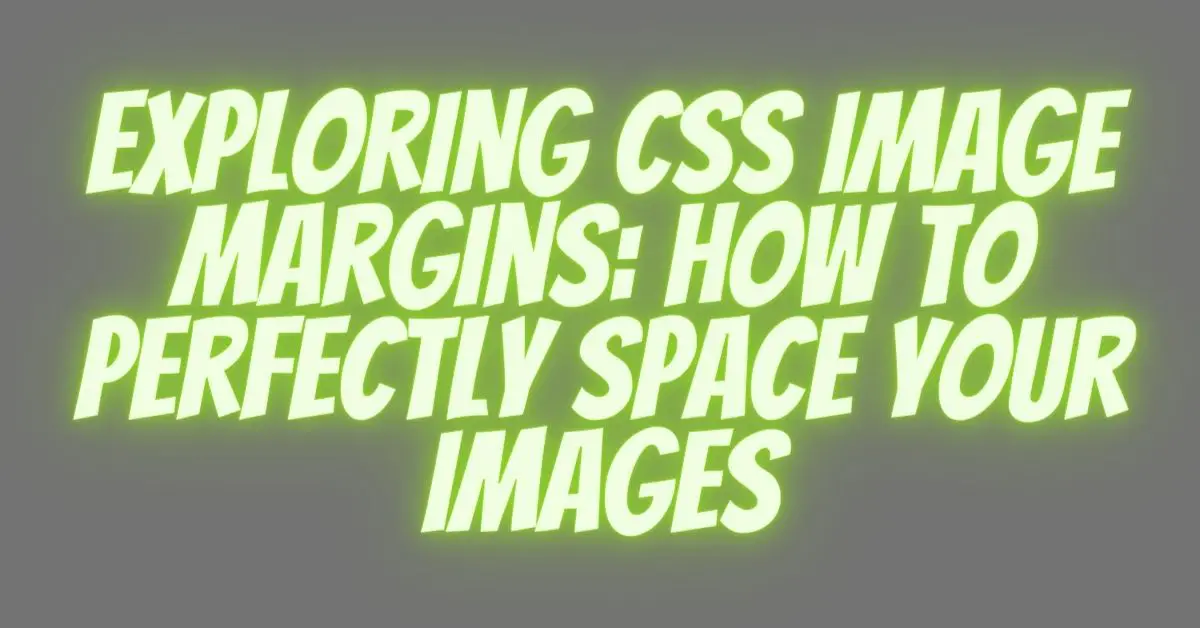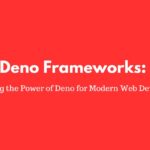|
Getting your Trinity Audio player ready... |
In today’s digital age, websites are not just about textual content; images play a crucial role in enhancing the visual appeal and user experience. However, to make your web design truly stand out, it’s essential to understand and master image margins using CSS. This article will guide you through the art of perfectly spacing your images using CSS.
CSS, or Cascading Style Sheets, is a powerful tool that allows you to control the appearance of your web pages. One of the key aspects of CSS is the ability to manipulate the margins of elements, including images. By adjusting the margins, you can create the perfect spacing between your images and other elements on the page.
There are several ways to apply margins to images in CSS. You can use the margin property to set the margins for all four sides of the image, or you can use the margin-top, margin-bottom, margin-left, and margin-right properties to set individual margins. Additionally, you can use negative margins to overlap images or create interesting visual effects.
When setting margins for your images, it’s important to consider the overall design and layout of your web page. You want to ensure that the spacing between images is consistent and visually pleasing. You can also use CSS media queries to adjust the margins for different screen sizes, ensuring that your images look great on all devices.
By mastering the art of image margins in CSS, you can take your web design skills to the next level. Whether you’re creating a portfolio website, an online store, or a blog, understanding how to perfectly space your images will make a significant difference in the overall look and feel of your website. So let’s dive in and explore the world of CSS image margins!
Introduction to Image Margins Using CSS
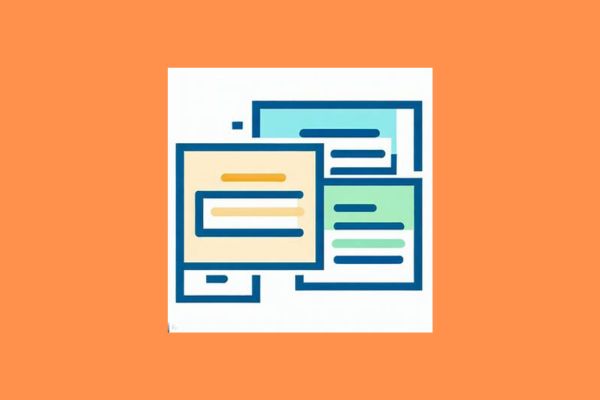
CSS (Cascading Style Sheets) is a powerful tool for controlling the presentation of web content. Among its various features, CSS allows you to control the space around elements, including images. Understanding how to use CSS margins for images can significantly improve the layout and aesthetics of your website.
Why Proper Image Spacing Matters
Properly spaced images can make your website visually appealing, improving user engagement. It also contributes to a better overall user experience. Imagine a web page with images crammed together or scattered randomly – it’s not a pleasant sight. Well-implemented image margins help create a harmonious and organized layout.
The Basics of CSS Margins
Before we delve into CSS image margins specifically, let’s cover some basic concepts. In CSS, margins are the spaces around elements, providing separation between elements. Margins can be applied to any HTML element, including images.
Setting Margins for Images
To set margins for images in CSS, you can use the margin property. This property accepts various values, including pixel values, percentages, and more. We’ll explore these options in detail.
Here’s an example of setting equal margins around an image in CSS:
img {
margin: 10px; /* 10 pixels of margin on all sides of the image */
}Margin Properties in CSS
CSS offers four margin properties: margin-top, margin-right, margin-bottom, and margin-left. These properties allow you to define margins for each side of an image independently.
img {
margin-top: 15px;
margin-right: 20px;
margin-bottom: 15px;
margin-left: 20px;
}Using Percentages vs. Pixels
Choosing between percentages and pixels for margin values depends on your design preferences and responsiveness goals. We’ll discuss the pros and cons of each approach.
For instance, setting margins in percentages for a responsive design:
img {
margin: 5%; /* 5% margin on all sides of the image */
}CSS Margin Shortcuts
CSS provides shortcuts for setting margins simultaneously for all sides of an element. These shortcuts can save you time and streamline your code.
img {
margin: 10px 20px; /* 10px top and bottom margins, 20px left and right margins */
}Margin Collapsing
Understanding margin collapsing is crucial when dealing with adjacent elements. We’ll explain what margin collapsing is and how to control it.
/* Margin collapsing example */
div {
margin-bottom: 20px;
}
p {
margin-top: 30px; /* This margin may collapse with the div's margin */
}Handling Margin Conflicts
In some cases, margin conflicts may arise when two elements’ margins overlap. Learn how to resolve these conflicts to maintain a clean layout.
/* Resolving margin conflicts */
div {
margin-bottom: 20px;
}
p {
margin-top: 30px;
clear: both; /* Clear any floating elements to prevent margin conflicts */
}Responsive Image Margins
In the era of responsive web design, it’s vital to address image margins for various screen sizes. We’ll explore techniques for responsive image spacing.
/* Responsive margin example */
img {
margin: 5% 10%; /* 5% top and bottom margins, 10% left and right margins */
}Centering Images with Margins
Centering images within containers is a common design requirement. Discover how to center images both horizontally and vertically using CSS margins.
/* Centering an image horizontally and vertically */
.container {
display: flex;
justify-content: center;
align-items: center;
height: 300px; /* Set a fixed container height */
}
img {
margin: 0 auto; /* Center horizontally using auto margins */
}Creating Equal Margins
Sometimes, you need consistent margins around an image. We’ll show you how to achieve equal margins effortlessly.
/* Creating equal margins around an image */
img {
margin: 20px; /* 20px margin on all sides of the image */
}Overriding Default Margins
Default margins may interfere with your layout plans. Learn how to override these default settings to have full control over image spacing.
/* Overriding default image margins */
img {
margin: 0; /* Remove default margins */
}Conclusion
Mastering image margins in CSS is a crucial step toward creating visually appealing and user-friendly websites. By understanding the principles of spacing and applying them effectively, you can enhance your web design skills and captivate your audience.
FAQs
- Can I use percentages for image margins in CSS?
Yes, you can use percentages to define image margins in CSS, which can be particularly useful for creating responsive designs. - How do I center an image within a container using CSS margins?
To center an image horizontally within a container, you can set the left and right margins to “auto.” For vertical centering, use the same technique on the top and bottom margins. - What is margin collapsing in CSS, and how does it work?
Margin collapsing is when the margins of adjacent elements combine into a single margin. This can affect the spacing between elements
Arsalan Malik is a passionate Software Engineer and the Founder of Makemychance.com. A proud CDAC-qualified developer, Arsalan specializes in full-stack web development, with expertise in technologies like Node.js, PHP, WordPress, React, and modern CSS frameworks.
He actively shares his knowledge and insights with the developer community on platforms like Dev.to and engages with professionals worldwide through LinkedIn.
Arsalan believes in building real-world projects that not only solve problems but also educate and empower users. His mission is to make technology simple, accessible, and impactful for everyone.