Caption on Image HTML- Welcome to an enlightening exploration into the realm of HTML and its application in contextualizing images with captions. As a common fixture in today’s digital content, the beauty of an image paired with the concise context of a caption forms an essential aspect of story-telling, and HTML provides an effective avenue to accomplish this. In this exploration, we will delve into the fundamental structure of HTML including the foundational topics such as tags, elements, and attributes. By comprehending these basics, you will gain an understanding of how to use HTML img and figure elements – the building blocks for inserting images into web pages. This solid groundwork will equip you with the capability of customizing your digital content in a way that best reflects your narrative.
Understanding HTML Basics
Understanding HTML Basics
HTML, short for HyperText Markup Language, is the standard language used to create web pages. It consists of a series of tags that tell the web browser how to interpret and render textual and multimedia content.
At the core of HTML are elements, which are created with tags and may include content. Tags are enclosed in angled brackets () and most of them come in pairs, represented as an opening tag () and a closing tag ().
HTML elements can have attributes, specified in the start tag. Attributes are beneficial because they provide extra information about an element, often in the form of additional settings. For example, the ‘src’ attribute specifies the source URL of an image.
Inserting Images into Web Pages
Inserting an image into a web page requires the ‘img’ element. The ‘src’ attribute is used to identify the image file, while the ‘alt’ attribute provides textual description of the image, enhancing accessibility for visually impaired users. Here’s an example:
<code><br>
<img src="image.jpg" alt="description of image"><br>
</code>While you can add an image like this, the ‘figure’ element is often used to group an image with a caption. It provides a semantic way to associate a ‘figcaption’ with an ‘img’.
Adding Captions to Images
To add a caption to an image, you need to enclose the ‘img’ and ‘figcaption’ elements within the ‘figure’ element. Here’s an example:
<figure>
<img src="image.jpg" alt="description of image">
<figcaption>This is a caption for the image</figcaption>
</figure>In this code, the ‘img’ tag is used to insert the image file, while the ‘figcaption’ element provides a caption for it. These elements are grouped together under the ‘figure’ element, indicating their relationship.
This example shows how you can caption an image in HTML. With the basic understanding of HTML tags, elements, and attributes and specifically the ‘img’, ‘figcaption’, and ‘figure’ elements, you now have the skills to caption an image on any web page.
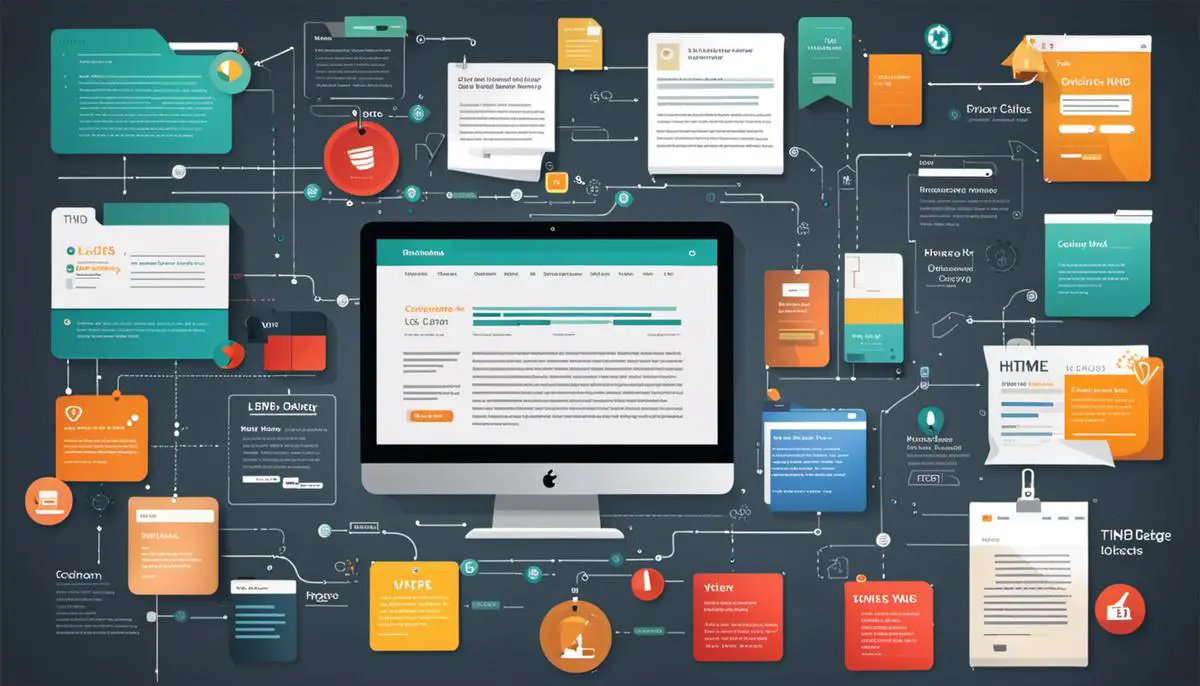
Learning about Figcaption Element
Understanding the Figcaption Element in HTML
The figcaption element in HTML is primarily used to assign captions to images. This tag is a straightforward way to directly attach pertinent information to visuals, such as diagrams, graphics, and photographs. The tag is especially advantageous when the caption’s context directly contributes to the image’s understanding.
Usage of Figcaption with the Figure Element
The figcaption element isn’t used on its own – it needs to be combined with the figure element to function correctly. The figure element in HTML serves to encapsulate visuals like images, and illustrations, along with the code used to embed them. When the figcaption tag is used within the figure tag, it directly relates the caption to the image.
The Syntax for Figcaption
The syntax for using the figcaption element is uncomplicated. After embedding your image within the figure element, wrap your caption in the figcaption tags. Here is an example:
Place your caption here
In this example, “Place your caption here” is where you would incorporate your desired photo caption.
Proper Positioning of Figcaption
It’s important to note that the position of the figcaption element inside the figure element determines where the caption is located in relation to the image. Placing the figcaption tag before the image tag means the caption comes before the image, and placing it after means the caption appears below the image.
Finally, it’s also crucial to ensure that your captions are concise but descriptive. They should serve as a brief explanation or elaboration on the image, giving readers more insight into the image’s content or significance.
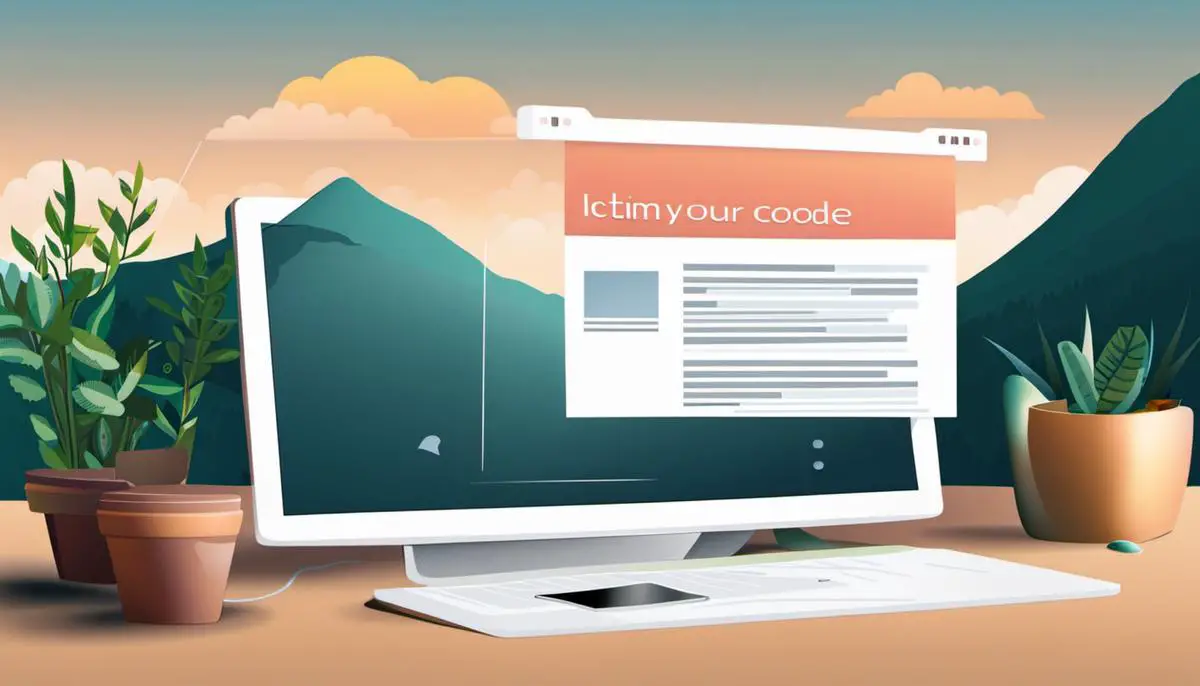
Applying CSS for Styling Captions
Understanding HTML and CSS in Image Caption Styling
HTML (HyperText Markup Language) and CSS (Cascading Style Sheets) are two critical languages for web designers and developers. HTML allows the creation of structure while CSS is about the appearance. For styling captions on images, you will require knowledge of both HTML for structuring the captions and CSS for controlling the style.
Adding a Caption to an Image in HTML
The easiest way to add a caption to an image in HTML is by using the <figure> and <figcaption> elements. Here is how to do it:
<figure>
<img src="your-image-path.jpg" alt="Description of Image">
<figcaption>This is a caption for the image</figcaption>
</figure>
Once the caption is added using HTML, you can then apply CSS to style it. You can control various aspects such as font size, color, position, background color, etc. using CSS.
Here is a basic example of how to style the caption:
figure {
position: relative;
}
figcaption {
position: absolute;
bottom: 0;
background: rgba(0,0,0,.5);
color: white;
font-size: 20px;
width: 100%;
padding: 10px;
box-sizing: border-box;
}
This will make the caption appear on the bottom of your image with a semi-transparent black background and white text.
You can modify the color, font-size, and background properties to change the text color, size, and background color respectively. Changing the position (i.e., bottom, top, right, left) will alter where the caption appears relative to the image.
Remember that to link your CSS styles to your HTML document, you have two main options: include the CSS directly into your HTML document using the <style> tags, or link an external .css file using the <link> tag in your HTML document’s head section.
These are simple, beginner-friendly ways to style your image captions using HTML and CSS. With increased practice and experience, you can create more complex and personalized caption styles to fit your project needs.

Having delved into the intricacies and mechanics of captioning images in HTML, we are now equipped with the essential knowledge of the Figcaption element and its role in associating your image with its respective description. Not only that, but we have also discovered the art of applying CSS to enhance and customize the style of your captions – from modifying font size and color to defining their positioning on the page. As we navigate further into the digital age, harnessing this skill will undoubtedly become increasingly beneficial, empowering us to share our stories effectively and compellingly. With your newfound understanding of captioning in HTML, you can now truly elevate your digital content to the next level.
HTML, CSS, and JavaScript Interview Questions
What Iframe In HTML- Complete Guide

