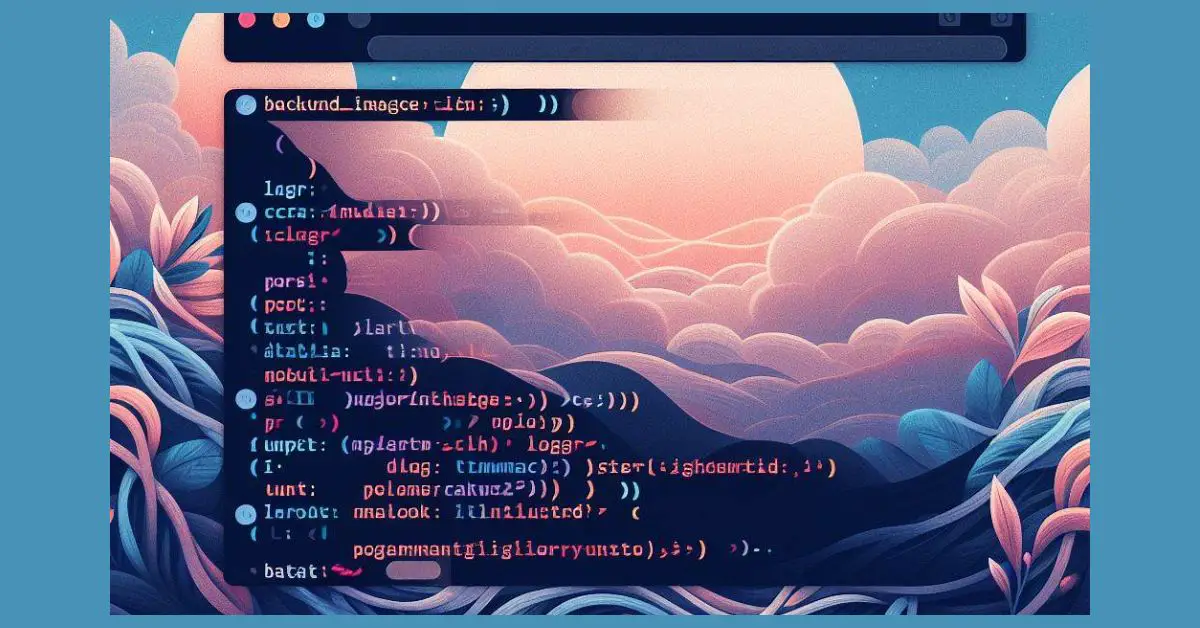As a web developer, one of the most important aspects of designing a website is creating an aesthetically pleasing visual experience for the user. One way to achieve this is by implementing a background image using CSS URL property. This allows you to add a custom image to the background of your website, which can help to create a unique and engaging user experience.

Understanding CSS URL Property is crucial for implementing background images. The CSS URL property allows you to specify the location of an image file that will be used as the background for an HTML element. This can be done by using the URL() function and providing the path to the image file. It is important to note that the path can be a relative or absolute URL.
Implementing a Background Image with CSS URL is a simple process that can be done by using the background-image property in CSS. This property allows you to specify the URL of the image that you want to use as the background for an HTML element. Once the URL is specified, the browser will automatically load the image and display it as the background of the element. It is also possible to adjust the position and size of the image to achieve the desired effect.
Key Takeaways
- Understanding CSS URL Property is crucial for implementing background images.
- Implementing Background Image with CSS URL is a simple process that can be done by using the background-image property in CSS.
- Adjusting Image Position and Size can help achieve the desired effect in your background images.
Understanding CSS URL Property

As a web developer, it’s important to understand how to use CSS to add background images to your web pages. One of the key properties you’ll need to know is the background-image property, which allows you to specify the URL of an image to use as the background for an HTML element.
The background-image property is often combined with the url() function, which is used to specify the location of the image file. The url() function takes a single argument, which is the URL of the image file.
For example, if you have an image file called “background.jpg” in the same directory as your HTML file, you can set it as the background image for the body element like this:
body {
background-image: url('background.jpg');
}
If the image file is in a subdirectory, you can use a relative path to specify the location of the file. For example, if the image file is in a subdirectory called “images”, you can set it as the background image like this:
body {
background-image: url('images/background.jpg');
}
You can also use an absolute URL to specify the location of the image file. For example, if the image file is hosted on a remote server, you can set it as the background image like this:
body {
background-image: url('https://example.com/images/background.jpg');
}
It’s important to note that the url() function is not limited to background images. You can use it to specify the location of any file that can be loaded by the browser, such as fonts, stylesheets, and other types of images.
In summary, the background-image property and the url() function are essential tools for adding background images to your web pages. By understanding how to use these properties, you can create visually appealing and engaging web pages that capture the attention of your audience.
Implementing Background Image with CSS URL

I often use background images to add visual appeal to my websites. In CSS, the background-image property is used to set a background image of an HTML element. Here, I will explain how to implement a background image with CSS URL.
To use a background image, we first need to have an image file. The image can be a local file or a URL to an image hosted on a server. Once we have the image, we can use the background-image property to set it as the background of an HTML element.
Here is an example of how to set a background image using CSS URL:
.my-element {
background-image: url("path/to/image.jpg");
}
In the above example, .my-element is the selector for the HTML element we want to set the background image for. We then set the background-image property to the URL of the image file. Note that we need to enclose the URL in quotes.
We can also set a background image for the entire page by setting the background-image property for the body element:
body {
background-image: url("path/to/image.jpg");
}
When using a background image, we can also set other properties to control how the image is displayed. For example, we can use the background-repeat property to control how the image is repeated, the background-size property to control the size of the image, and the background-position property to control where the image is positioned.
Here is an example of how to set these properties:
.my-element {
background-image: url("path/to/image.jpg");
background-repeat: no-repeat;
background-size: cover;
background-position: center;
}
In the above example, we set the background-repeat property to no-repeat to prevent the image from repeating. We set the background-size property to cover to make the image cover the entire element, and we set the background-position property to center to center the image within the element.
Overall, using a background image is a simple and effective way to add visual interest to your website. By using the background-image property along with other properties, we can control how the image is displayed and create a unique look for our website.
Adjusting Image Position and Size

When using a background image in CSS, it’s important to adjust its position and size to fit your needs. Here are some ways to adjust the position and size of your background image:
Adjusting Image Size
The background-size property allows you to adjust the size of your background image. You can set it to a specific width and height in pixels, or use keywords like cover or contain. cover will make the image cover the entire background area, while contain will make the image fit within the background area without stretching it.
Here’s an example of how to use the background-size property:
body {
background-image: url("example-image.jpg");
background-size: cover;
}
Adjusting Image Position
The background-position property allows you to adjust the position of your background image. You can set it to a specific position in pixels, or use keywords like center, top, bottom, left, and right.
Here’s an example of how to use the background-position property:
body {
background-image: url("example-image.jpg");
background-position: center top;
}
Combining Adjustments
You can also combine these adjustments to get the perfect fit for your background image. Here’s an example of how to use both background-size and background-position:
body {
background-image: url("example-image.jpg");
background-size: cover;
background-position: center top;
}
By adjusting the size and position of your background image, you can create a more visually appealing website that fits your design needs.
Dealing with Multiple Background Images

When it comes to designing web pages, the use of multiple background images can be a powerful tool to create visually appealing layouts. CSS allows you to add multiple background images for an element, through the background-image property. The different background images are separated by commas, and the images are stacked on top of each other, where the first image is closest to the viewer.
One thing to keep in mind when dealing with multiple background images is that the order in which you list them matters. The first background image listed will be the topmost layer, and each subsequent image will be layered beneath it. This means that if you want a particular image to be the background for the entire element, it should be listed last in the background-image property.
Another thing to consider is how the images will be positioned and repeated. You can use the background-position and background-repeat properties to control these aspects for each individual image. For example, you could set one image to repeat horizontally and vertically, while another image is fixed in the center of the element.
It’s also worth noting that you can use transparent PNG images to create interesting effects with multiple backgrounds. By layering transparent images on top of each other, you can create a complex visual effect that would be difficult to achieve with a single image.
Overall, when using multiple background images, it’s important to experiment with different combinations and settings to find the right balance for your design. By carefully choosing the order, position, and repetition of each image, you can create a unique and visually appealing layout that will make your website stand out.
Troubleshooting Common Issues

When working with background images in CSS, there are a few common issues that can arise. Here are some troubleshooting tips to help you solve these issues:
1. Check the Image Path
One of the most common issues is an incorrect image path. Make sure that the path to your image is correct and that the image is in the correct location. You can use the developer tools in your browser to check if the image is being loaded and if there are any errors in the console.
2. Check the Syntax
Another issue that can arise is an error in the syntax of your CSS code. Make sure that you have used the correct syntax for the background-image property. It should be written as follows:
background-image: url('path/to/image.png');
3. Check for Overrides
Sometimes, other styles in your CSS file can override the background-image property. Check if there are any other styles that are affecting the element and causing the background image not to display.
4. Check the Height and Width
If the height and width of the element are not set correctly, the background image may not display. Make sure that the element has a height and width that is large enough to display the image.
By following these troubleshooting tips, you should be able to solve most common issues with background images in CSS.
Frequently Asked Questions

How do I add a background image in CSS from a folder?
To add a background image in CSS from a folder, you need to use the background-image property and specify the URL of the image file as the value. For example, if your image file is located in a folder named “images” and the file name is “background.jpg”, the CSS code would look like this:
body {
background-image: url("images/background.jpg");
}
What is the CSS background image size?
The CSS background-size property is used to specify the size of a background image. The value can be set to a specific length, such as px or em, or a percentage value, such as 100%. You can also use the cover or contain values to scale the image to cover or fit within the container.
How do I set a background image URL in CSS?
To set a background image URL in CSS, you need to use the background-image property and specify the URL of the image file as the value. For example:
body {
background-image: url("https://example.com/images/background.jpg");
}
What is the URL in CSS background image?
The URL in CSS background image refers to the location of the image file that is used as the background image. It can be a relative or absolute URL. A relative URL specifies the location of the image file relative to the location of the CSS file, while an absolute URL specifies the complete web address of the image file.
Why is my CSS background image URL not working?
There are several reasons why your CSS background image URL may not be working. Some common reasons include:
- The file path or URL is incorrect
- The image file is not in the correct format (e.g. JPEG, PNG, GIF)
- The image file is not in the correct location
- The image file is not accessible due to server or network issues
To troubleshoot the issue, check the file path or URL, verify the file format and location, and ensure that the image file is accessible.
How can I make a CSS background image cover the entire screen?
To make a CSS background image cover the entire screen, you can use the background-size property and set the value to cover. For example:
body {
background-image: url("images/background.jpg");
background-size: cover;
}
This will scale the background image to cover the entire screen while maintaining its aspect ratio.