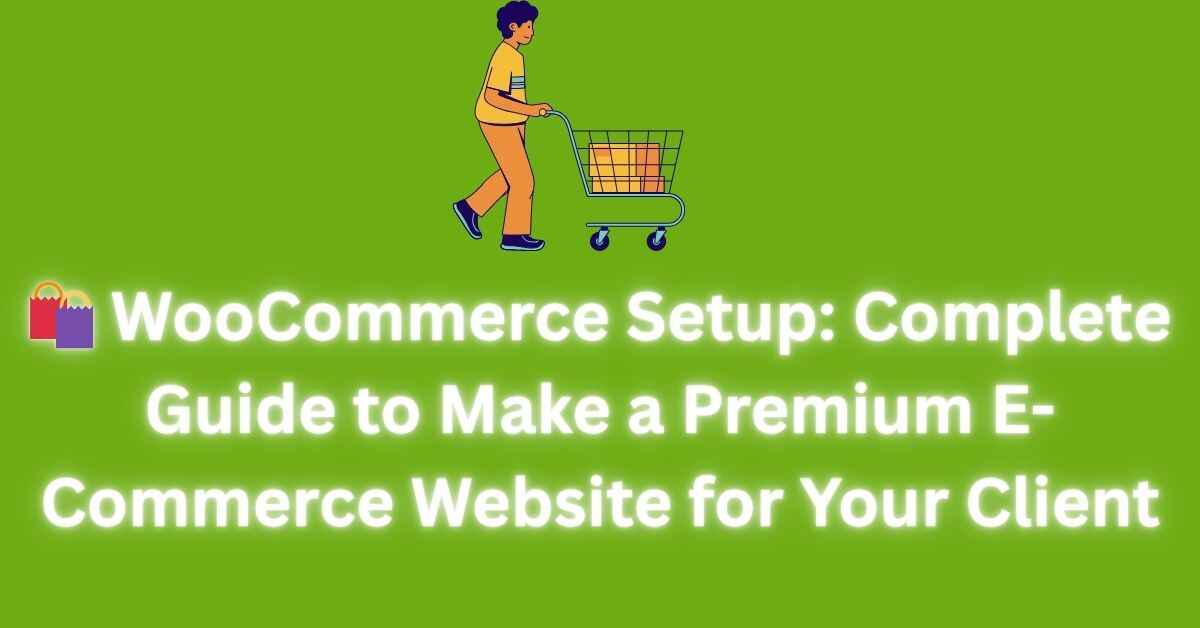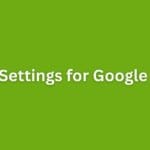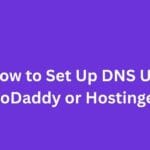|
Getting your Trinity Audio player ready... |
If you’re planning to build a professional e-commerce website for a client using WordPress, then WooCommerce is the most powerful and flexible choice out there. The best part? You don’t need to touch much code to make something stunning, scalable, and secure.
In this guide, I’ll walk you through everything — from initial setup to premium-level features — so you can confidently deliver a client-ready WooCommerce site that looks great and works flawlessly.
✅ What Is WooCommerce?
WooCommerce is a free plugin that turns any WordPress site into a full-featured online store.
- Sell physical or digital products
- Accept online payments
- Manage inventory, taxes, shipping, coupons
- Extend with thousands of plugins
- Perfect for custom solutions
🔧 Step 1: Install WordPress
First, set up WordPress on a good hosting provider. For a premium site, don’t go with cheap shared hosting — recommend your client:
- Cloudways
- SiteGround
- Hostinger (Business plan or higher)
- Kinsta or WP Engine (for enterprise-level)
Make sure WordPress is live, secure (HTTPS), and has a fast theme (we’ll cover that next).
🎨 Step 2: Choose a Fast, Modern Theme
A good theme = better speed, design, and SEO.
Top Premium Themes:
- Astra Pro
- Kadence Pro
- Flatsome
- Blocksy Pro
- Hello Elementor + Elementor Pro (if using Elementor)
Install your theme and customize the header, footer, color scheme, and typography based on the client’s branding.
🛒 Step 3: Install WooCommerce Plugin
Go to Plugins > Add New and search WooCommerce.
Install → Activate
It’ll launch a setup wizard. Fill it step-by-step:
- Store details
- Industry
- Product type
- Business info
- Choose free extensions (Skip unnecessary ones)
Now your WooCommerce foundation is ready.
🛍️ Step 4: Add Products
Go to Products > Add New.
Add details:
- Product Title
- Description
- Price (Regular & Sale)
- Product Image + Gallery
- SKU (if needed)
- Inventory
- Shipping dimensions
- Categories + Tags
📦 Repeat this for all your products, or bulk import using CSV if you have a large catalog.
💳 Step 5: Setup Payment Gateway
WooCommerce supports:
- PayPal
- Stripe
- Razorpay (India)
- Cash on Delivery
- Bank Transfer
To set up:
- Go to WooCommerce > Settings > Payments
- Enable your preferred gateway
- Click “Set up”
- Add API keys or business email (depending on provider)
Pro tip: Use PayPal + Stripe combo for maximum flexibility.
🚚 Step 6: Configure Shipping
Go to WooCommerce > Settings > Shipping.
Create shipping zones:
- Zone 1: India – Free shipping over ₹1000, Flat ₹50 below
- Zone 2: International – Flat rate ₹300 or based on weight
Enable shipping methods like:
- Flat Rate
- Free Shipping
- Local Pickup
- Table Rate (use plugin)
📦 Step 7: Install Must-Have Plugins for Premium Features
Here are some plugins that turn a basic store into a premium e-commerce platform:
🔹 SEO & Optimization:
- Rank Math SEO or Yoast SEO
- WP Rocket (or LiteSpeed Cache)
- ShortPixel or Smush (Image compression)
🔹 UI/UX Enhancers:
- Variation Swatches for WooCommerce
- WooCommerce Product Filter
- Sticky Add to Cart Bar
- WooCommerce Customizer
🔹 Payment & Checkout:
- Checkout Field Editor
- Direct Checkout
- Coupon Code Generator
🔹 Marketing & Retention:
- Mailchimp for WooCommerce
- WooCommerce Cart Abandonment Recovery
- PushEngage (Push notifications)
🔹 Security & Backup:
- Wordfence Security
- UpdraftPlus (Scheduled backups)
🎨 Step 8: Design Custom Pages (With Page Builder)
Use Elementor Pro or Spectra + Gutenberg to build:
- Homepage (Hero banner, collections, testimonials, trust badges)
- Shop Page (Use filters, sorting, categories)
- Product Page (Custom layout, tabs, reviews)
- About, Contact, FAQ, Return Policy
Don’t forget to make it mobile-friendly — that’s where most users come from.
🌐 Step 9: Setup Domain, SSL, and Email
- Use Cloudflare for free SSL + DNS + CDN.
- Set up custom email addresses (like
sales@clientsite.com) via Zoho Mail or Google Workspace. - Set up SMTP (via WP Mail SMTP) to ensure email delivery (like order confirmations).
📈 Step 10: Track, Analyze, and Launch
- Add Google Analytics (via Site Kit or GTM).
- Connect Google Search Console.
- Add Facebook Pixel (for ads/remarketing).
- Optimize speed with GTmetrix and PageSpeed Insights.
Finally — test the entire order flow: Add to cart → Checkout → Payment → Email confirmation.
🚀 You’re Done! Launch the Site Like a Pro
You’ve now built a premium WooCommerce website with:
- Speed
- Design
- Functionality
- SEO
- Trust
Hand over documentation to the client (or offer monthly maintenance if you’re building a long-term relationship).
🔚 Final Thoughts
Anyone can “install WooCommerce,” but delivering a clean, powerful, branded experience that generates sales is what separates freelancers from premium professionals.
If you’re planning to scale, offer clients add-ons like:
- WhatsApp chat integration
- Loyalty points
- Product bundles & upsells
- Subscription models
- Affiliate program
Happy developing!
How to Integrate Machine Learning with WordPress
Arsalan Malik is a passionate Software Engineer and the Founder of Makemychance.com. A proud CDAC-qualified developer, Arsalan specializes in full-stack web development, with expertise in technologies like Node.js, PHP, WordPress, React, and modern CSS frameworks.
He actively shares his knowledge and insights with the developer community on platforms like Dev.to and engages with professionals worldwide through LinkedIn.
Arsalan believes in building real-world projects that not only solve problems but also educate and empower users. His mission is to make technology simple, accessible, and impactful for everyone.