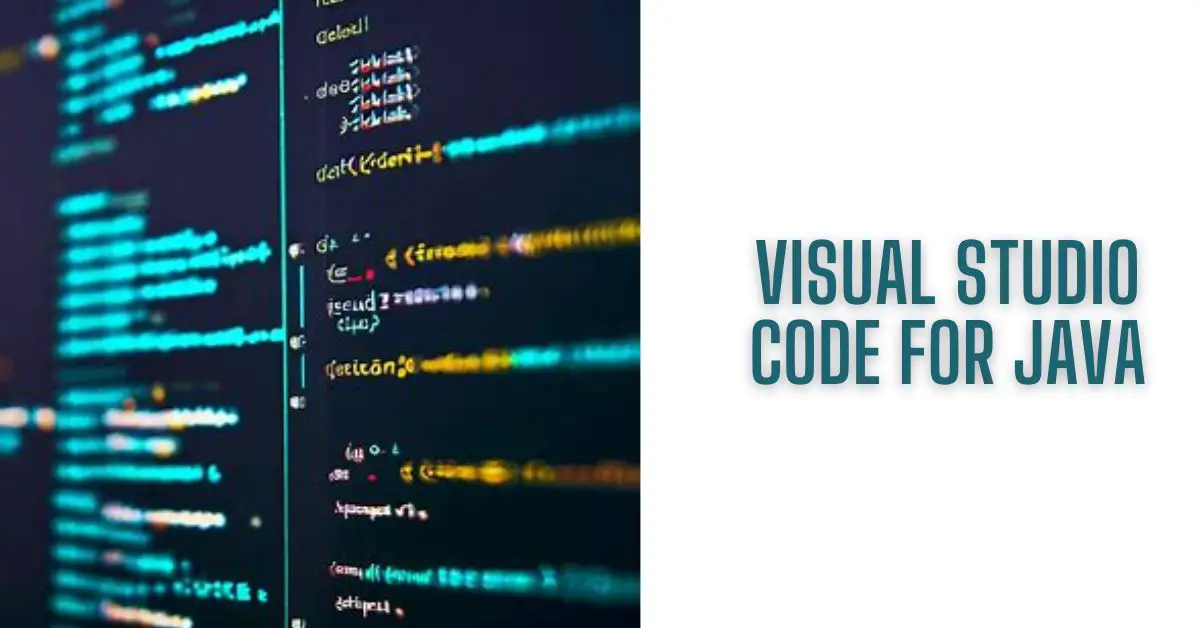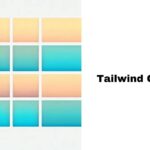In the ever-evolving landscape of software development, having the right Integrated Development Environment (IDE) can make a world of difference. If you’re a Java developer, you might be wondering if Visual Studio Code (VS Code) is a suitable choice for your Java projects. In this article, we’ll explore the capabilities of Visual Studio Code for Java and how it can significantly enhance your coding experience.
1. Introduction
Visual Studio Code, often referred to as VS Code. It is a free and open-source code editor developed by Microsoft. While it’s renowned for its excellent support for web development, it’s also a powerful tool for Java developers. In this article, we’ll delve into the reasons why many Java developers are adopting VS Code as their go-to IDE.
2. Why Choose Visual Studio Code for Java?

Lightweight and Fast
One of the standout features of VS Code is its speed and efficiency. It’s a lightweight IDE that launches quickly and consumes minimal system resources. This means you can start coding without long loading times or resource-heavy processes slowing you down.
Extensive Extensions
VS Code boasts a vast marketplace of extensions that can be easily installed to tailor your development environment to your needs. Whether you need support for frameworks, build tools, or other programming languages alongside Java, you’ll find an extension for it.
Java Language Server
To make Java development seamless, VS Code provides the Java Language Server, which offers features like intelligent code completion, error checking, and code navigation. This tight integration with Java enhances your coding experience.
3. Getting Started with Visual Studio Code for Java
Installing VS Code
Getting started with Visual Studio Code is a breeze. You can download it for free from the official website and install it on your preferred platform, be it Windows, macOS, or Linux.
Installing Java Extensions
To unlock the full potential of VS Code for Java development, you’ll want to install some essential extensions. Extensions like “Language Support for Java” and “Debugger for Java” are popular choices.
4. Key Features for Java Development
Code Navigation
VS Code provides robust code navigation capabilities, allowing you to quickly jump to definitions, find references, and explore your project’s structure effortlessly.
Intelligent Code Completion
The IDE’s intelligent code completion suggests code snippets and methods as you type, saving you time and reducing errors.
Debugging Tools
Debugging Java code is a breeze with VS Code. You can set breakpoints, inspect variables, and step through your code with ease.
Integrated Terminal
VS Code includes an integrated terminal, so you can execute commands and run your Java applications directly from the editor.
5. Customizing Your Development Environment
Themes and Color Schemes
Personalize your coding environment with themes and color schemes that suit your style and make coding more enjoyable.
Keyboard Shortcuts
Efficiency is key, and you can boost your productivity by customizing keyboard shortcuts or using predefined keybindings.
6. Version Control with Git
Integrated Git Support
VS Code seamlessly integrates with Git, making version control and collaboration with team members a seamless process.
GitLens Extension
For advanced Git functionality, you can install the GitLens extension, which provides an enhanced Git experience right within VS Code.
7. Tips for Optimizing Your Workflow
Project Management
Organize your projects using workspaces and folders to keep your codebase clean and manageable.
Snippets and Templates
Utilize code snippets and templates to accelerate coding tasks and maintain consistency.
Code Formatting
VS Code offers automatic code formatting, ensuring your code follows best practices and remains consistent throughout your project.
8. Challenges and Solutions
Project Size and Performance
While VS Code excels with smaller projects, it may face performance challenges with larger, more complex codebases. Consider optimizing your setup for larger projects.
Complex Build Configurations
For intricate build configurations, consult documentation and seek community support to ensure a smooth development experience.
9. Community and Support
Active Java Community
Join the vibrant Java development community using VS Code, where you can exchange ideas, seek help, and stay updated with the latest developments.
Online Resources
Numerous online resources, tutorials, and forums are available to assist you in mastering VS Code for Java.
10. Conclusion
Visual Studio Code is a versatile and powerful choice for Java developers. Its lightweight nature, extensive extension support, and integration with the Java Language Server make it an excellent option for enhancing your Java development workflow.
FAQs
1. Is Visual Studio Code free for Java development?
Yes, Visual Studio Code is free to download and use, making it an accessible choice for Java developers.
2. Can I use Visual Studio Code for Java on Linux?
Absolutely! Visual Studio Code is available for Linux, alongside Windows and macOS, ensuring cross-platform compatibility.
3. Does Visual Studio Code support other programming languages besides Java?
Yes, Visual Studio Code supports a wide range of programming languages through its extensive extension marketplace.
4. Is it easy to switch from another IDE to Visual Studio Code for Java?
Many developers find the transition to Visual Studio Code seamless due to its user-friendly interface and helpful extensions.
5. How can I stay updated with the latest Java-related extensions for Visual Studio Code?
You can regularly check the Visual Studio Code marketplace for new Java extensions, or join the Java community within VS Code for updates and recommendations.
Input Keyboard in Java: A Comprehensive Guide
What Is The Difference Between Java And Javascript?
Understanding JSON Parsing with JavaScript
Simple Steps to Obfuscate JavaScript
Generating UUID in Javascript: A Step-by-Step Guide
Arsalan Malik is a passionate Software Engineer and the Founder of Makemychance.com. A proud CDAC-qualified developer, Arsalan specializes in full-stack web development, with expertise in technologies like Node.js, PHP, WordPress, React, and modern CSS frameworks.
He actively shares his knowledge and insights with the developer community on platforms like Dev.to and engages with professionals worldwide through LinkedIn.
Arsalan believes in building real-world projects that not only solve problems but also educate and empower users. His mission is to make technology simple, accessible, and impactful for everyone.