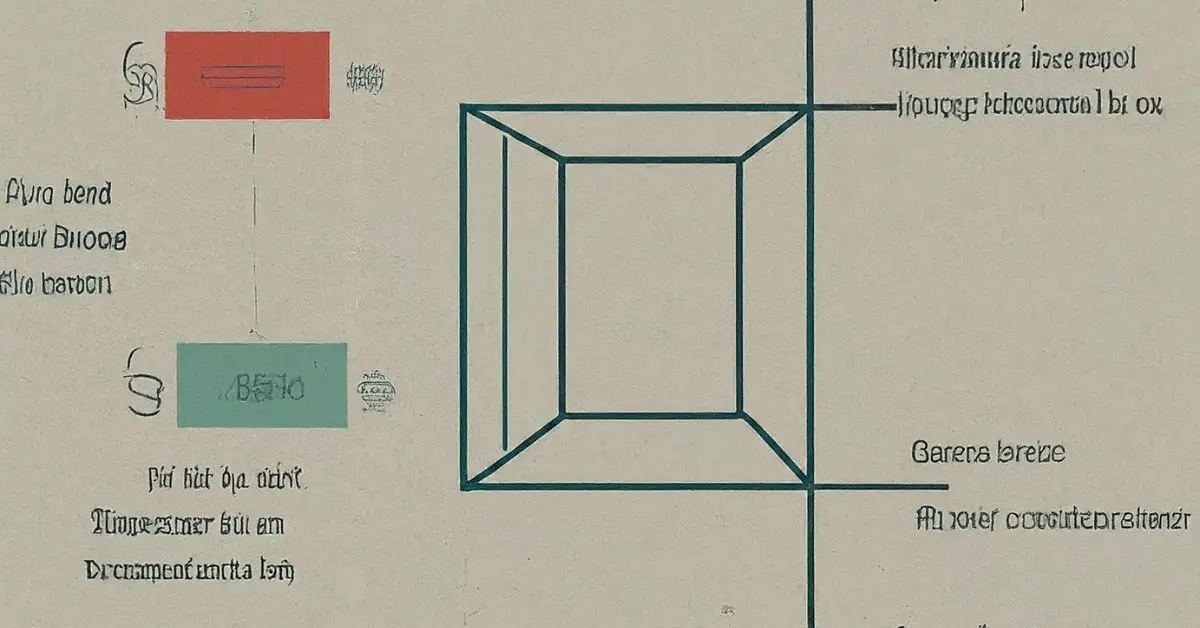The CSS Box Model is a fundamental concept in web design that governs how elements are structured and displayed on a webpage. Understanding the CSS Box Model is crucial for anyone creating or styling websites. By grasping this model, you gain the ability to control the layout, spacing, and overall appearance of your web content with precision.
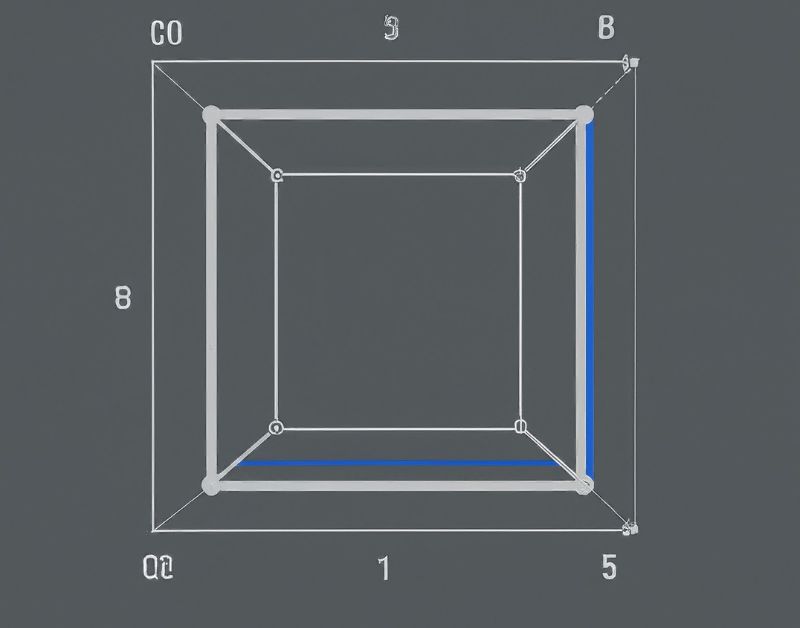
In this article, we will delve into the intricacies of the CSS Box Model, breaking down its components and exploring practical applications and advanced techniques. Whether you are a beginner looking to enhance your understanding of web design or an experienced developer seeking to refine your skills, mastering the CSS Box Model is essential for creating visually appealing and well-structured websites.
Throughout this article, we will cover everything from the basic elements of the box model to more advanced styling techniques, providing you with a comprehensive guide to harnessing the power of CSS for your web projects. Stay tuned as we unravel the mysteries of the CSS Box Model and empower you to take your web design skills to the next level.
Components of the CSS Box Model
The components of the CSS Box Model are crucial for understanding how elements are structured within a webpage.
1. Content Area
.box {
width: 200px;
height: 100px;
background-color: #f0f0f0;
/* Content is displayed within this area */
}The content area represents the actual content inside the box. By defining the content area, you determine the space where text, images, or other elements will be displayed. You can style the content area using CSS to enhance readability and visual appeal.
2. Padding
.box {
padding: 20px;
background-color: #f0f0f0;
/* Padding creates space between content and border */
}Padding plays a significant role in the box model by creating space between the content and the border. Proper padding ensures that the content is not cramped against the edges of the box, improving overall layout and design. Implementing padding through CSS allows for precise control over the spacing within the box.
3. Borders
.box {
border: 2px solid #333;
/* Borders visually separate content and padding */
}Borders provide a visual distinction between the content area and the padding. Borders can be customized in terms of style, color, and thickness to create different visual effects. By using CSS properties, you can define borders that complement the overall design of your webpage.
4. Margins
.box {
margin: 20px;
/* Margins control space between the box and surrounding elements */
}Margins determine the space between the border of a box and its surrounding elements. Understanding margins is essential for controlling the spacing between different web page elements. With CSS, you can set margins to create a well-balanced layout that enhances the overall user experience.
Practical Applications of the CSS Box Model
Practical applications of the CSS Box Model involve real-world scenarios where understanding the box model is essential for creating visually appealing and functional web layouts.
1. Creating a Simple Box Layout
<div class="container">
<div class="box">Content goes here</div>
</div>.container {
display: flex;
justify-content: center;
align-items: center;
height: 100vh;
}
.box {
width: 300px;
padding: 20px;
border: 2px solid #333;
margin: 10px;
background-color: #e0e0e0;
}This involves structuring elements on a webpage using the CSS box model components to achieve a clean and organized design. By setting the content area, padding, borders, and margins appropriately, you can create a visually pleasing layout that enhances the user experience.
2. Adjusting Box Model Properties for Responsive Design
.box {
width: 100%;
max-width: 600px;
padding: 20px;
margin: 10px auto;
box-sizing: border-box;
}In today’s mobile-first world, responsiveness is key. By utilizing CSS box model properties effectively, you can ensure that your layout adapts seamlessly to different screen sizes. This section will provide techniques and code examples to help you make your design responsive and user-friendly across various devices.
3. Common Pitfalls and How to Avoid Them
/* Avoiding overflow by using box-sizing */
.box {
width: 300px;
padding: 20px;
border: 2px solid #333;
box-sizing: border-box; /* Prevents element from exceeding specified width */
}Understanding potential mistakes when working with the box model is crucial. By highlighting common errors and providing best practices, you can enhance your skills and create more efficient and error-free web layouts.
Advanced Box Model Techniques
To further enhance your CSS Box Model skills, mastering advanced techniques like the box-sizing property and combining box model properties for complex layouts is crucial.
1. The “box-sizing” Property
.box {
width: 300px;
padding: 20px;
border: 2px solid #333;
box-sizing: border-box; /* Includes padding and border in the element's width and height */
}The box-sizing property allows you to control how the total width and height of an element are calculated, simplifying layout design. By setting it to border-box, the element’s padding and border are included in the specified width and height, preventing unexpected layout shifts. This technique ensures a more predictable and consistent layout across different devices, improving user experience.
2. Combining Box Model Properties for Complex Layouts
<div class="complex-layout">
<div class="box box1">Column 1</div>
<div class="box box2">Column 2</div>
<div class="box box3">Column 3</div>
</div>.complex-layout {
display: flex;
justify-content: space-between;
}
.box {
width: 30%;
padding: 20px;
border: 2px solid #333;
box-sizing: border-box;
background-color: #e0e0e0;
}When it comes to creating intricate designs, combining various box model properties is essential. By strategically using padding, margins, and borders along with the content area, you can achieve complex layouts that are visually appealing and structurally sound.
3. Debugging Box Model Issues
/* Debugging using outline for visibility */
.box {
outline: 1px solid red; /* Helps visualize the element's boundaries */
}Understanding how to debug box model issues is crucial for maintaining a flawless design. Utilizing tools like browser developer tools and code validators can help identify and resolve layout inconsistencies quickly. By examining code examples and practicing troubleshooting techniques, you can ensure that your web layouts are error-free and visually polished.
Conclusion
The CSS Box Model is foundational for creating visually appealing and structurally sound layouts. By understanding and applying advanced techniques like the box-sizing property and combining box model properties, designers can achieve complex designs that enhance the user experience.
Frequently Asked Questions (FAQs)
1. How does the CSS Box Model impact Webpage layout?
.box {
width: 200px;
padding: 10px;
border: 2px solid #000;
margin: 15px;
box-sizing: border-box;
}The CSS Box Model defines the spacing and dimensions of elements on a webpage, including padding, borders, and margins. By mastering this model, designers can precisely control the positioning and size of elements, ensuring a cohesive and visually appealing layout.
2. How to troubleshoot issues related to the CSS Box Model?
/* Example of using developer tools to inspect box model */
.box {
width: 200px;
padding: 20px;
border: 5px solid blue;
margin: 10px;
}Designers may encounter challenges such as elements not aligning correctly or unexpected spacing between elements. By carefully inspecting the CSS properties applied to each element and using browser developer tools to visualize the box model, designers can identify and rectify issues efficiently.
Arsalan Malik is a passionate Software Engineer and the Founder of Makemychance.com. A proud CDAC-qualified developer, Arsalan specializes in full-stack web development, with expertise in technologies like Node.js, PHP, WordPress, React, and modern CSS frameworks.
He actively shares his knowledge and insights with the developer community on platforms like Dev.to and engages with professionals worldwide through LinkedIn.
Arsalan believes in building real-world projects that not only solve problems but also educate and empower users. His mission is to make technology simple, accessible, and impactful for everyone.