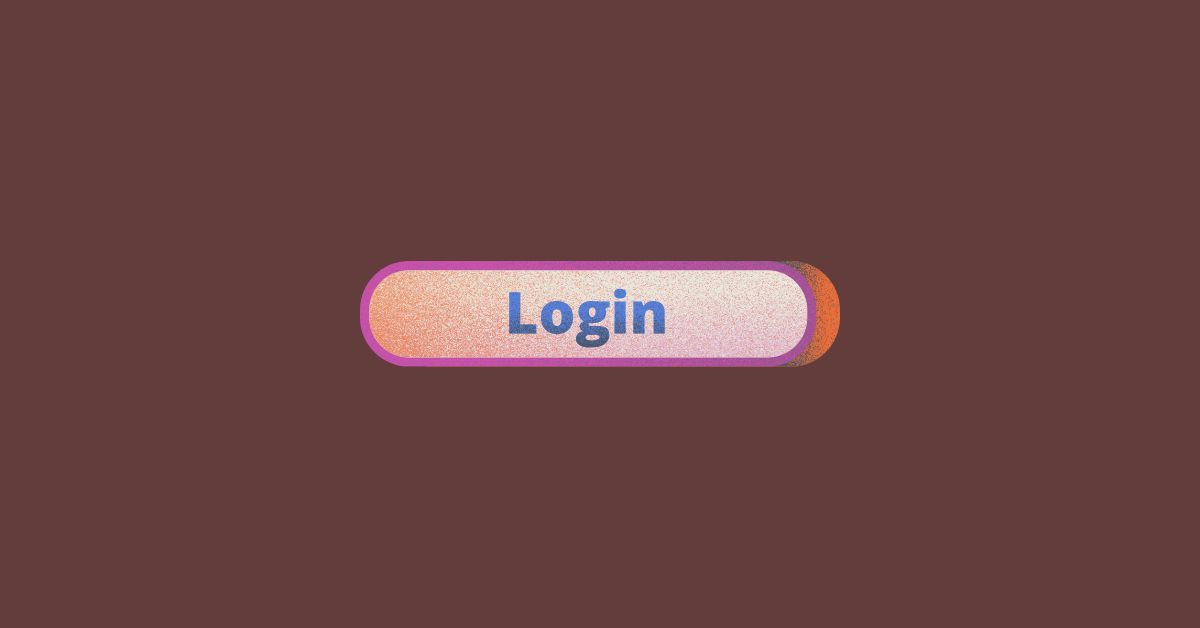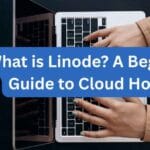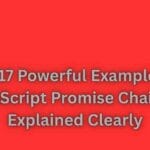|
Getting your Trinity Audio player ready... |
Login forms are one of the most common parts of any website. Whether it’s an admin panel, dashboard, or a member area — we need a login form to authenticate users. So, in this article, we’ll create a simple and clean login form using HTML, CSS, and JavaScript with basic validation. No backend required — just pure frontend logic to help you understand the basics.
🧱 Step 1: Basic HTML Structure
Let’s start with the HTML part. This will create the layout of the login form with username and password fields.
<!DOCTYPE html>
<html lang="en">
<head>
<meta charset="UTF-8" />
<meta name="viewport" content="width=device-width, initial-scale=1.0" />
<title>Login Form</title>
<link rel="stylesheet" href="style.css" />
</head>
<body>
<div class="login-container">
<h2>Login</h2>
<form id="loginForm">
<input type="text" id="username" placeholder="Username" required />
<input type="password" id="password" placeholder="Password" required />
<button type="submit">Login</button>
<p id="error-msg"></p>
</form>
</div>
<script src="script.js"></script>
</body>
</html>
🎨 Step 2: Add CSS for Styling
Now we’ll write some CSS to make the form look nice and user-friendly.
/* style.css */
body {
background: #f2f2f2;
font-family: sans-serif;
display: flex;
justify-content: center;
align-items: center;
height: 100vh;
}
.login-container {
background: #fff;
padding: 30px;
border-radius: 10px;
box-shadow: 0 5px 15px rgba(0,0,0,0.1);
width: 300px;
text-align: center;
}
.login-container h2 {
margin-bottom: 20px;
}
.login-container input {
width: 100%;
padding: 10px;
margin: 8px 0;
border: 1px solid #ccc;
border-radius: 5px;
}
.login-container button {
width: 100%;
padding: 10px;
background-color: #28a745;
color: #fff;
font-weight: bold;
border: none;
border-radius: 5px;
cursor: pointer;
}
.login-container button:hover {
background-color: #218838;
}
#error-msg {
color: red;
font-size: 14px;
margin-top: 10px;
}
🧠 Step 3: Add JavaScript for Basic Validation
Now let’s add some JavaScript to check if the username and password are correct (just for demo purposes).
// script.js
document.getElementById("loginForm").addEventListener("submit", function (e) {
e.preventDefault();
const username = document.getElementById("username").value.trim();
const password = document.getElementById("password").value.trim();
const errorMsg = document.getElementById("error-msg");
// Dummy login credentials
if (username === "admin" && password === "123456") {
errorMsg.style.color = "green";
errorMsg.textContent = "Login successful!";
// Redirect or do something after login
} else {
errorMsg.textContent = "Invalid username or password.";
}
});
✅ Final Words
This is a basic login form with just HTML, CSS, and JavaScript — no backend, no database, just simple code to help you learn how things work. You can improve this by:
- Connecting it with PHP or Node.js
- Storing users in a database
- Adding sessions or localStorage
- Making it mobile responsive
📚 Related Post
👉 Asynchronous JavaScript: Promises, Async/Await, and Callbacks — Learn how to handle asynchronous login requests in real-world apps.
Arsalan Malik is a passionate Software Engineer and the Founder of Makemychance.com. A proud CDAC-qualified developer, Arsalan specializes in full-stack web development, with expertise in technologies like Node.js, PHP, WordPress, React, and modern CSS frameworks.
He actively shares his knowledge and insights with the developer community on platforms like Dev.to and engages with professionals worldwide through LinkedIn.
Arsalan believes in building real-world projects that not only solve problems but also educate and empower users. His mission is to make technology simple, accessible, and impactful for everyone.