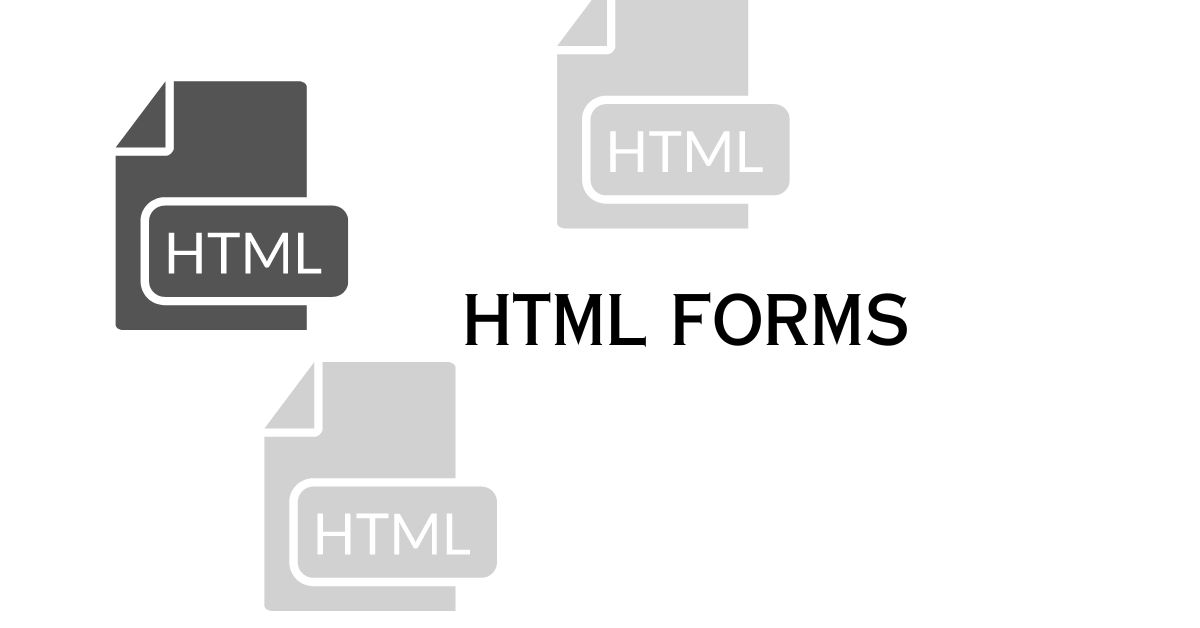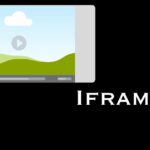Forms play a crucial role in web development. It allows users to interact with websites by entering data and submitting it to be processed. HTML (Hypertext Markup Language) provides a powerful toolset for creating forms that are both user-friendly and functional. In this comprehensive guide, we will walk you through the process of creating HTML forms from scratch. It covers all the essential elements and attributes. Whether you’re a beginner or an experienced developer, this guide will equip you with the knowledge to build effective and engaging forms for your web projects.
1. Introduction to HTML Forms
HTML forms serve as a bridge between users and web applications. It enables them to provide input and interact with the website. Forms can be used for various purposes, such as user registrations, surveys, feedback submissions, and more. Understanding the basics of HTML forms is essential to create effective and user-friendly interfaces.
2. Structure of an HTML Form
To begin creating an HTML form, you need to understand its structure. A form consists of several elements, including the opening <form> tag, which defines the form and its action, and the closing </form> tag. Inside the form, you’ll place different form elements such as input fields, checkboxes, radio buttons, select menus, and more.
4. Checkbox and Radio Buttons
Checkboxes and radio buttons are used to present users with options and allow them to make selections. Checkboxes enable users to choose multiple options, while radio buttons limit them to selecting only one option. Knowing how to structure and group checkboxes and radio buttons will ensure a clear and intuitive interface.
<input type="checkbox" name="interests" value="football">
<label for="interests">Football</label>
<input type="radio" name="gender" value="male" checked>
<label for="gender">Male</label>5. Select Menus
Select menus, also known as dropdown menus, provide users with a list of options from which they can select one. You can create single and multiple selection menus using the <select> tag. Understanding how to populate select menus with options and handle user selections is essential for building effective forms.
<select name="country">
<option value="us">United States</option>
<option value="uk">United Kingdom</option>
<option value="ca">Canada</option>
</select>6. Textareas
Textareas allows users to enter multi-line text, such as comments or messages. They provide a larger input area for users to express themselves. Configuring textareas with appropriate attributes and understanding how to handle the entered data will enhance the user experience.
<textarea name="message" rows="4" cols="40" placeholder="Enter your message"></textarea>7. File Upload Fields
File upload fields enable users to upload files from their local machine to the web server. You’ll learn how to create file upload fields, handle file submissions, and perform necessary validations to ensure the uploaded files meet the required criteria.
<input type="file" name="avatar" accept="image/*">8. Hidden Fields
Hidden fields are not visible to users but can store important information. They are often used to pass data between different pages or track user activities without their knowledge. You’ll discover how to use hidden fields effectively and securely in your forms.
<input type="hidden" name="user_id" value="123456">9. Buttons and Submitting Forms
Buttons provide users with interactivity within forms, allowing them to reset the form or submit their input for processing. Understanding the different types of buttons, such as submit buttons and reset buttons, and their roles in form submission will help you create intuitive forms.
<button type="submit">Submit</button>
<button type="reset">Reset</button>10. Form Validation
Form validation is crucial to ensure the data entered by users is correct and meets the required criteria. You’ll learn how to validate forms using HTML attributes and JavaScript to provide real-time feedback to users and prevent erroneous submissions.
<input type="email" name="email" required>
<input type="password" name="password" pattern="^(?=.*\d)(?=.*[a-z])(?=.*[A-Z]).{8,}$" required>11. Styling HTML Forms
Styling forms enhance their visual appeal and align them with the overall design of your website. You’ll explore various techniques to style forms using CSS, including customizing form elements, adjusting layouts, and applying themes.
input[type="text"] {
border: 1px solid #ccc;
padding: 5px;
border-radius: 4px;
}
button {
background-color: #007bff;
color: #fff;
padding: 10px 20px;
border: none;
border-radius: 4px;
}12. Accessibility Considerations
Ensuring accessibility in your forms is essential to make them usable by all users, including those with disabilities. You’ll discover techniques to improve form accessibility, such as using proper labels, providing alternative text for form elements, and designing for screen readers.
<label for="username">Username:</label>
<input type="text" name="username" id="username" required>13. Best Practices for HTML Forms
Adhering to best practices when creating HTML forms will ensure a seamless user experience and efficient form processing. We’ll cover essential guidelines, including organizing form elements, validating data on the server side, and optimizing form performance.
- Use semantic HTML tags for better structure and accessibility.
- Group related form elements using fieldsets and legends.
- Validate user input on both the client side and server side.
- Sanitize and validate user-submitted data to prevent security vulnerabilities.
- Optimize form performance by minimizing the number of form elements and reducing unnecessary requests.
14. Cross-browser Compatibility
Building forms that work consistently across different web browsers is crucial for reaching a wide audience. You’ll learn about potential browser compatibility issues and how to address them to ensure your forms function correctly on all major browsers.
15. Conclusion
In conclusion, HTML forms are a fundamental component of web development, enabling users to interact with websites and provide valuable data. By following this complete guide, you have acquired the knowledge to create well-structured, user-friendly forms that meet accessibility standards, work across browsers, and enhance the overall user experience.
Whether you’re building a simple contact form or a complex data submission form, understanding the structure, elements, attributes, and best practices of HTML forms will empower you to create effective and engaging web experiences for your users.
Remember to optimize your forms for cross-browser compatibility, validate user input, and apply appropriate styling to create visually appealing forms. By incorporating accessibility considerations and following recommended practices, you can ensure inclusivity and usability for all users.
Now it’s time to apply what you’ve learned and start creating interactive and engaging forms for your web projects. Happy form building!
FAQs
- What is the purpose of HTML forms? HTML forms allow users to input and submit data, enabling interaction with web applications and websites.
- Can I style HTML forms using CSS? Yes, you can apply CSS styles to HTML forms to customize their appearance and align them with your website’s design.
- How can I validate user input in HTML forms? HTML provides attributes for basic form validation, and you can also use JavaScript for more complex validation scenarios.
- Are HTML forms accessible to users with disabilities? Yes, by following accessibility guidelines, you can make your HTML forms usable by individuals with disabilities, ensuring inclusivity.
- What are the best practices for creating HTML forms? Best practices include organizing form elements, validating data on the server side, optimizing form performance, and considering user experience.
Arsalan Malik is a passionate Software Engineer and the Founder of Makemychance.com. A proud CDAC-qualified developer, Arsalan specializes in full-stack web development, with expertise in technologies like Node.js, PHP, WordPress, React, and modern CSS frameworks.
He actively shares his knowledge and insights with the developer community on platforms like Dev.to and engages with professionals worldwide through LinkedIn.
Arsalan believes in building real-world projects that not only solve problems but also educate and empower users. His mission is to make technology simple, accessible, and impactful for everyone.