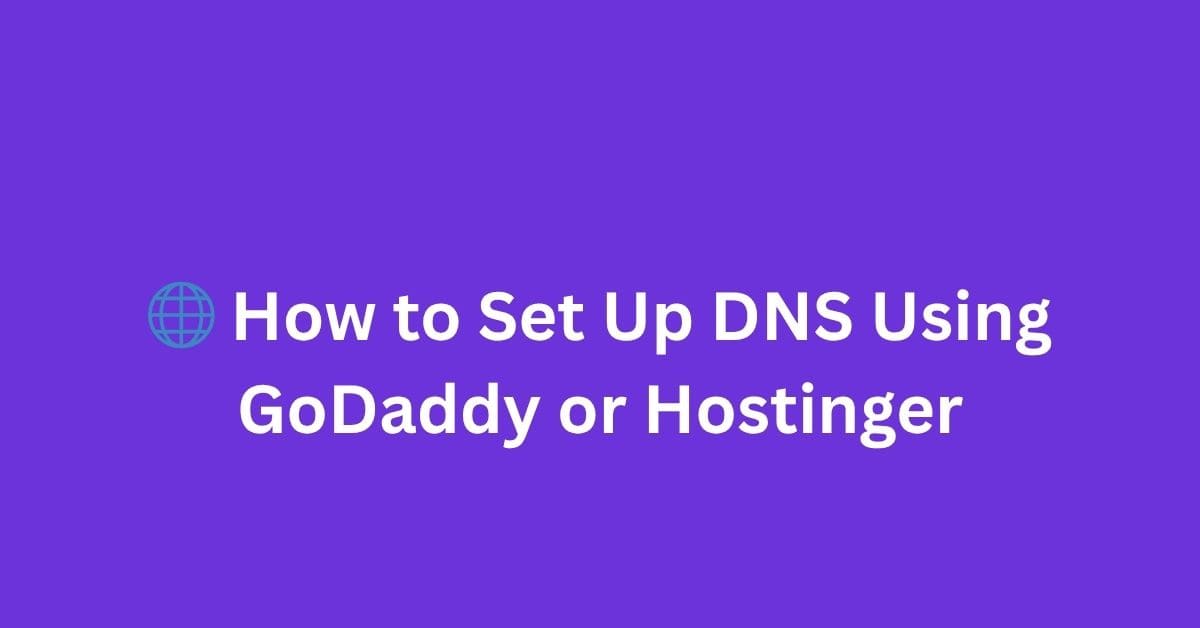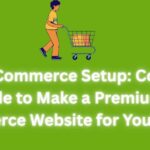|
Getting your Trinity Audio player ready... |
If you’ve ever wanted to connect your domain to a custom website, email provider, or platform like Google Sites or Shopify — you’ll need to configure your DNS (Domain Name System) settings.
Whether your domain is registered on GoDaddy or Hostinger, setting up DNS records is super straightforward. In this article, I’ll walk you through the process step-by-step.
✅ What Is DNS and Why It Matters?
DNS is like the phonebook of the internet. It tells browsers where to find your website when someone types your domain name.
Some common reasons to update DNS settings:
- Connect a domain to your web hosting
- Set up Google Workspace or Zoho Mail
- Point a domain to a platform like Notion, Shopify, Blogger, etc.
- Verify domain ownership for SEO tools
🛠️ Step-by-Step: Setup DNS in GoDaddy
🔹 Step 1: Log In to Your GoDaddy Account
Go to https://godaddy.com
Click “Sign In” and enter your credentials.
🔹 Step 2: Go to Domain Settings
- Click on your name (top right) → “My Products”
- You’ll see a list of domains you own
- Click DNS next to the domain you want to edit
🔹 Step 3: Add or Edit DNS Records
Now you’re in the DNS Management dashboard.
You’ll see a list of existing records like:
| Type | Name | Value | TTL |
|---|---|---|---|
| A | @ | 192.0.2.1 (example) | 1 hour |
| CNAME | www | yourdomain.com | 1 hour |
To add a new record:
- Click Add
- Choose the type (A, CNAME, TXT, MX, etc.)
- Fill out the Name, Value, and TTL
- Click Save
🔹 Example: Point to Hosting Provider
Let’s say your hosting gives you an IP address (e.g., 123.456.789.1) — add an A record like this:
| Type | Name | Value |
|---|---|---|
| A | @ | 123.456.789.1 |
Want to redirect www to your root domain?
| Type | Name | Value |
|---|---|---|
| CNAME | www | yourdomain.com |
🔹 Step 4: Wait for DNS Propagation
Changes can take up to 24 hours, but usually update in 30–60 minutes. Use tools like https://dnschecker.org to track it.
🟣 Step-by-Step: Setup DNS in Hostinger
🔹 Step 1: Log In to Hostinger
Visit https://hostinger.com and log in.
🔹 Step 2: Go to DNS Zone Editor
- Click on “Websites” → Select the domain
- Scroll down to “Advanced” → Click DNS Zone Editor
Here you’ll find existing records and the option to edit or add new ones.
🔹 Step 3: Add or Edit DNS Records
Click “Add Record” or use the edit (✏️) icon on existing records.
Just like GoDaddy, choose the record type and fill out:
| Field | Description |
|---|---|
| Type | A, CNAME, MX, TXT, etc. |
| Name | Subdomain or @ for root |
| Value | IP address or destination |
| TTL | Leave default or 3600 |
🔹 Example: Add Google Site Verification
| Type | Name | Value (From Google) |
|---|---|---|
| TXT | @ | google-site-verification=abc123xyz987 |
To connect email (like Zoho or Google Workspace), you’ll need to add MX records as per their documentation.
🔐 Bonus Tip: Use Custom Nameservers (Optional)
If you’re using third-party DNS (like Cloudflare), you’ll need to update nameservers instead:
- In GoDaddy → Domain > Manage DNS > Nameservers > Change
- In Hostinger → Domains > DNS/Nameservers > Edit Nameservers
Replace existing nameservers with ones provided by your DNS provider.
Example:
ns1.cloudflare.com
ns2.cloudflare.com
🎯 Final Thoughts
DNS may seem technical, but once you’ve done it a few times — it’s just another part of the web dev workflow.
Whether you’re verifying your domain, pointing it to a custom app, or configuring email — GoDaddy and Hostinger both give you full control.
How to Set Up DNS Settings for Google Sites (Step-by-Step)
Arsalan Malik is a passionate Software Engineer and the Founder of Makemychance.com. A proud CDAC-qualified developer, Arsalan specializes in full-stack web development, with expertise in technologies like Node.js, PHP, WordPress, React, and modern CSS frameworks.
He actively shares his knowledge and insights with the developer community on platforms like Dev.to and engages with professionals worldwide through LinkedIn.
Arsalan believes in building real-world projects that not only solve problems but also educate and empower users. His mission is to make technology simple, accessible, and impactful for everyone.