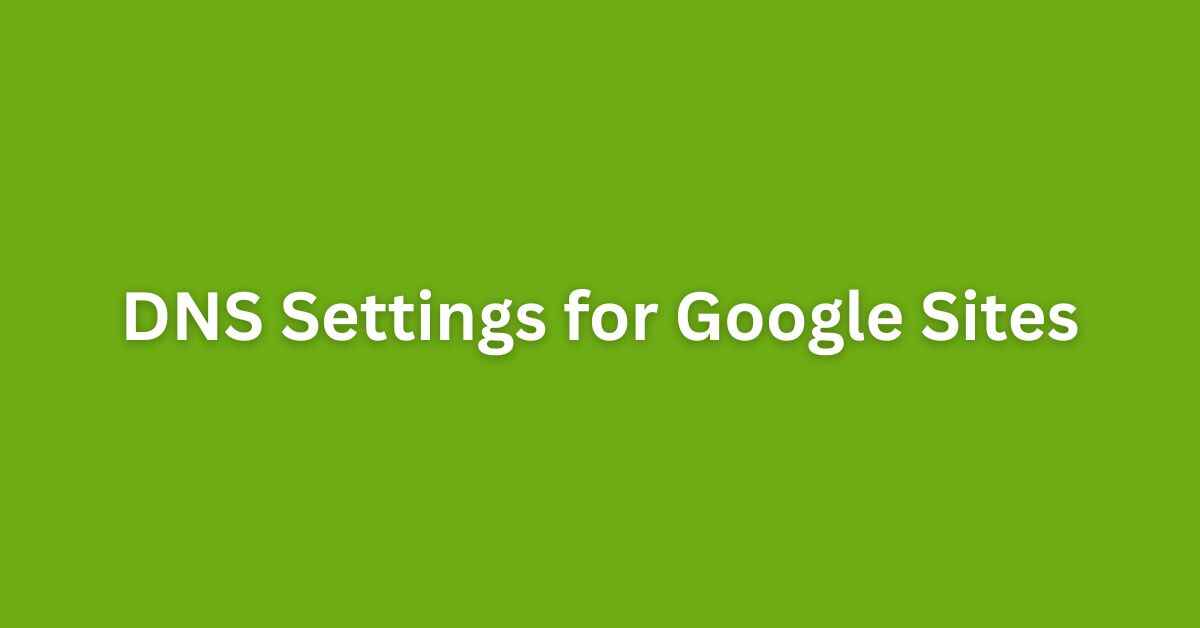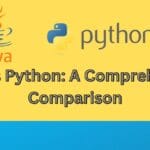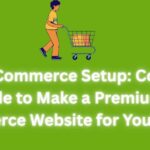If you’re building your site with Google Sites and want to use your custom domain, you’ll need to configure your DNS settings properly. It might sound a bit technical, but it’s super straightforward once you get the steps right.
Whether your domain is from GoDaddy, Namecheap, Hostinger, Google Domains, or anywhere else — the process is nearly the same. So let’s dive in and get your domain connected to your Google Site like a pro.
✅ What You’ll Need Before You Start
- A published Google Site
- A custom domain name
- Access to your domain DNS settings (through your domain registrar)
🔗 Step 1: Publish Your Google Site
Make sure your Google Site is published and live:
- Go to Google Sites.
- Open your site.
- Click the “Publish” button at the top.
- Choose a site URL (e.g.,
yoursite.google.com). - Publish it.
This is important — because you can’t link a custom domain until your Google Site is published.
🌐 Step 2: Add Your Custom Domain in Google Sites
Now let’s tell Google that you want to connect your domain:
- In Google Sites, click the three-dot menu (⋮) in the top-right corner.
- Click “Custom domains”.
- Click “Start setup”.
- Choose “Use a domain from a third party”.
- Enter your domain (e.g.,
yourdomain.com) and hit Next.
It’ll now show you the verification TXT record and some CNAME/A record info. Leave this tab open — you’ll need this info in the next step.
🛠️ Step 3: Add DNS Records in Your Domain Settings
Go to your domain provider (e.g., GoDaddy, Namecheap, Hostinger) and:
✅ Add TXT Record (For Verification)
| Type | Name/Host | Value | TTL |
|---|---|---|---|
| TXT | @ | (Google’s TXT verification code) | 3600 or Default |
This step is required to prove to Google that you own the domain.
✅ Add CNAME Record (For Subdomain Like www)
| Type | Name/Host | Value | TTL |
|---|---|---|---|
| CNAME | www | ghs.googlehosted.com | 3600 or Default |
This points your
wwwversion to your Google Site.
✅ Optional: Add A Records (For Root Domain)
Some providers allow adding A records to support root domain (non-www). If Google asks for it, add:
| Type | Name/Host | Value |
|---|---|---|
| A | @ | 216.239.32.21 |
| A | @ | 216.239.34.21 |
| A | @ | 216.239.36.21 |
| A | @ | 216.239.38.21 |
This will let users access your site with just yourdomain.com.
🔁 Step 4: Wait for DNS Propagation
DNS changes take time — usually 5 minutes to 1 hour, sometimes up to 24–48 hours.
You can use tools like DNS Checker to monitor if the records have propagated globally.
✅ Step 5: Verify Domain in Google Sites
Once the TXT record is active:
- Go back to Google Sites (where you left the tab open).
- Click Verify.
- If all DNS settings are correct, Google will link your custom domain to your site.
- Done!
🎉 Now Your Google Site Is Live with Your Domain!
You’ve successfully connected a custom domain to your Google Site using DNS settings. It’s clean, professional, and way better than using the default .google.com link.
🧠 Pro Tips:
- Always use www.yourdomain.com format unless you’ve also configured root A records.
- Set up a redirect from non-www to www in your domain provider’s panel (if supported).
- Use HTTPS for secure browsing — Google Sites enables it automatically once setup is done.
CORS Configuration in Spring Boot Explained (With Examples)
What is Linode? A Beginner’s Guide to Cloud Hosting
Arsalan Malik is a passionate Software Engineer and the Founder of Makemychance.com. A proud CDAC-qualified developer, Arsalan specializes in full-stack web development, with expertise in technologies like Node.js, PHP, WordPress, React, and modern CSS frameworks.
He actively shares his knowledge and insights with the developer community on platforms like Dev.to and engages with professionals worldwide through LinkedIn.
Arsalan believes in building real-world projects that not only solve problems but also educate and empower users. His mission is to make technology simple, accessible, and impactful for everyone.