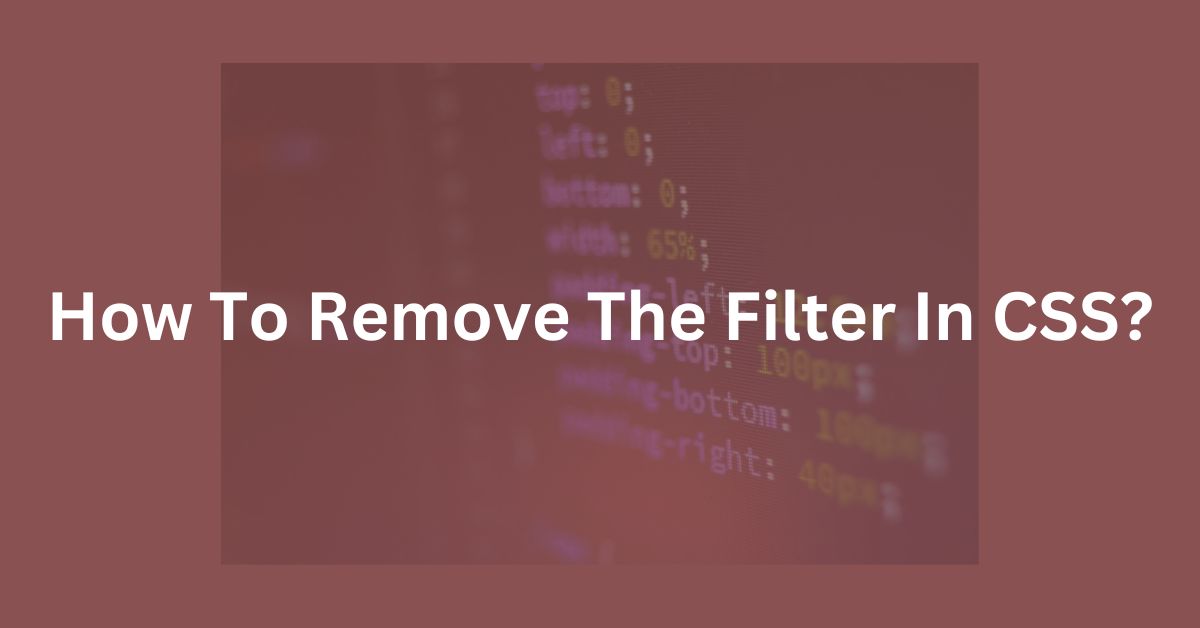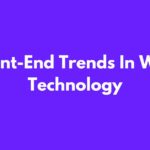|
Getting your Trinity Audio player ready... |
1. Introduction to CSS Filters
CSS filters allow developers to apply various visual effects to elements without needing image editing software like Photoshop. You can apply filters using the filter property and its multiple functions like blur(), brightness(), contrast(), grayscale(), and more.
Example of Applying a Filter:
.image {
filter: grayscale(100%);
}The code above would turn any image into grayscale.
2. Why Remove Filters?
There are several reasons why you might want to remove filters from an element:
- Performance: Filters can impact rendering performance, especially on low-end devices.
- User Preference: Certain filters like brightness or blur might affect the readability of content.
- Dynamic Web Design: You may need to remove filters dynamically based on user interactions like hover or focus events.
3. How to Remove Filters Using CSS
Removing a filter is simple—use the filter: none; property in your CSS code. This resets the element to its default, unfiltered state.
Syntax:
.element {
filter: none;
}The none keyword is equivalent to having no filter applied. This approach can be used in various contexts like hover states or media queries.
Example: Removing a Filter on Hover
.image {
filter: blur(5px);
}
.image:hover {
filter: none;
}In the code above, the image will initially appear blurred, but when you hover over it, the blur effect will be removed.
4. Example Code Snippets
Removing Filters on User Interaction:
You might want to remove filters when users interact with a particular element. For example, removing the grayscale filter from an image when the user clicks on it:
<style>
.clickable-image {
filter: grayscale(100%);
cursor: pointer;
transition: filter 0.3s ease;
}
.clickable-image:active {
filter: none;
}
</style>
<img class="clickable-image" src="image.jpg" alt="Grayscale image" />Removing Multiple Filters:
If you applied multiple filters and want to remove them, filter: none; will clear all at once:
.element {
filter: blur(5px) brightness(0.8);
}
.element:hover {
filter: none;
}This resets both the blur and brightness adjustments, restoring the element to its default appearance.
5. Browser Support
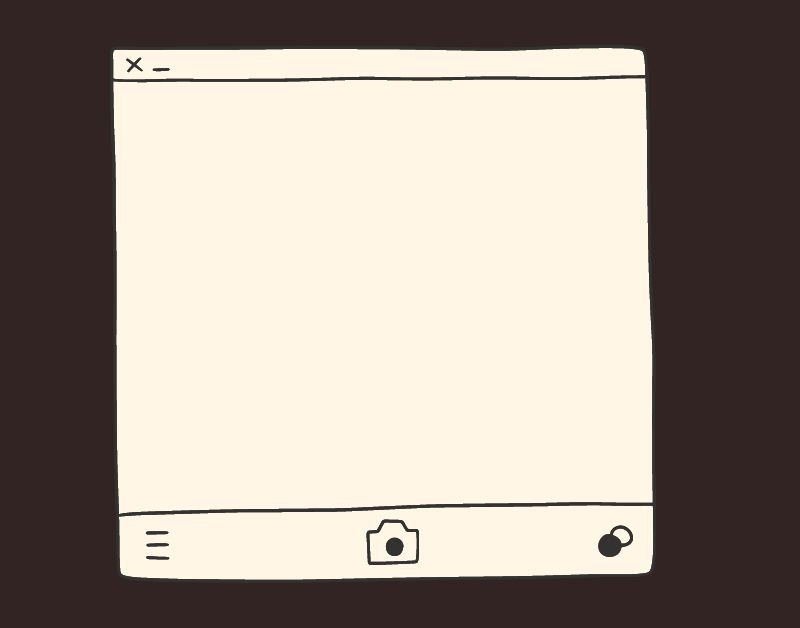
The filter property is supported by modern browsers, including:
| Google Chrome |
| Mozilla Firefox |
| Safari |
| Microsoft Edge |
| Opera |
However, some older browsers may not fully support all filter functions. To ensure compatibility, use vendor prefixes where necessary:
.element {
-webkit-filter: none;
filter: none;
}For the latest browser support, visit Can I Use: CSS Filters.
6. Best Practices for Using CSS Filters
- Use Filters Sparingly: Overuse of filters can lead to performance issues, especially on mobile devices.
- Avoid Nesting Filters: When multiple filters are applied on parent and child elements, it can lead to unexpected results.
- Use Transitions for Better UX: If you’re dynamically adding or removing filters, applying smooth transitions can enhance the user experience. Example:
.image {
filter: blur(5px);
transition: filter 0.3s ease-in-out;
}
.image:hover {
filter: none;
}7. Conclusion
Removing filters in CSS is straightforward but essential for optimizing performance and improving user interactions. By simply using filter: none;, you can effectively reset any filter effects applied to your elements. Remember to consider the broader context in which filters are used, particularly in dynamic designs, to maintain a balance between aesthetics and functionality.
For more resources on CSS filters and advanced techniques, you can visit MDN Web Docs on CSS Filters.
8. FAQ
1. How do I remove only one filter while keeping others?
To remove just one filter, you will need to reset the specific filter manually while keeping others intact. For example:
.element {
filter: blur(5px) brightness(1.2);
}
.element:hover {
filter: brightness(1.2); /* Only the blur filter is removed */
}2. Are CSS filters bad for performance?
While CSS filters are generally lightweight, they can impact performance when overused, particularly with complex effects like blur and drop-shadow, especially on lower-end devices.
3. Can I use CSS filters on all elements?
Yes, filters can be applied to any HTML element, but they are most commonly used on images, videos, and backgrounds.
Key Takeaways:
- Use
filter: none;to remove any filter from an element. - Filters can affect performance, so it’s a good idea to remove them when not needed.
- Always test your site across different browsers to ensure consistent behavior.
By understanding how CSS filters work and how to remove them when needed, you can have better control over the visual presentation of your web elements.
CSS Animation Effects: Bringing Web Designs to Life
Understanding CSS Box Model Stylesheet
Arsalan Malik is a passionate Software Engineer and the Founder of Makemychance.com. A proud CDAC-qualified developer, Arsalan specializes in full-stack web development, with expertise in technologies like Node.js, PHP, WordPress, React, and modern CSS frameworks.
He actively shares his knowledge and insights with the developer community on platforms like Dev.to and engages with professionals worldwide through LinkedIn.
Arsalan believes in building real-world projects that not only solve problems but also educate and empower users. His mission is to make technology simple, accessible, and impactful for everyone.