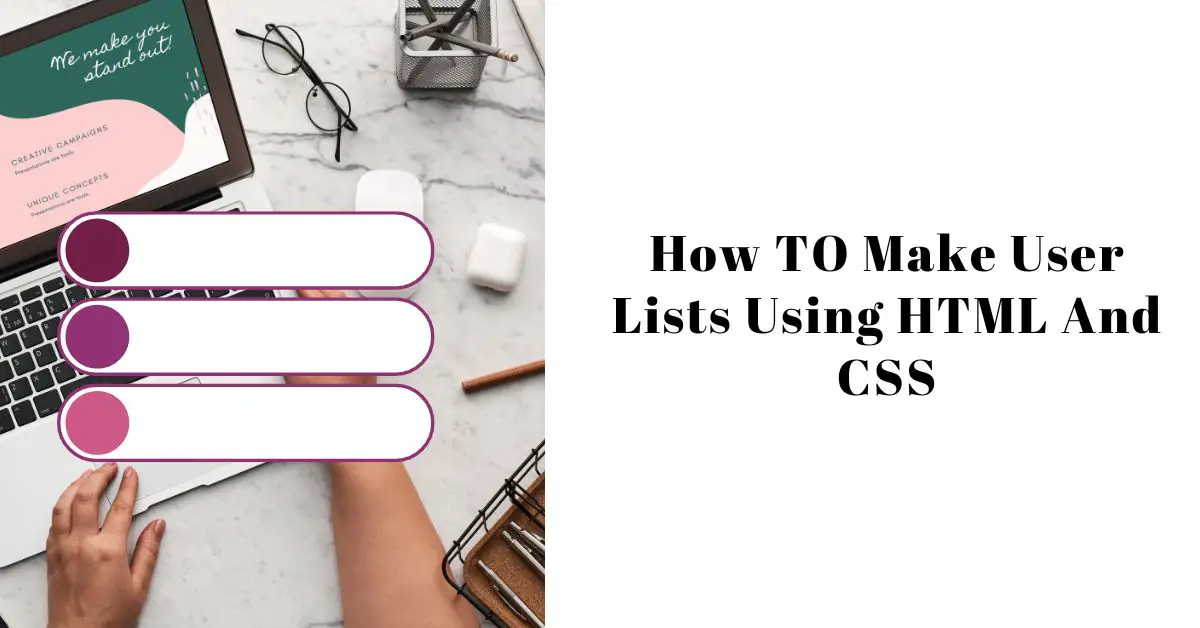HTML and CSS are two fundamental technologies in web development, which allow developers to create visually appealing and well-structured web pages. One crucial aspect of web content organization and presentation is the use of user lists. User lists help arrange information in an easily scannable and digestible format, making it simpler for users to understand and navigate through content. In this article, we will explore the concept of user lists, learn how to create them using HTML, style them with CSS, and discover best practices for effective utilization.
Understanding User Lists
User lists, also known as HTML lists, are a way to present content in a structured and hierarchical manner. They allow developers to group related items together and establish a logical order. User lists can be used for a variety of purposes, such as displaying navigation menus, creating step-by-step instructions, presenting product features, or showcasing testimonials.
Creating User Lists Using HTML
HTML provides three main elements for creating user lists: unordered lists (<ul>), ordered lists (<ol>), and list items (<li>). Unordered lists are typically used when the order of items doesn’t matter, while ordered lists are suitable when a specific sequence is required. List items represent individual items within the lists.
To create an unordered list, we use the <ul> element. Each item within the list is represented by an <li> element. Here’s an example:
<ul>
<li>Item 1</li>
<li>Item 2</li>
<li>Item 3</li>
</ul>
On the other hand, if we want to create an ordered list, we use the <ol> element. The numbering of items in an ordered list is automatically handled by the browser. Here’s an example:
<ol>
<li>First item</li>
<li>Second item</li>
<li>Third item</li>
</ol>
By using these HTML list elements, we can structure content and present it in a more organized manner.
Styling User Lists with CSS
While HTML provides the basic structure for user lists, CSS allows us to style and customize them according to our design preferences. CSS selectors and properties can be used to modify various aspects of user lists, such as the appearance of bullet points or numbering, spacing, indentation, and even adding custom icons or images.
To change the bullet style of an unordered list, we can utilize the list-style-type property in CSS. Here are a few examples:
ul {
list-style-type: disc; /* Default style */
}
ul.square {
list-style-type: square;
}
ul.circle {
list-style-type: circle;
}
ul.custom {
list-style-type: none; /* No bullets */
}
Additionally, we can adjust the spacing and indentation of list items using CSS properties like margin and padding. This allows us to control the visual hierarchy and make the list more visually appealing.
Enhancing User Lists with CSS Effects
CSS provides a range of effects and interactions that can be applied to user lists, making them more engaging and interactive. For example, we can use CSS animations and transitions to create subtle movements or effects when users interact with the list items. Hover effects can be applied to change the appearance of list items when users move their cursor over them.
Furthermore, by utilizing nested or hierarchical lists, we can create more complex structures and visually communicate relationships between items. This can be particularly useful when presenting categories, subcategories, or multi-level instructions.
<!DOCTYPE html>
<html>
<head>
<style>
/* Base styles for the list */
ul {
list-style-type: none;
padding: 0;
}
/* CSS animation for list items */
li {
animation-duration: 1s;
animation-name: slideIn;
}
/* CSS hover effect for list items */
li:hover {
background-color: #f2f2f2;
color: #333;
}
/* CSS animation keyframes */
@keyframes slideIn {
0% {
opacity: 0;
transform: translateX(-20px);
}
100% {
opacity: 1;
transform: translateX(0);
}
}
</style>
</head>
<body>
<ul>
<li>Item 1</li>
<li>Item 2</li>
<li>Item 3</li>
</ul>
</body>
</html>
In this code, we define a basic unordered list (ul) and apply some CSS styles to enhance its appearance and interaction. The list-style-type property is set to “none” to remove the default bullet points.
Next
The li elements (list items) have an animation applied to them using the animation-name and animation-duration properties. The slideIn animation moves the list of items from left to right when the page loads.
Additionally, we define a hover effect for the li elements using the :hover pseudo-class. When the user hovers over a list item, the background color changes to a lighter shade and the text color changes to a darker color.
Feel free to modify and experiment with the code to create your desired effects and styles for user lists.
How To Make User List UI design In Bootstrap?
What Is The Use Of Canvas Element-Complete Guide
What Are HTML5 Semantic Elements?
Best Practices for User Lists
When working with user lists, it’s essential to follow best practices to ensure optimal user experience and accessibility. Here are some recommendations:
- Keep lists concise and avoid overcrowding them with excessive information.
- Use appropriate list types based on the content and its organization.
- Ensure the list is responsive and displays correctly on different devices and screen sizes.
- Consider the accessibility aspect by providing alternative text for custom icons or images used in list items.
- Optimize the user lists for search engines by using relevant keywords and semantic HTML.
Incorporating these best practices will help create user-friendly and effective lists on your web pages.
Conclusion
User lists play a vital role in organizing and presenting information on web pages. By leveraging HTML and CSS, developers can create structured and visually appealing lists that enhance user experience. Understanding the various HTML list elements and CSS properties allows for customization and styling options to suit specific design requirements. Remember to follow best practices and consider the accessibility and responsiveness of your lists. With proper utilization, user lists can significantly contribute to improving the overall usability and readability of your web content.
FAQs
FAQ 1: How can I change the bullet style of an unordered list? To change the bullet style of an unordered list, you can use the CSS list-style-type property and specify the desired style, such as disc, square, circle, or none.
FAQ 2: Can I have multiple levels of indentation in a user list? Yes, you can create nested or hierarchical lists by placing one list within another. This allows you to have multiple levels of indentation and present complex structures.
FAQ 3: Is it possible to add links within list items? Absolutely! You can add anchor tags (<a>) within list items to create clickable links. This is useful for creating navigational menus or linking to other pages or sections within your website.
FAQ 4: Are there any CSS frameworks specifically designed for user lists? While there are CSS frameworks available that provide styling for various UI components, including lists, there isn’t a specific CSS framework solely dedicated to user lists. However, you can easily customize existing frameworks to match your design requirements.
Arsalan Malik is a passionate Software Engineer and the Founder of Makemychance.com. A proud CDAC-qualified developer, Arsalan specializes in full-stack web development, with expertise in technologies like Node.js, PHP, WordPress, React, and modern CSS frameworks.
He actively shares his knowledge and insights with the developer community on platforms like Dev.to and engages with professionals worldwide through LinkedIn.
Arsalan believes in building real-world projects that not only solve problems but also educate and empower users. His mission is to make technology simple, accessible, and impactful for everyone.