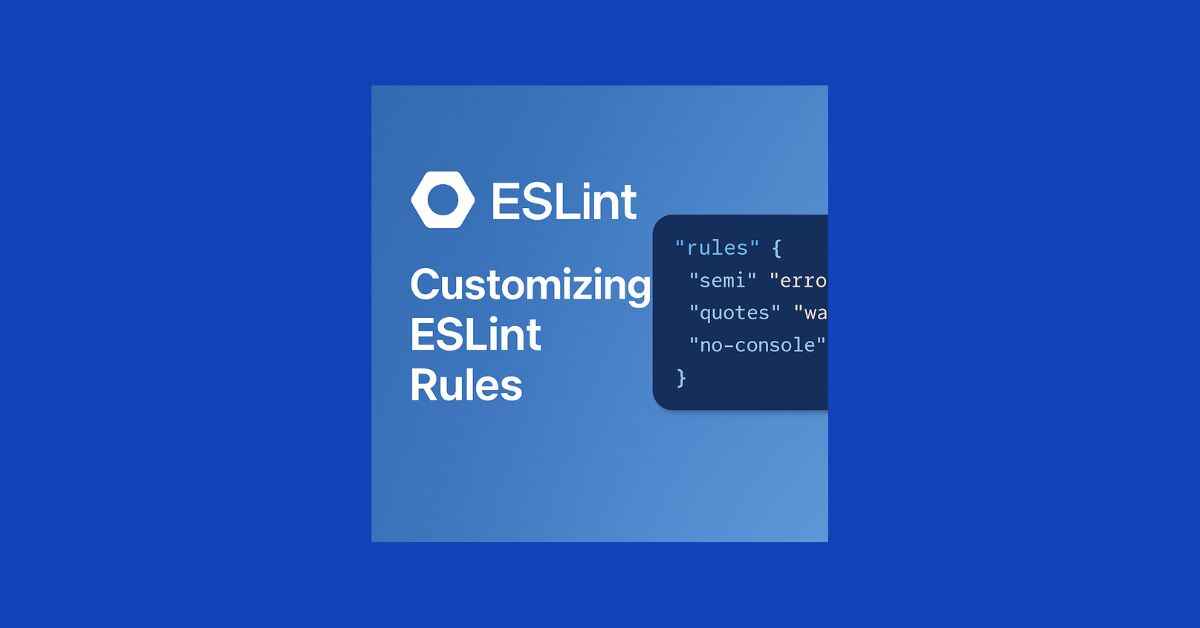|
Getting your Trinity Audio player ready... |
Originally published on Makemychance.com
If you’ve worked on a JavaScript project with multiple developers, you’ve likely run into inconsistent code styles, unexpected errors, or long debates about semicolons. That’s where ESLint comes in — a pluggable linting tool that helps enforce consistent coding standards and catch errors before runtime.
But ESLint isn’t one-size-fits-all. Whether you’re working solo or as part of a team, customizing ESLint rules allows you to tailor it to your preferred coding style or team guidelines.
In this article, we’ll show you how to go beyond the default ESLint setup and configure rules to match your needs.
🔧 What is ESLint?
ESLint is a static code analysis tool for identifying and reporting problems in JavaScript code. It helps:
- Catch bugs early
- Enforce style consistency
- Prevent bad practices (like using
var)
🚀 Getting Started
If you haven’t set up ESLint yet:
npm install eslint --save-dev
npx eslint --init
Choose your framework, preferred style guide, and install the dependencies.
🎯 Where Rules Live
Rules are defined in the .eslintrc file, typically in JSON, JavaScript, or YAML format.
Example .eslintrc.json:
{
"env": {
"browser": true,
"es2021": true
},
"extends": "eslint:recommended",
"rules": {
"semi": ["error", "always"],
"quotes": ["warn", "single"],
"no-console": "off"
}
}
🛠️ Customizing ESLint Rules
You can customize ESLint rules by:
- Enabling/disabling specific rules
- Changing their severity:
"off","warn","error" - Adding rule-specific configuration
🔹 1. Changing Rule Severity
"no-alert": "warn"
🔹 2. Setting Custom Rule Options
"quotes": ["error", "single", { "avoidEscape": true }]
🔹 3. Disabling Rules Entirely
"no-console": "off"
Or inline:
// eslint-disable-next-line no-console
console.log("Debugging info");
🔄 Overriding Rules Per File
If you’re working with different kinds of files (e.g. tests, legacy code), you can override rules:
"overrides": [
{
"files": ["*.test.js"],
"rules": {
"no-unused-expressions": "off"
}
}
]
💡 Popular Custom Rules for Teams
| Rule | What it Does | Docs |
|---|---|---|
semi | Enforces semicolons | 🔗 |
quotes | Enforces quote style | 🔗 |
eqeqeq | Forces use of === instead of == | 🔗 |
no-var | Disallows var declarations | 🔗 |
indent | Enforces consistent indentation | 🔗 |
no-console | Blocks console logs in production code | 🔗 |
🧩 Using ESLint Plugins
You can go further by using plugins like:
npm install eslint-plugin-react --save-dev
Then in .eslintrc:
{
"plugins": ["react"],
"rules": {
"react/jsx-uses-react": "error"
}
}
Also check:
🧪 Example: Custom Rule Set for a Team Project
{
"env": {
"node": true,
"es2021": true
},
"extends": ["eslint:recommended"],
"rules": {
"semi": ["error", "always"],
"quotes": ["error", "single"],
"indent": ["error", 2],
"eqeqeq": "error",
"no-var": "error",
"no-unused-vars": ["warn", { "argsIgnorePattern": "^_" }]
}
}
✅ Final Thoughts
Customizing ESLint rules helps align your code with your project’s style and improves collaboration across teams. Whether you’re tweaking rules for formatting, disabling unnecessary warnings, or setting up environment-specific overrides, ESLint gives you full control.
Start with recommended rules, then tweak them as your project grows. Remember, consistency is more important than perfection — and with ESLint, that consistency is just a few rules away.
Arsalan Malik is a passionate Software Engineer and the Founder of Makemychance.com. A proud CDAC-qualified developer, Arsalan specializes in full-stack web development, with expertise in technologies like Node.js, PHP, WordPress, React, and modern CSS frameworks.
He actively shares his knowledge and insights with the developer community on platforms like Dev.to and engages with professionals worldwide through LinkedIn.
Arsalan believes in building real-world projects that not only solve problems but also educate and empower users. His mission is to make technology simple, accessible, and impactful for everyone.