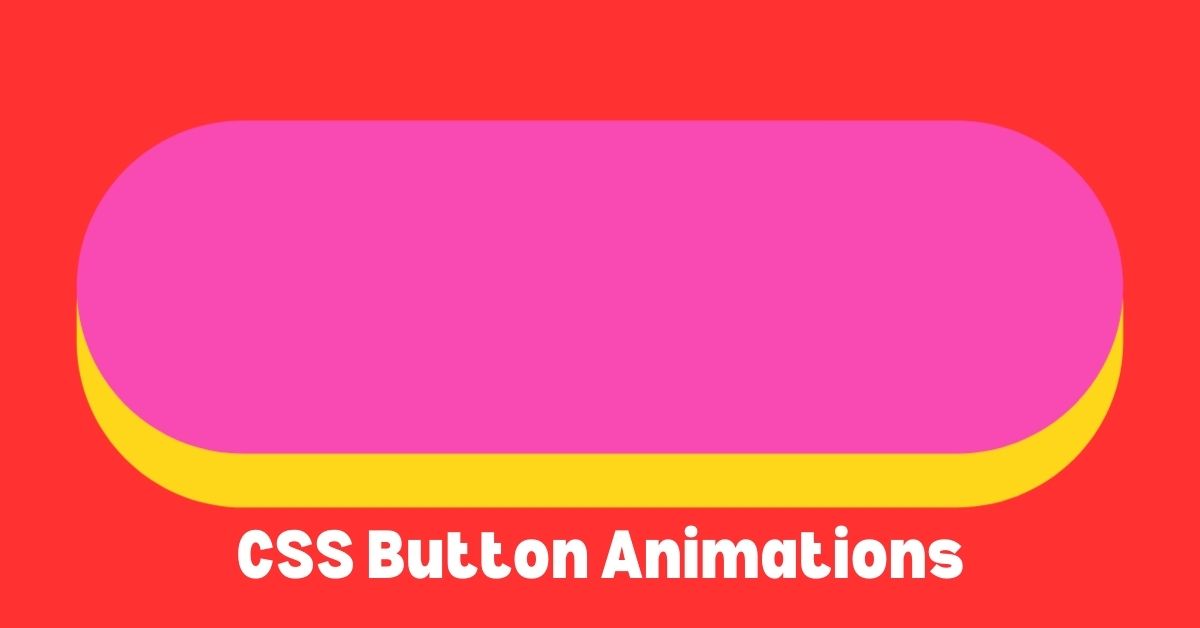In the world of web development, user experience is paramount. Button animations are an important element in web design that can significantly enhance the user interface. These subtle animations make your website more dynamic and interactive. This results in a more engaging user experience. This article explains various CSS button animations in detail, and provides insights and examples to help you implement them on your website.
Why Use Button Animations?
Button animations serve several purposes:
- User Feedback: Animations can indicate to the user that their action has been recognized.
- Visual Appeal: They add polish and professionalism to your website.
- Guidance: Animations can guide users on what to do next, enhancing navigability.
- Engagement: Moving elements capture attention, making your website more memorable.
Basic CSS Button Animations
1. Hover Effects
One of the simplest and most common button animations is the hover effect. When a user hovers over a button, the button can change color, size, or even shape.
Example:
/* Basic button styling */
button {
background-color: #007bff;
color: white;
padding: 10px 20px;
border: none;
border-radius: 5px;
cursor: pointer;
transition: background-color 0.3s ease;
}
/* Hover effect */
button:hover {
background-color: #0056b3;
}
2. Transformations
CSS transformations can be used to scale, rotate, or move buttons, providing a more dynamic effect.
Example:
button {
background-color: #28a745;
color: white;
padding: 10px 20px;
border: none;
border-radius: 5px;
cursor: pointer;
transition: transform 0.3s ease;
}
button:hover {
transform: scale(1.1);
}Advanced CSS Button Animations
1. Keyframes Animation
For more complex animations, CSS keyframes allow you to define a sequence of styles to be applied at specific points during the animation.
Example:
/* Keyframes for the bounce effect */
@keyframes bounce {
0%, 20%, 50%, 80%, 100% {
transform: translateY(0);
}
40% {
transform: translateY(-30px);
}
60% {
transform: translateY(-15px);
}
}
button {
background-color: #ff5733;
color: white;
padding: 10px 20px;
border: none;
border-radius: 5px;
cursor: pointer;
animation: bounce 2s infinite;
}2. Gradient Animations
Animated gradients can create a mesmerizing effect on buttons, making them stand out.
Example:
/* Keyframes for gradient animation */
@keyframes gradient {
0% {
background-position: 0% 50%;
}
50% {
background-position: 100% 50%;
}
100% {
background-position: 0% 50%;
}
}
button {
background: linear-gradient(45deg, #ff6ec4, #7873f5, #4bc0c8);
background-size: 300% 300%;
color: white;
padding: 10px 20px;
border: none;
border-radius: 5px;
cursor: pointer;
animation: gradient 3s ease infinite;
}Implementing Animations with Tailwind CSS
For developers using Tailwind CSS, you can easily implement button animations using utility classes.
Example:
<!-- HTML structure -->
<button class="bg-blue-500 text-white py-2 px-4 rounded transform hover:scale-110 transition-transform duration-300">
Hover me
</button>Tailwind CSS allows you to quickly apply animation effects with its extensive utility classes, reducing the need to write custom CSS.
Conclusion
CSS button animations can significantly enhance the user experience by providing visual feedback, guiding users, and making your website more engaging. Whether using basic hover effects or more advanced keyframe animations, these techniques can add a professional touch to your web projects. With frameworks like Tailwind CSS, implementing these animations has never been easier. Experiment with different styles and find the perfect animation to complement your website’s design.
Arsalan Malik is a passionate Software Engineer and the Founder of Makemychance.com. A proud CDAC-qualified developer, Arsalan specializes in full-stack web development, with expertise in technologies like Node.js, PHP, WordPress, React, and modern CSS frameworks.
He actively shares his knowledge and insights with the developer community on platforms like Dev.to and engages with professionals worldwide through LinkedIn.
Arsalan believes in building real-world projects that not only solve problems but also educate and empower users. His mission is to make technology simple, accessible, and impactful for everyone.