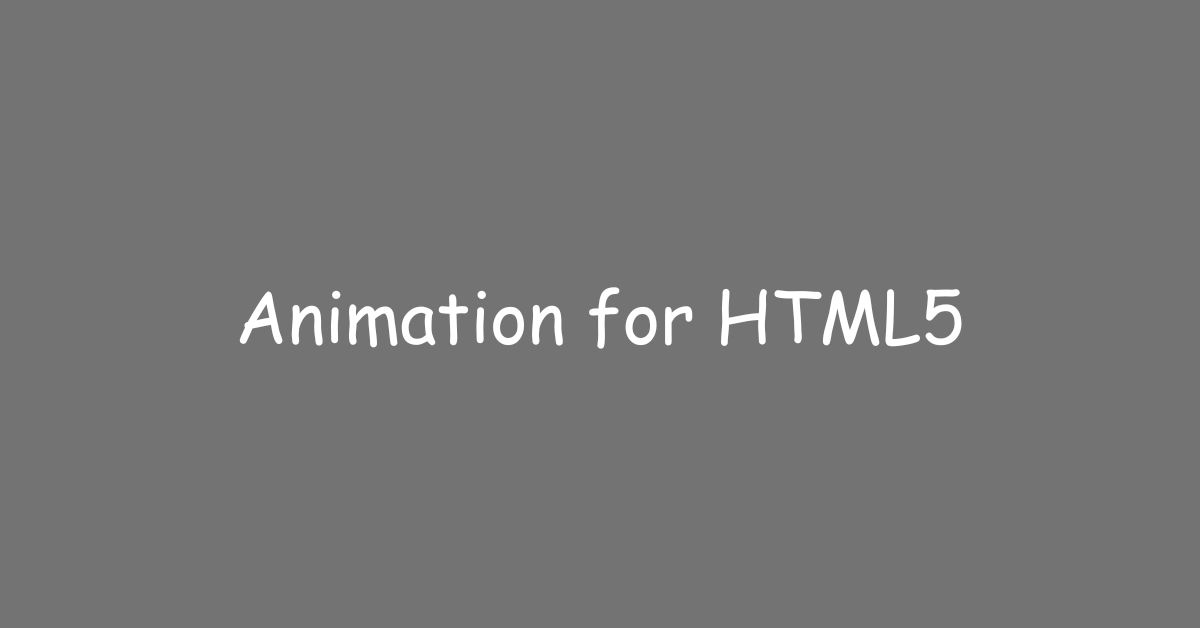|
Getting your Trinity Audio player ready... |
HTML5 has revolutionized the way we develop and design websites. With the introduction of HTML5, designers have access to a variety of features that enable them to create engaging and interactive web pages. One such feature is animation. In this article, we will discuss the significance of animation for HTML5 and how it enhances the user experience.
Detailed Information About Website Design
What is Animation for HTML5?
Animation for HTML5 refers to the ability to create animated content using HTML5 and CSS3. The animation is achieved using a combination of CSS3 transitions, transforms, and animations. The animation can be used to create dynamic effects such as hover effects, loading animations, scrolling animations, and more.
Benefits of Using Animation for HTML5
Using animation for HTML5 offers several benefits. Here are some of the major benefits of using animation in your web design:
Enhances User Experience
Animation can significantly enhance the user experience by adding visual interest and interactivity to a website. Animations can help convey important information, highlight important elements, and provide visual cues to guide users through a website.
Makes Websites More Engaging
Animation makes websites more engaging by providing a visually appealing and interactive experience. It can grab a user’s attention, keep them on a site for longer, and encourage them to explore more of the site.
Improves Website Performance
Animations can improve website performance by reducing the load time of a website. Animations can be used to replace large images or videos, reducing the overall size of a webpage and improving load times.
Helps to Explain Complex Ideas
Animation can be used to explain complex ideas in a simple and easy-to-understand way. By using animation, you can break down complicated topics into more digestible parts, making it easier for users to understand and retain information.
Types of Animations for HTML5
There are several types of animations that you can use in HTML5. Here are some of the most common types of animations for HTML5:
Hover Animations
Hover animations occur when a user hovers over an element on a webpage. These animations can be used to provide visual feedback or highlight important elements.
Loading Animations
Loading animations are used to keep users engaged while a webpage is loading. These animations can help reduce bounce rates by providing visual interest while users wait for content to load.
Scrolling Animations
Scrolling animations occur as a user scrolls down a webpage. These animations can be used to provide visual interest or to break up long blocks of text.
Click Animations
Click animations occur when a user clicks on an element on a webpage. These animations can be used to provide visual feedback or highlight important elements.
How to Add Animation to Your HTML5 Website
Adding animation to your HTML5 website is relatively easy. Here are the steps you can follow to add animation to your website:
Step 1: Choose the Type of Animation
The first step is to choose the type of animation you want to add to your website. Consider the purpose of the animation and what effect you want to achieve.
Step 2: Write the Code
Once you have chosen the type of animation, you can write the code using CSS3 transitions, transforms, and animations.
Step 3: Test the Animation
After writing the code, it’s important to test the animation to make sure it works as intended. Test the animation on different devices and browsers to ensure compatibility.
Step 4: Refine the Animation
Refine the animation by adjusting the speed, duration, and timing of the animation. Make sure the animation is smooth and doesn’t distract from the content.
How to Animate an Image in HTML5?

Animating an image in HTML5 can add a dynamic element to your website. Here’s how you can animate an image in HTML5:
- First, create an image tag in your HTML code to display the image on your webpage.
- Next, use CSS to add animation to the image. This can be done using keyframes or transitions.
- Use JavaScript to trigger the animation. This can be done using the “onload” event or by adding a button that triggers the animation.
- Finally, test the animation on different devices and browsers to ensure compatibility.
Does Adobe Animate Use HTML5?
Yes, Adobe Animate supports HTML5 as a publishing format. Adobe Animate allows designers to create animations and interactive content that can be exported as HTML5 files, making it easy to integrate into websites and web applications.
Conclusion
Animation for HTML5 is a powerful tool that can significantly enhance the user experience of your website. By adding animation to your website, you can create visually appealing and interactive content that engages users and keeps them on your site longer. Whether you’re using hover animations, loading animations, scrolling animations, or click animations, animation for HTML5 is a must-have for modern web design. So, start experimenting with animation in your HTML5 code today and take your web design to the next level!
Best Tools for Animation in HTML5
There are several tools available for animating in HTML5, and each has its unique features and functionalities. Here are some of the best tools for animation in HTML5:
Adobe Animate
As mentioned earlier, Adobe Animate is a powerful tool for creating animations in HTML5. It provides a wide range of tools for creating and editing animations, including vector drawing tools, shape tweening, and bone animation tools.
GreenSock Animation Platform (GSAP)
GSAP is a popular JavaScript animation library that allows you to create smooth animations with ease. It is lightweight, fast, and easy to use, making it an excellent choice for creating animations in HTML5.
Anime.js
Anime.js is another JavaScript animation library that allows you to create complex animations with minimal code. It provides a range of animation options, including timelines, easing, and staggered animations.
Tumult Hype
Tumult Hype is a user-friendly tool for creating animations in HTML5. It provides a drag-and-drop interface that allows you to create animations easily without any coding knowledge. It also provides a range of animation options, including keyframes and timelines.
Sencha Animator
Sencha Animator is a professional-grade animation tool for creating HTML5 animations. It provides a range of tools for creating complex animations, including tweening, timeline editing, and keyframe animation.
Advantages of Animation in HTML5
There are several advantages of using animation in HTML5. Here are some of the main advantages:
- Enhances User Experience – Animation in HTML5 can make your website more engaging and interactive, providing a better user experience for visitors.
- Grabs Attention – Animations can grab visitors’ attention and make them more likely to stay on your site longer, reducing bounce rates.
- Boosts Conversions – Animations can be used to draw attention to calls to action, increasing the chances of conversion.
- Improves Branding – Animations can be used to showcase your brand’s personality and make it more memorable to visitors.
- Increases Engagement – Animations can be used to tell a story or convey information in a more engaging and memorable way.
FAQs
Can I create animations in HTML5 without using JavaScript?
Yes, you can create animations in HTML5 using only CSS, but JavaScript provides more flexibility and control over the animation.
What is the best way to learn animation in HTML5?
There are many online resources available, including tutorials, courses, and forums. Some popular options include W3Schools, Udemy, and Codecademy.
Are there any limitations to using animation in HTML5?
Yes, animations can impact page load times and may not be supported on older browsers or devices.
Can animation be used in email marketing?
Yes, some email clients support animations, but it is essential to ensure that the animation is optimized for email and does not impact the load time.
Is animation in HTML5 suitable for all websites?
Animation can be beneficial for many types of websites, but it is important to ensure that it is used appropriately and does not detract from the user experience.
[responsivevoice_button]
Arsalan Malik is a passionate Software Engineer and the Founder of Makemychance.com. A proud CDAC-qualified developer, Arsalan specializes in full-stack web development, with expertise in technologies like Node.js, PHP, WordPress, React, and modern CSS frameworks.
He actively shares his knowledge and insights with the developer community on platforms like Dev.to and engages with professionals worldwide through LinkedIn.
Arsalan believes in building real-world projects that not only solve problems but also educate and empower users. His mission is to make technology simple, accessible, and impactful for everyone.